Defining Message Channel Routing Rules
This procedure describes how to configure message channels. Before you start, determine which message channel you will use. You can configure the PeopleSoft Adapter for this message channel with the Channel property.
Configuring the Message Channel
Each message channel logically groups messages together. For purposes of the procedure, the ADVANCED_SHIPPING_RECEIPT message is grouped into the ADVANCED_SHIPPING_NOTICE message channel.
 To Configure the Message Channel
To Configure the Message Channel
-
Log into the PeopleTools Application Designer.
-
Click Open on the File menu. The Open Object dialog box appears.
-
Select Message Channel from the Object Type list and click Open. This displays all available message channels.
-
Double-click the message channel to be used. The Message Channel window appears for that channel.
-
Click Routing Rules, right-click the pane, and from the shortcut menu, click Insert message node. The Insert Message Node dialog box appears, displaying the available message nodes.
-
Select PSFT_EP and click Insert. This inserts the message into the routing rules table.
-
Select STCPUBLISHER and click Insert.
-
Click Cancel to close the dialog box.
The message nodes are now defined on the Routing Rules tab of the Message Channel window.
Figure 1–12 Viewing the Message Nodes
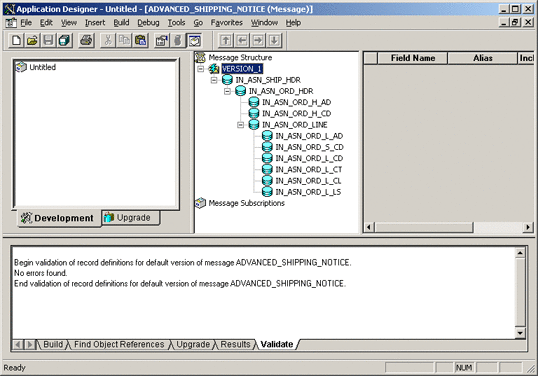
Defining Routing Directions for Message Nodes
Routing directions provide you with the ability to assign destinations (Publish To/Subscribe From) to a message node. This section describes the procedure for defining the routing directions for the adapter message node, Subscribe From.
 To Define the Routing Directions
To Define the Routing Directions
-
In the Routing Rules Tab of Message Channel window in the Application Designer, right-click Both (Publish and Subscribe) for STCPUBLISHER, click Routing Direction, then Subscribe From.
-
Right-click Both (Publish and Subscribe) for PSFT_EP, click Routing Direction, and click Publish To.
The Routing Rules tab now shows that the adapter message node is subscribing to messages from PSFT_EP and is publishing to STCHTTP.
Figure 1–13 Viewing Routing Directions
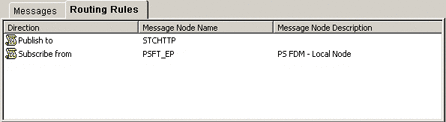
-
Click Save on the File menu. You have now defined the routing rule that allows the appropriate message to be published from the adapter to PeopleSoft.
- © 2010, Oracle Corporation and/or its affiliates
