 To Name the Logical System
To Name the Logical System
Transaction: SALE
-
In the SAP R/3 System home window (shown above), type SALE into the command field and click Enter to display the Distribution (ALE) Structure window.
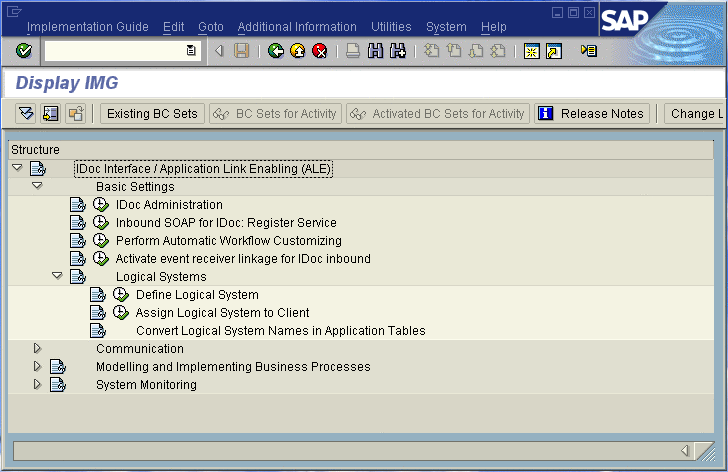
-
Expand the tree to display IDoc Interface / Application Link Enabling (ALE) > Basic Settings > Logical Systems > Define Logical System.
-
Click the Activity button to select Define Logical System. This displays the Logical Systems Overview window.
-
Click the New entries button to display the New Entries window.
-
Enter the logical name for your SAP Adapter using capital letters and a brief descriptive name.
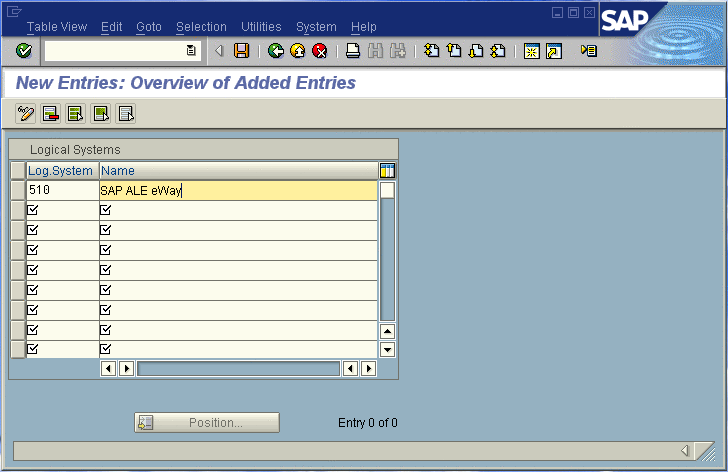
-
Click Save. The Change Request Entry window appears.
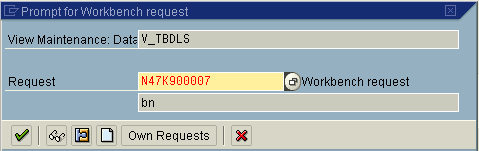
-
Click the Create request button, to display the Create Request window.
-
Enter a short description (e.g., Adapter Test) and click Save. The Change Request entry window appears.
-
Click Enter to add the new data into the system. You are now returned to the Logical Systems Overview window, and the new Logical System appears in the list.
-
Click Save and select the Back button repeatedly until the SAP R/3 System window appears
- © 2010, Oracle Corporation and/or its affiliates
