 To Create the PSE for Server
To Create the PSE for Server
-
Start transaction RZ10 and select the instance profile used by the server start-up.
-
Add the instance parameter "snc/identity/as".
-
Set the instance parameter "snc/identity/as" to the specific name of the server.
For example: "snc/identity/as p:CN=IDS, OU=IT, O=CSW, C=DE" (Do not forget to add "p:" in front of the name, as shown below).
Note –While specifying the distinguished name for your Client/Server PSE "CN=xx, OU=xx, O=xx, C=xx", the cryptographic tool validates the country code for the "C=xx" attribute.
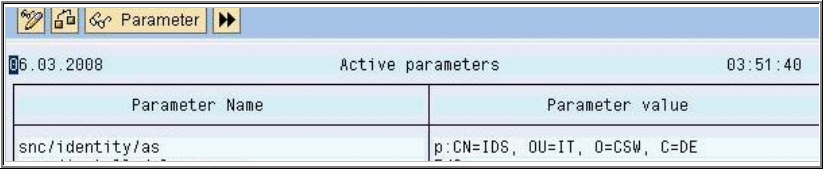
This example shows an X.500 Name. It is formed from different elements that represent a hierarchical name space. Where CN = Common Name, OU = Organizational Unit, O = Organization and C = Country.
-
Restart your server.
After restarting your server you can now create the SNC PSE.
-
Start the STRUST transaction, right click on "SNC (SAPCryptolib)," and choose Create.
-
Accept the SNC ID which is taken from the instance parameter "snc/identity/as."
-
Double click "SNC (SAPCryptolib)" and choose "Assign Password" to add a password for the "SNC (SAPCryptolib)" PSE.
-
Type in a password.
The Password can contain both letters and numbers. Without the password the server would not start when you set the instance parameter "snc/enable" to 1.
-
Save the settings.
- © 2010, Oracle Corporation and/or its affiliates
