 Create the Oracle Database OTD
Create the Oracle Database OTD
-
Right-click your new Project in the Project window, and select New -> Object Type Definition from the popup menu.
The New Object Type Definition Wizard appears.
-
In Step 1 of the wizard, select the wizard type. In this case, select Oracle Database as the wizard type. Click Next.
-
In Step 2 of the wizard, specify the database connection information.
The connection information fields are:
-
Host name
-
Port
-
Database
-
User name
-
Password
Once you have entered the correct information in the connection fields, click Next.
-
-
In Step 3 of the wizard, select the types of database object you want to include in your project
For this example, select the following:
-
Tables/Views/Aliases
-
Prepared Statements
Click Next.
-
-
In Step 4 of the wizard, select the table for the project. Click Add. The Add Tables dialog box appears.
-
From the Add Tables dialog box, search for or enter the name of the database. For this example, use the DB_EMPLOYEE table. When the database appears in the Results selection frame, click Select, and click OK to close the Add Table dialog box.
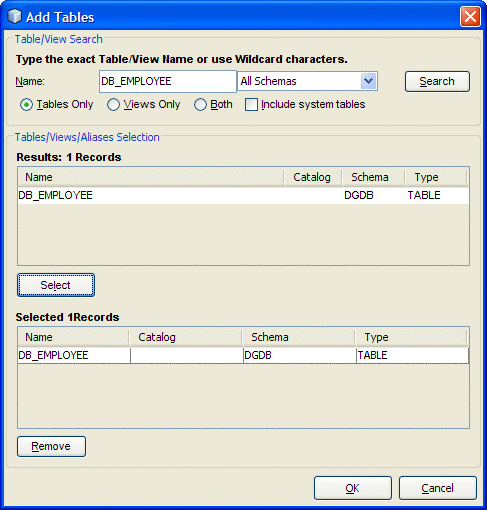
-
Click Next. The wizard proceeds to Step 6, Add Prepared Statements. Click Add.
The Add Prepared Statement dialog box appears.
-
In the Add Prepared Statements dialog box, enter Select_ps as the Prepared Statement Name, and enter the following as the SQL Statement:
select * from db_employee where emp_no > ? order by emp_no
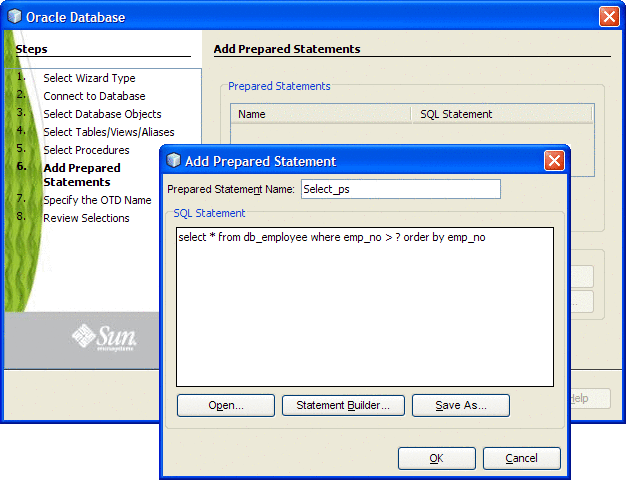
Note –In this example, the SQL statement includes the ? placeholder for input. This placeholder represents the Where Clause.
-
Click OK to close the Add Prepared Statement dialog box, and then click Next.
-
In Step 7 of the wizard, enter a name for the OTD. In this example, use otdOracle. Click Next.
-
In Step 8 of the wizard, review your settings, then click Finish to create the OTD.
- © 2010, Oracle Corporation and/or its affiliates
