 Create the bpInsert Business Rules
Create the bpInsert Business Rules
-
Double-click bpInsert in the Projects window to open the Business Process Designer to the bpInsert Business Process.
-
Create the bpInsert FileClient.receive -> FileClient.write rule.
-
Add a Business Rule to the link between FileClient.receive and FileClient.write and double-click the new Business Rule icon to open the Business Rule Designer.
-
From the Business Rule Designer toolbar String menu, select string literal.
-
Enter Inserting records into db_employee table..as the String value in the string literal method box.
-
Map the Inserting records into db_employee table.. output node of the string literal method box, to text under FileClient.write.input in the Input pane (right pane) of the Business Rule Designer.
-
-
Create the bpDelete FileClient.write -> otdInputDTD_DB_employee.unmarshal rule.
-
Add a Business Rule to the link between FileClient.write and otdInputDTD_DB_employee.unmarshal and double-click the new Business Rule icon.
The Business Rule Designer opens to the new Business Rule.
-
Map text under FileClient.receive.Output in the Output pane of the Business Rule Designer, to contents under otdInputDTD_DB_employee.unmarshal.Input in the Input pane of the Business Rule Designer.
-
-
Create the otdInputDTD_DB_employee.unmarshal -> Insert (Scope) element rule.
-
Add a Business Rule to the link between otdInputDTD_DB_employee.unmarshal and the Insert (Scope) element and double-click the new Business Rule icon.
The Business Rule Designer opens to the new Business Rule.
-
From the Business Rule Designer toolbar Nodes menu, select count.
A count method box is added to the Business Rule Designer canvas.
-
Map the X_sequence_A under otdInputDTD_DB_employee.unmarshal.Output -> DB_employee in the Output pane of the Business Rule Designer, to the node-set1 input node of the count method box.
-
Map the return number output node of the count method box, to value under Total_count in the Input pane of the Business Rule Designer.
-
From the Business Rule Designer toolbar Number menu, select number literal.
A number literal method box is added to the Business Rule Designer canvas.
-
Double-click the number literal method box value field, and enter 1.0 as the value.
-
Map the 1.0 output node of the number literal method box, to value under Index_count in the Input pane of the Business Rule Designer.
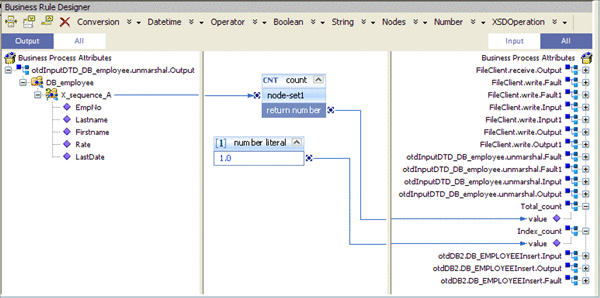
-
-
Create the X_sequence_A[number(getContainerData('Index_count'.'value'.'/value'))] predicate for the DTD.
-
Right-click otdInputDTD_DB_employee.unmarshal.Output -> DB_employee -> x_sequence_A, and select New Predicate from the popup menu.
The Predicate window appears
-
From the Predicate window's Number menu, select number.
A number method box is added to the Predicate window canvas.
-
Map value under Index_count in the Business Process Attributes pane of the Predicate window, to the object1? input node of the number method box.
-
Map the Return Number output node of the number method box, to Result in the right pane of the Predicate window.
-
Click OK.
The X_sequence_A[number(getContainerData('Index_count'.'value'.'/value'))] predicate is added to the Output pane of the Business Rule Designer under otdInputDTD_DB_employee.unmarshal.Output -> DB_employee.
-
-
Create the While -> otdOracle.DB_EMPLOYEEInsert rule.
-
Add a Business Rule to the link between While input node and the otdOracle.DB_EMPLOYEEInsert and double-click the new Business Rule icon.
-
From the Business Rule Designer toolbar Number menu, select Settings.
The Method Pallette appears.
-
From the Method Palette, click the Number tab and select the number option. Click Close.
The number option is added to the Number menu.
-
From the Business Rule Designer toolbar Number menu, select number.
A number method box is added to the canvas.
-
Map EmpNo under otdInputDTD_DB_employee.unmarshal.Output -> DB_employee -> X_sequence_A[number(getContainerData(´‘Index_count'.‘value'.‘/value'))] in the Output pane of the Business Rule Designer, to the object1? input node of the number method box.
-
Map the return number output node of the number method box, to EMP_NO under otdOracle.DB_EMPLOYEEInsert.Input -> input in the Input pane of the Business Rule Designer.
-
From the Business Rule Designer toolbar Number menu, select number to add another number method box.
-
Map Rate under otdInputDTD_DB_employee.unmarshal.Output -> DB_employee -> X_sequence_A[number(getContainerData(´‘Index_count'.‘value'.‘/value'))] in the Output pane of the Business Rule Designer, to the object1? input node of the number method box.
-
Map the return number output node of the number method box, to RATE under otdOracle.DB_EMPLOYEEInsert.Input -> input in the Input pane of the Business Rule Designer.
-
Map Lastname under otdInputDTD_DB_employee.unmarshal.Output -> DB_employee -> X_sequence_A[number(getContainerData(´‘Index_count'.‘value'.‘/value'))] in the Output pane of the Business Rule Designer, to LAST_NAME under otdOracle.DB_EMPLOYEEInsert.Input -> input in the Input pane of the Business Rule Designer.
-
Map Firstname under otdInputDTD_DB_employee.unmarshal.Output -> DB_employee -> X_sequence_A[number(getContainerData(´‘Index_count'.‘value'.‘/value'))] in the Output pane of the Business Rule Designer, to FIRST_NAME under otdOracle.DB_EMPLOYEEInsert.Input -> input in the Input pane of the Business Rule Designer.
-
Map LastDate under otdInputDTD_DB_employee.unmarshal.Output -> DB_employee -> X_sequence_A[number(getContainerData(´‘Index_count'.‘value'.‘/value'))] in the Output pane of the Business Rule Designer, to LAST_UPDATE under otdOracle.DB_EMPLOYEEInsert.Input -> input in the Input pane of the Business Rule Designer.
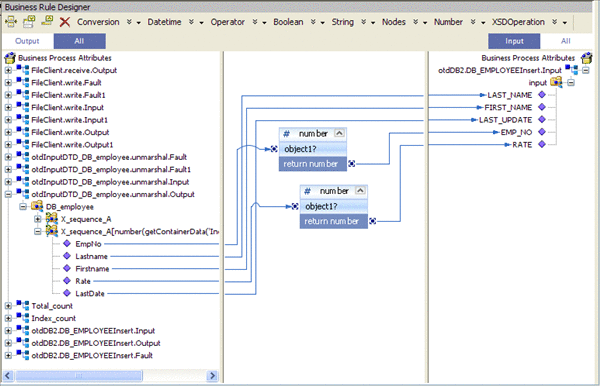
-
-
Create the otdOracle.DB_EMPLOYEEInsert -> While rule.
-
Add a Business Rule to the link between the otdOracle.DB_EMPLOYEEInsert activity and the While output node and double-click the new Business Rule icon.
-
From the Business Rule Designer toolbar Operator menu, select addition.
A addition method box is added to the canvas.
-
Map value under Index_count in the Output pane of the Business Rule Designer, to the number1 input node of the addition method box.
-
Double-click the number2 field of the addition method box and enter a value of 1.0
-
Map the return number output node of the addition method box, to value under Index-count in the Input pane of the Business Rule Designer.
-
-
Create the Insert -> FileClient.write rule.
-
Add a Business Rule to the link between the Insert output node and FileClient.write and double-click the new Business Rule icon.
-
From the Business Rule Designer toolbar String menu, select string literal.
-
Enter Insert Done as the String value.
-
Map the Insert Done output node of the string literal method box, to text under FileClient.write.Input1 in the Input pane of the Business Rule Designer.
-
- © 2010, Oracle Corporation and/or its affiliates
