 To Import TCP/IP HL7 Adapter Sample Projects
To Import TCP/IP HL7 Adapter Sample Projects
Before You Begin
In order to import the TCP/IP HL7 Adapter sample projects, the Adapter needs to be installed and the sample projects downloaded. For more information, see Installing the TCP/IP HL7 Adapter and Sample Projects.
-
On the NetBeans IDE, save all unsaved work.
-
On the NetBeans menu bar, select Tools, point to CAPS Repository, and then select Import Project from the drop-down menu.
A confirmation dialog box appears asking if you need to save any changes.
-
Click Yes to proceed with importing a project.
The Import Manager appears.
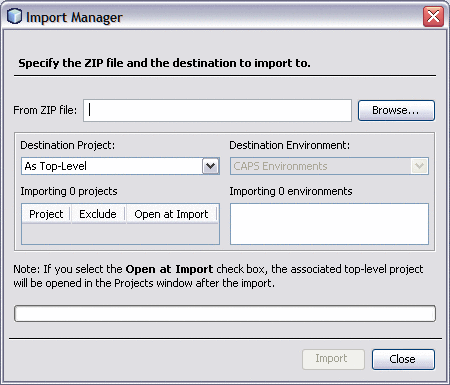
-
Click Browse, navigate to the location of the project ZIP files, and select prjHL7Inbound.zip.
Note –The associated top-level project is opened in the projects window after the import if you select the Open at Import check box.
-
Click Import.
Note –A warning message appears if you already have a project of the same name in the CAPS Repository. Determine whether you want to overwrite the existing project. In some cases the imported file will add files to an existing project. If you do not want to overwrite the existing project, cancel the import and exit the Import Manager. Rename and save the existing project, and attempt the import again.
It may take a few seconds to import the project. When the project is imported, the Import Status dialog box appears.
-
Click OK on the dialog box.
The CAPS Repository is refreshed.
-
Repeat the above steps on the Import Manager to import prjHL7Outbound.zip.
-
Close the Import Manager.
You should now have two new projects, prjHL7Inbound and prjHL7Outbound, in the tree structure of the projects window, as shown below.
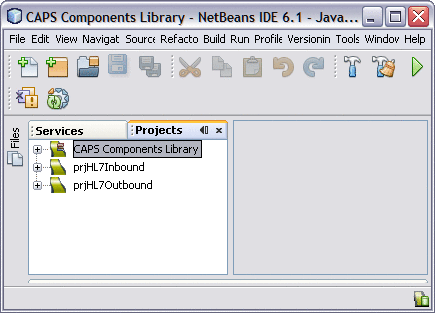
- © 2010, Oracle Corporation and/or its affiliates
