Creating the Deployment Profile
A Deployment Profile is used to assign the connectivity components to the Environment components, including the application server and message server. You only need to create a Deployment Profile for the sample projects that you will run. The following procedure describes how to create a Deployment Profile for the HL7 outbound sample. Connectivity Map and Environment combinations for the other samples are listed at the end of this procedure.
 To Create the Deployment Profile
To Create the Deployment Profile
-
On the Projects window, right-click prjHL7Outbound Project, point to New, and then select Deployment Profile.
The Create Deployment Profile dialog box appears.
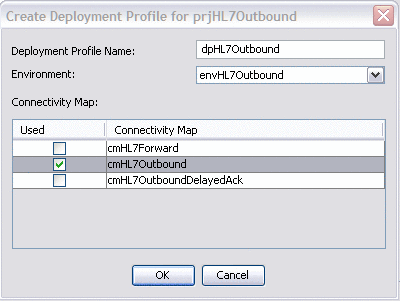
-
For the Deployment Profile Name, enter dpHL7Outbound.
-
For the Environment, select envHL7Outbound.
-
For the Connectivity Map, select cmHL7Outbound and deselect all other Connectivity Maps.
-
Click OK.
The Deployment Editor appears.
-
Click Automap.
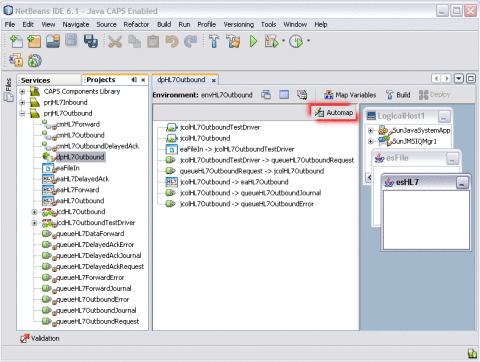
-
On the Automap confirmation dialog box, click Close.
The tree structure of the mapped Environment appears, as shown. below
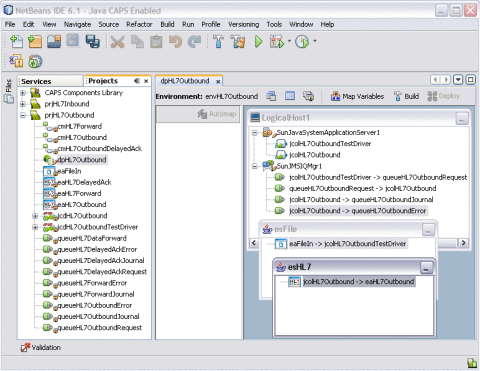
-
Save the Deployment Profile.
Creating Deployment Profiles for the HL7 Inbound and Outbound Samples
Create Deployment Profiles for the remaining TCP/IP HL7 samples following the procedure above and using the following combinations of Environments and Connectivity Maps.
HL7Inbound Inbound Sample
Use the following to create the dpHL7Inbound Deployment Profile:
-
Environment: envHL7Inbound
-
Connectivity Map: cmHL7Inbound
HL7Inbound ForwardMSG Sample
Use the following to create the dpHL7InboundForwardMSG Deployment Profile:
-
Environment: envHL7InboundForwardMSG
-
Connectivity Map: cmHL7InboundForwardMSG
HL7Outbound OutboundDelayedACK Sample
Use the following to create the dpOutboundDelayedACK Deployment Profile:
-
Environment: envOutboundDelayedACK
-
Connectivity Map: cmOutboundDelayedACK
HL7Outbound Forward Sample
Use the following to create the dpHL7OutboundForward Deployment Profile:
-
Environment: envHL7OutboundForward
-
Connectivity Map: cmHL7OutboundForward
- © 2010, Oracle Corporation and/or its affiliates
