Creating and Configuring the HL7 Outbound Environment
The components required for the HL7 outbound Environment include a Logical Host, application server, JMS IQ Manager, and two external systems.
 To Create an Environment for the prjHL7Outbound
To Create an Environment for the prjHL7Outbound
-
On the NetBeans Services window, right–click CAPS Environment and then select New Environment.
A new environment is created and is added to the CAPS Environment tree.
-
Rename the new Environment to envHL7Outbound.
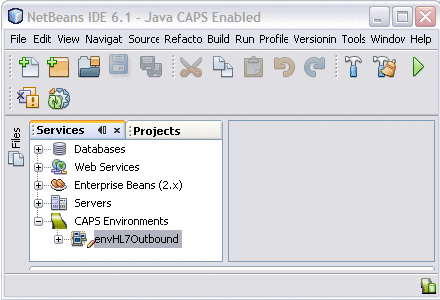
-
Right-click envHL7Outbound, point to New, and then select Logical Host.
It takes few seconds to process the Logical Host into the Environment.
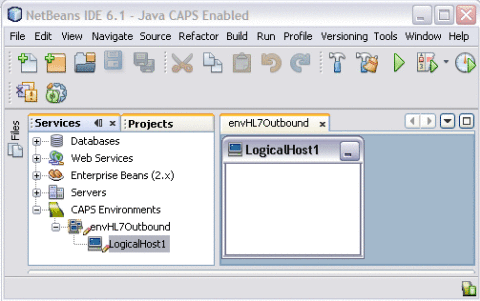
-
Rename the Logical Host lhHL7Outbound
-
Create and configure an application server:
-
Right-click lhHL7Outbound, point to New, and then select Sun Java System Application Server.
A new application server is added to the Environment tree .
-
Rename the server gfHL7Outbound.
-
Right-click gfHL7Outbound and select Properties.
The Properties Editor appears.
-
Click the ellipses button next to the Password property.
The Password Settings dialog box appears.
-
Click the ellipses available at the end of the field.
The Password Settings dialog box appears.
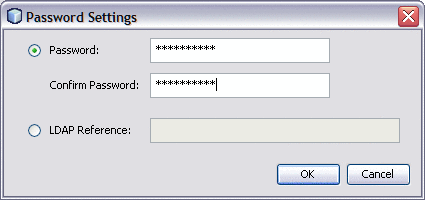
-
Enter the password in the Password and the Confirm Password fields.
The default Password is adminadmin and the default Confirm Password is adminadmin.
-
Click OK.
-
On the Properties Editor, verify the remaining properties and then click OK.
-
-
Create and configure a JMS IQ Manager:
-
Right-click lhHL7Outbound, point to New, and then select Sun JMS IQ Manager.
A new JMS IQ Manager is added to the Environment tree.
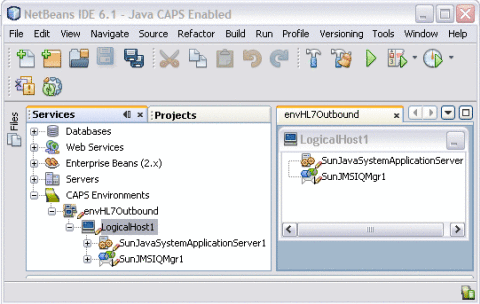
-
Rename the IQ Manager iqHL7Outbound.
-
Right-click iqHL7Outbound, and select Properties.
The Properties Editor appears.
-
In the Sun JMS IQ Manager URL property, enter the URL of the IQ Manager.
The default URL is stcms://localhost:18007.
-
Enter a password as described for the application server above.
-
Verify the remaining fields, and then click OK.
-
-
Create and configure a File External System:
-
Right-click envHL7Outbound, point to New, and then select File External System.
-
On the dialog box that appears, enter esFile as the name.
-
Click OK.
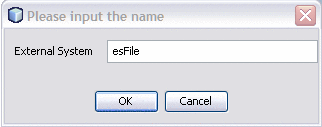
The external system is added to the Environment tree.
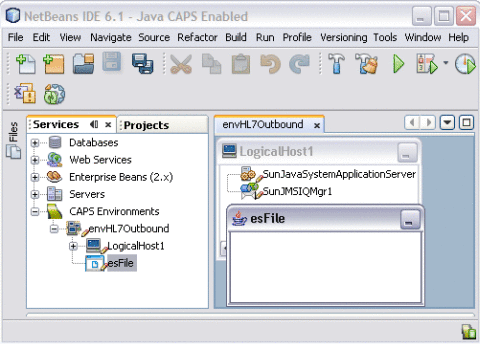
-
Right-click esFile and select Properties.
The Properties Editor appears.
-
On the Properties Editor, expand Inbound File eWay, and modify the directory from which the File Adapter will pick up the input file.
-
Click OK.
-
-
Create and Configure an HL7 External System:
-
Right-click envHL7Outbound, point to New, and then select HL7 External System.
-
On the dialog box that appears, enter esHL7 as the name.
-
Click OK.
The External System is added to the Environment tree.
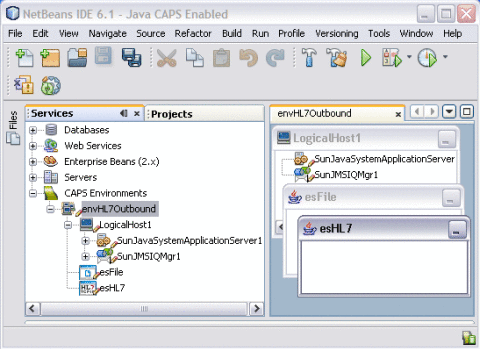
-
Right-click eHL7 and select Properties.
The Properties Editor appears.
-
On the Properties Editor, expand HL7 Outbound eWay, and select TCPIP Outbound Settings.
-
Make sure the hostname and port are correct for the application that is listening for HL7 messages.
-
Click OK.
-
-
On the NetBeans toolbar, click Save All.
- © 2010, Oracle Corporation and/or its affiliates
