 To Create Copies of an HL7 V2 Collaborations
To Create Copies of an HL7 V2 Collaborations
-
Right-click the Collaboration you want to copy and select Copy from the drop—down menu.
For Example, from the prjHL7Inbound Project, right-click and copy jcdHL7Inbound.
Figure 1–9 Collaboration — Copy Project
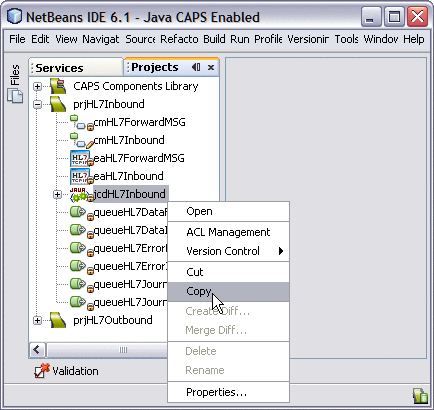
-
Right-click the Project to which you are copying the Collaboration, and select Paste from the drop—down menu.
Figure 1–10 Collaboration — Paste Project
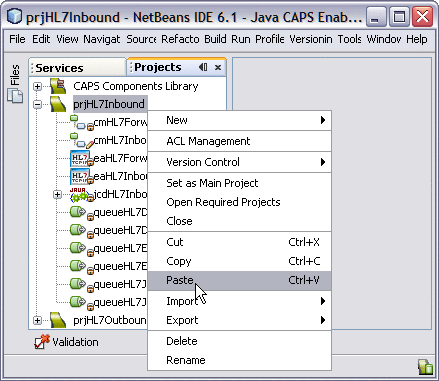
Note –A numbered copy of the Collaboration appears in your Project. The Collaboration can be copied within the Project or to another Project.
For Example, jcdHL7Inbound_1. Repeat this step for additional copies of the Collaboration.
Figure 1–11 Collaboration — Copied to Project Tree
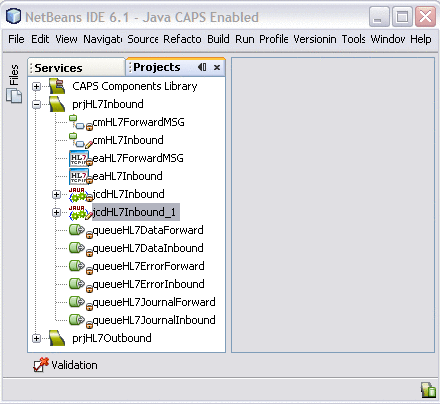
-
Drag and drop each new Collaboration from the Projects Explorer tree to add the new Collaboration to the existing Connectivity Map (cmHL7Inbound) to the Connectivity Map Editor.
For Example, cmHL7Inbound_jcdHL7Inbound_11. The new Collaborations can now be associated (bind) with the Project's components.
Figure 1–12 Connectivity Map — Newly Added Collaborations
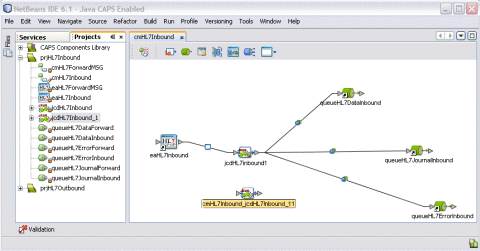
- © 2010, Oracle Corporation and/or its affiliates
