The Design View
The Design view shows the results of both real-time and explicit validation in callout windows on the diagram and the error stripe.
In the illustration,
Note –
A red cross next to an element means that the element has not passed validation and the output contains errors.
A yellow triangle with an exclamation mark means that the element has not passed validation and the output contains warnings.
A red cross in the Design view means there are both errors and warnings.
If you click the cross or the triangle, a callout window appears with a list of errors and warnings.
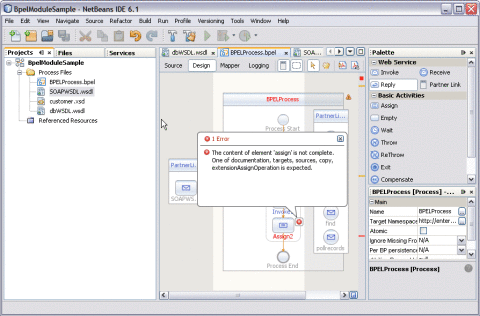
The callout window includes messages related to validation in accordance with all the criteria listed above. Messages related to the real-time validation are constantly updated.
In the Design view an error stripe displays validation results. An error stripe is a strip next to the right of the scroll bar that contains red marks if some elements have not passed validation. The error stripe represents the entire diagram and not just the portion that is on display. You can immediately see if your BPEL process contains errors without having to scroll through the entire diagram. You can click a red mark to jump to the element that is causing problems. The small square in the error stripe is green, if no errors are detected.
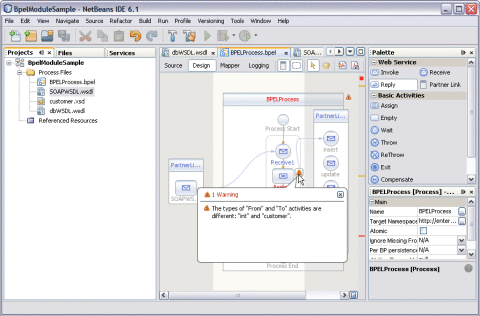
- © 2010, Oracle Corporation and/or its affiliates
