Creating a WSDL Document : Using FILE
In this section, you add a WSDL Document. For example, the fileTrigger.wsdl is added to the BPEL Module project. After adding the WSDL document, use the partner view of the WSDL editor to configure the components.
 To Create a WSDL Document : fileTrigger
To Create a WSDL Document : fileTrigger
-
Expand the BPEL Module project node in the Projects tab.
For example, SendInventory
-
Right-click the project node or Process Files node. Select New —> WSDL Document...
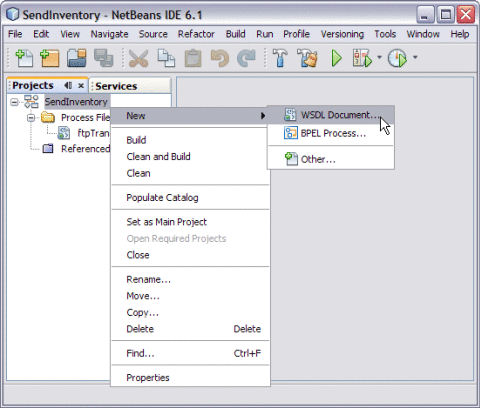
The ftpTransfer is one of the sub-nodes in the tree structure.
This opens the New WSDL Document wizard.
-
Type the File Name in the File Name field.
For example, fileTrigger.wsdl
-
Select Concrete WSDL Document.
-
Choose the Binding — FILE from the drop-down list.
-
Choose any one of the following Types from the drop-down list.
-
Poll: Choose this type for a scenario when the File BC polls for message(s) from a file directory and invokes a JBI service with the message(s).
-
Poll and Write Back Reply: Choose this type for a scenario when the File BC polls for message(s) from a file directory, invokes a JBI service and writes the response(s) back to the directory.
-
Write: Choose this type for a scenario when a JBI service invokes File BC to write a message to a file directory.
-
On Demand Read: Choose this type for a scenario when a JBI service invokes File BC to read a specific message from a file directory.
-
-
Select Type — Poll from the drop-down list.
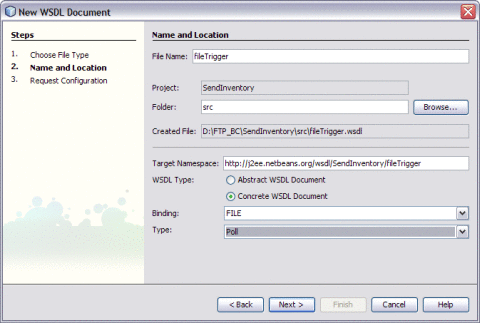
-
Click Next.
This opens New WSDL Document — Request Configuration wizard.
-
Enter the following fields:
-
File Name* (pattern): Defines the file name relative to the specified directory.
If fileNameIsPattern is not true, this attribute specifies an actual file name. Otherwise, this attribute specifies a pattern marker used for filtering input files from the directory, or a file name format to write to the directory. The supported patterns are:
-
%d: Denotes an unique number for input and an one-up sequence number for output file names.
-
%u: Denotes a wild card match for input and an UUID for output file names.
-
%t: Denotes an unique timestamp for both input and output file names. The expected date format is yyyymmdd-HH-mm-ss-SSS. For input file names, the -HH-mm-ss-SSS part may be omitted to guarantee unique names.
-
%{ }: Denotes an integer number in the input file name or a one up sequence number persisted in a sequence file if it is for a output file.
For example, inventory%d.xml
-
-
Polling Directory*: Defines the directory name where the WSDL provisioner reads the input files and where the client writes the files.
For example, c:/temp
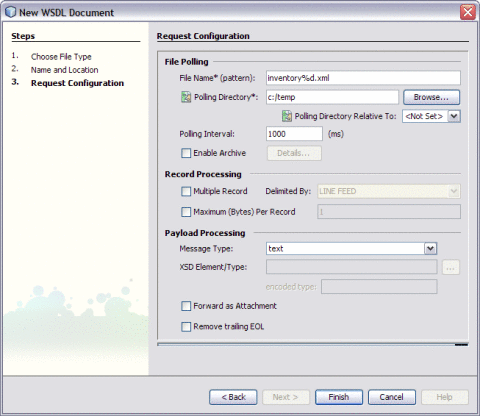
-
-
Click Finish.
This action opens the Project tree structure. In the current example, the WSDL editor for fileTrigger is displayed along with its properties.
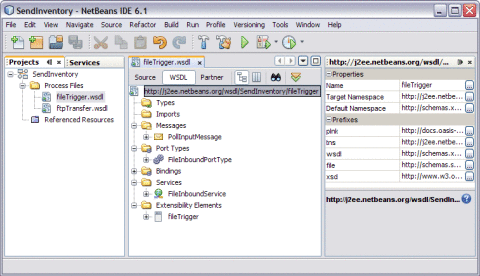
-
Click Save All.
- © 2010, Oracle Corporation and/or its affiliates
