About the Schema View
The Projects window displays a node for the project. The sample XML schema is open in the Schema view of the XML schema editor.
The Schema view allows you to visualize and scalability edit an XML schema. The Schema view is the view that opens in the Source Editor when you first double-click a schema file (.xsd) node in the Projects window.
The Schema view has the following parts:
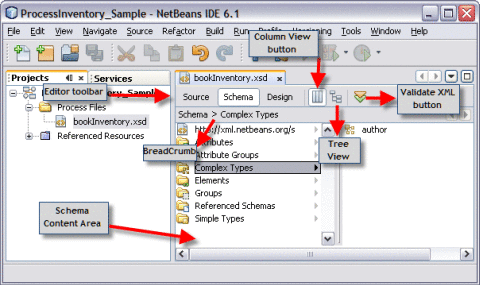
-
Editor Toolbar: The Editor Toolbar is located at the top of the view, just below the tab for the XML schema file. The Editor toolbar has the following buttons:
-
Navigation buttons: The Source, Schema, and Design buttons let you switch to the views of the XML schema.
-
View buttons: These help you view data in columns or a tree structure.
The Schema view has two sub-views.
-
The column view
-
The tree view of schema components
The column view is the default view. Use the column and tree buttons in the editor toolbar to switch between the column and tree view.
-
-
Validate XML button: Use this button to validate the XML in your schema.
-
-
Breadcrumb area: This area appears immediately below the Editor toolbar when you are using the columns view of the Schema view. Click Breadcrumbs to retrace the steps. The first entry in this area is always labeled "Schema" for the root of the schema. If the entries extends beyond the visible area, the IDE enables the scroll buttons so that you can continue to navigate through the breadcrumbs.
-
Schema content area. This area contains the column view or the tree view of the XML schema. The nodes in both views lets you drill down into the schema. Each folder node represents slices of the schema, such as attributes, complex types, and elements. The schema content area comprises the following:
-
Column View: In this view, the Schema content area initially contains one column. Each time you select a node that has children, another column is added to the right of the column where you made your selection. The nodes that have child nodes are indicated by a black arrow next to the node in the column. The arrow is light gray if a node does not have child nodes.
-
Tree View: In this view, the Schema content area contains one tree view of the XML schema. Expand the nodes to drill down on the schema components.
-
- © 2010, Oracle Corporation and/or its affiliates
