 To Create a HL7 V3 External System
To Create a HL7 V3 External System
-
Click the CAPS Environment from the Services tab.
-
Right-click and select New Environment.
A new environment is created and is added to the CAPS Environment tree.
-
Rename the new environment to envHL7V3Outbound or retain the default name.
-
Right-click envHL7V3Outbound or Environment1 and select New. Choose LogicalHost from the drop-down menu.
It takes few seconds to process the LogicalHost into the Environment.
-
Right-click LogicalHost1 and select New. Choose Sun Java System Application Server from the drop-down menu.
A new Application Server (SunJavaSystemApplicationServer1) is added to the Environment Explorer tree under LogicalHost1.
-
Right-click LogicalHost1 and select New. Choose Sun JMS IQ Manager from the drop-down menu.
A new JMS IQ Manager (SunJmsIQMgr1) is added to the Environment Explorer tree under LogicalHost1.
-
-
Right-click envHL7V3Outbound or Environment1 and select New. Choose File External System.
A new node esFile is added to the Environment Editor.
-
Right-click envHL7V3Outbound or Environment1 and select New. Choose HL7V3 External System.
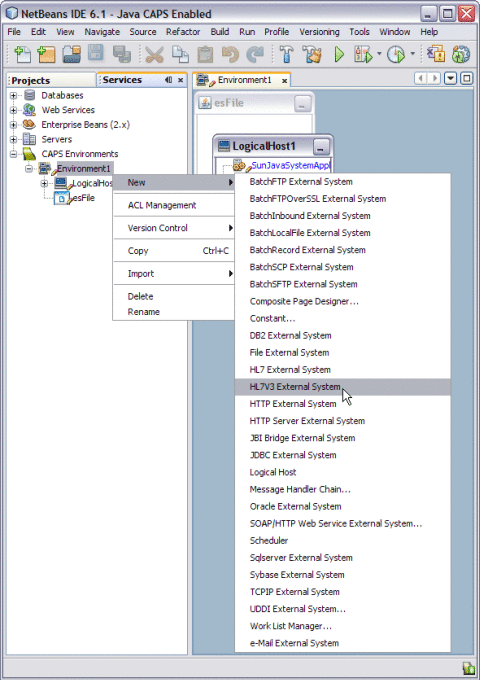
A new node esHL7V3 is added to the Environment Editor.
-
Click envHL7V3Outbound or Environment1 on the right pane to view the complete structure of the new nodes.
-
Click on File menu and select Save All to save all the changes made to the environment.
- © 2010, Oracle Corporation and/or its affiliates
