 To Add an Invoke Activity to the BPEL Process
To Add an Invoke Activity to the BPEL Process
-
From the Palette window, in the Web Service section , select the Invoke activity and drag and drop it to the prompt between the Receive1 activity and the Process End activity in the process box on the design view canvas.
A Invoke1 activity is added to the design view canvas.
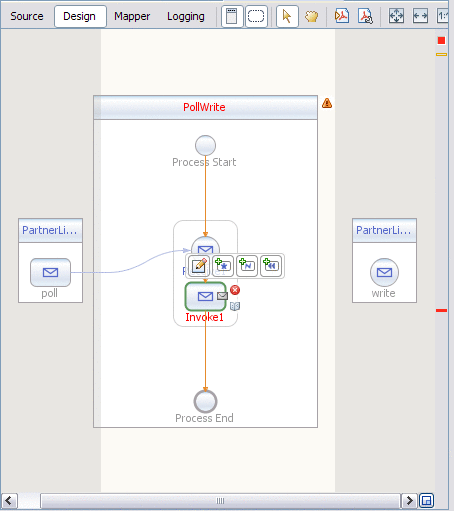
-
Click the Invoke1 activity's Edit icon.
The Invoke1 Property Editor appears.
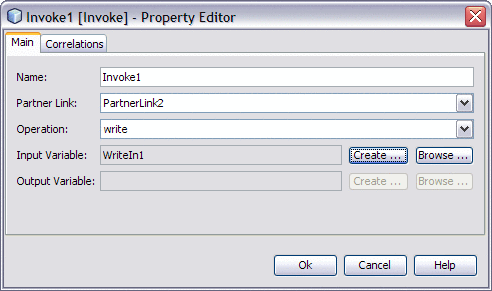
-
On the Main tab, accept the value in the Name field. From the Partner Link drop-down list, choose PartnerLink2. The IDE populates the Operation field with write.
-
Click the Create button next to the Input Variable Field. The New Input Variable dialog box appears. Click OK to accept the default values.
-
Click OK to close the Invoke1 Property Editor.
The Design view displays the new connection between PartnerLink2 and the Invoke1 in the process box.
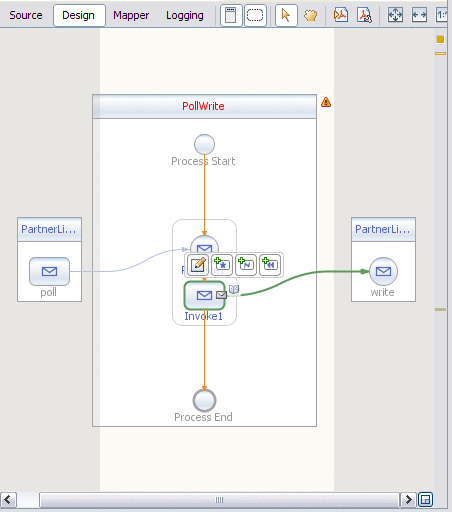
- © 2010, Oracle Corporation and/or its affiliates
