 To Add a Receive Activity to the BPEL Process
To Add a Receive Activity to the BPEL Process
-
From the Palette window, in the Web Service section , select the Receive activity and drag it to the PollWrite process box in the Design view canvas, between the Process Start and the Process End activities.
The Receive1 activity is added to the process box.
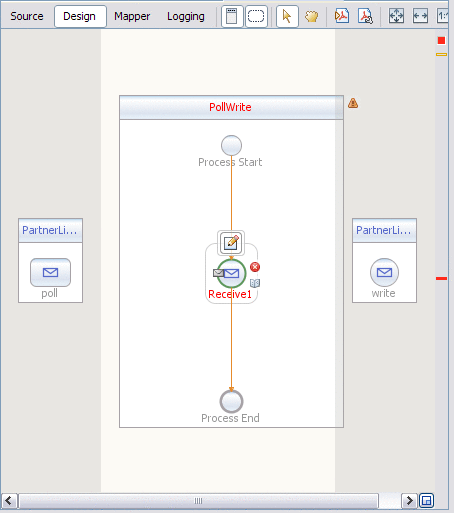
-
Click the Receive1 activity's Edit icon.
The Receive1 Property Editor appears.
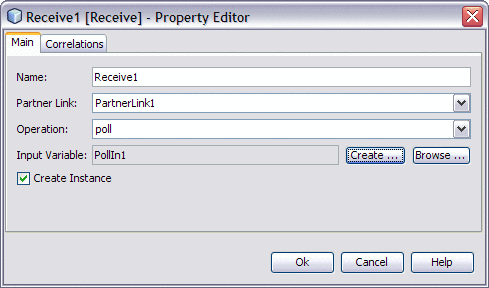
-
On the Main tab, accept the value in the Name field. From the Partner Link drop-down list, choose PartnerLink1. The IDE populates the Operation field with Poll.
-
Click the Create button next to the Input Variable Field. The New Input Variable dialog box appears. Click OK to accept the default values.
-
Click OK to close the Receive1 Property Editor.
The Design view displays the new connection between PartnerLink1 and the Receive1 in the process box.
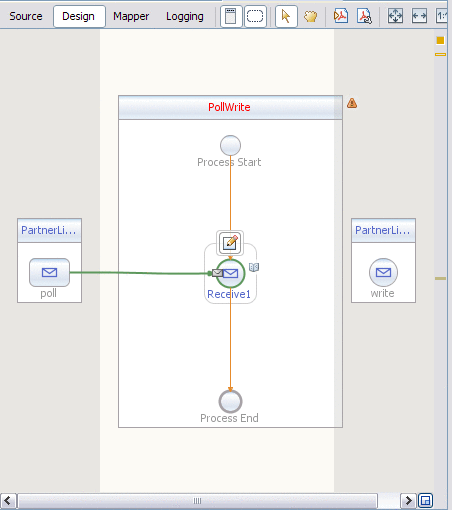
- © 2010, Oracle Corporation and/or its affiliates
