Using the SCR as Gatekeeper
Applications sending events to the SCR as Gatekeeper must do two things:
-
Create a message following the input format (as shown in the previous section)
-
Send the message to the JMS queue “qGKeeperIn” in SCR/Gatekeeper. Make sure to add a JMS topic to the message. A code sample is shown below.
com.stc.connectors.jms.Message outMsg = jmsPublish.createTextMessage(); outMsg.storeUserProperty( "SCRDestination", "DEST1" ); outMsg.setTextMessage( input.getText() ); jmsPublish.send( outMsg );
-
Subscribe to the JMS queue ”qGKeeperOut” in SCR/Gatekeeper.
-
Subscribe to the JMS topic that you used to publish the message.
Note –
A complete test setup is located in the project TesterGatekeeper.
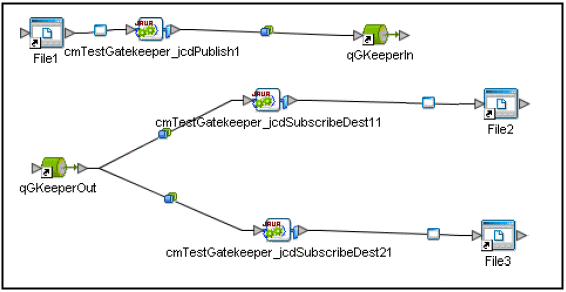
Using the Viewer to Repair Messages
-
Use an Internet browser and navigate to the URL http://localhost:18001/scr. The Select Transaction window opens.
-
Select the 10 most recently updated transactions from the drop-down list. Messages that have been held for review and resubmittion (e.g. messages that are duplicates, incorrect, or awaiting approval) are displayed.
-
Select the message you wish to examine and click the Repair button. The Message Repair window opens, displaying detailed information regarding the message.
-
You can resolve the message in the following ways:
-
Correct the message error and click the Resubmit button.
-
Examine a message that requires approval and click the Approve button.
-
Delete the message by clicking the Delete button
-
- © 2010, Oracle Corporation and/or its affiliates
