Using Application Variables in a Trigger Message
Application Variables are created using the Scheduler Binding Component runtime properties editor. They can also be created using the GlassFish Admin Console and the asadmin Command Line Interface (CLI).
 Creating and Using Application Variables
Creating and Using Application Variables
-
Reference the Application Variable in the Message field of the trigger editor, using the dollar-sign curly braces format, as highlighted in the figure below.
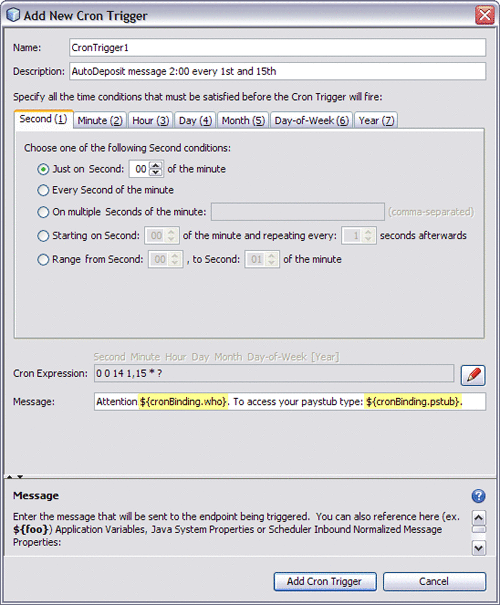
 Caution –
Caution – Any defined Application Variable is available to all JBI applications deployed in a GlassFish server, therefore care must be taken to qualify Application Variables for different deployments. Typically, you can do this by adding a unique prefix to the Application Variable name, such as the name of the WSDL binding. For example, in the image above, the prefix “cronBinding.” is used to differentiate the variables.
-
Next, prior to deployment time, set the referenced Application Variables. To do this
-
From the Services window, right-click the sun-scheduler-binding, under GlassFish V2 -> JBI -> Binding Components, and choose Properties from the pop-up menu.
The sun-scheduler-binding Properties editor appears.
-
Click the edit button for the Application Variables property.
The Application Variables dialog box appears.
-
Click Add, and select the type of variable type for your Application Variable: String, Number, Boolean, or Password. Click OK
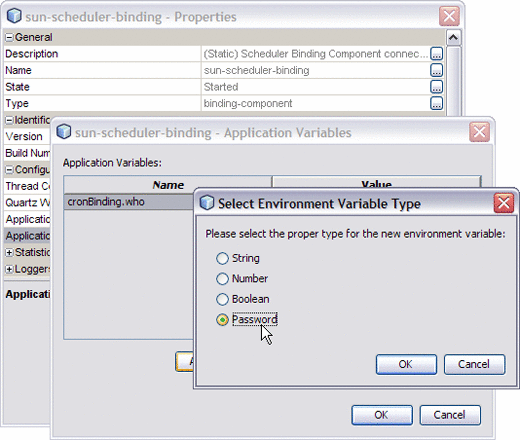
A new row is added to the Application Variables dialog box.
-
For each Application Variable, enter the name, exactly as referenced in the Message field of the trigger editor, omitting the dollar sign and curly braces.
-
Enter the Application Variable's corresponding value in the Value field. Password values are masked for confidentiality.
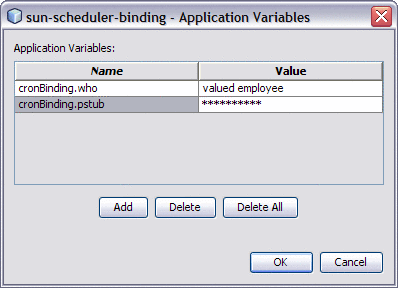
Note –The value field cannot reference another Application Variable.
-
Once you have completed all of your Application Variables, Click OK.
The Application Variables are added to the sun-scheduler-binding Properties Editor's Application Variables field, and are ready to use.
-
Using Admin Console and asadmin to Create Application Variables
In addition to the NetBeans IDE, you can also use these other tools to create Application Variables for the Scheduler Binding Component.
-
GlassFish Admin Console: To access the Admin Console, from the NetBeans Services window, right-click GlassFish V2 under Servers and choose View Admin Console from the pop-up menu. You can also access the Admin Console at http://localhost:4848/login.jsf.
To open the Manage Application Variables window in the Admin Console, select the sun-scheduler-binding, under Common Tasks -> JBI -> Components. Select the Application tab and the Variables sub-tab.
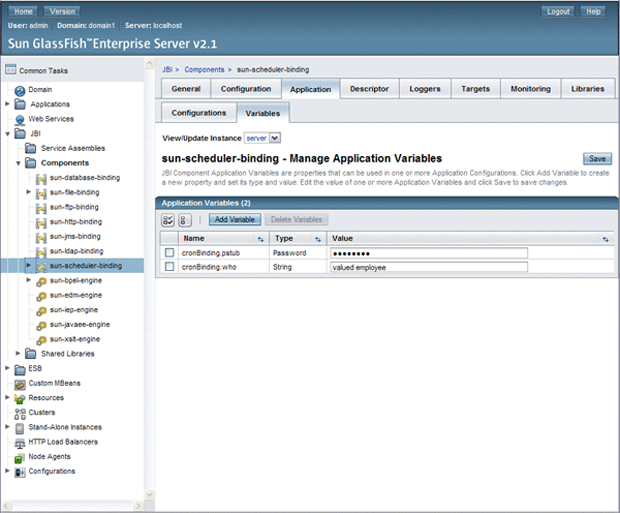
-
asadmin Command Line Interface: For information on using the Command Line Interface (CLI) to create, update, and delete Application Variables, see create-jbi-application-variable, update-jbi-application-variable, or delete-jbi-application-variable.
- © 2010, Oracle Corporation and/or its affiliates
