 Using the Trigger Properties Editor
Using the Trigger Properties Editor
-
To access the Properties Editor for a specific trigger, open the WSDL file that your project uses for the Scheduler Binding Component trigger from the Composite Application.
Note –Be aware that your completed project uses the WSDL file located under the Composite Application's Process Files directory, not the WSDL file located under the BPEL or XSLT project.
-
From the WSDL Editor's WSDL view, expand Bindings -> TriggerBinding -> FireTriggerOperation -> inMsg.
-
Triggers in the tree appear in the order in which they were created. Right-click the trigger you wish to edit and select Properties from the pop-up menu.
The sched:trigger Properties Editor appears.
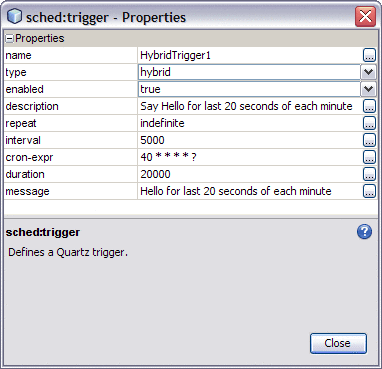
-
Edit your properties as needed. Once you have finished editing your project's triggers, redeploy the project to enable your changes.
- © 2010, Oracle Corporation and/or its affiliates
