Creating a WSDL Document
In this section, create a WSDL Document in the BPEL Module project using the Add feature. For this example, create AddWSDL.wsdl in the BPEL project. Use the Partner view of the WSDL editor to configure the components of the WSDL Document.
 To Create a WSDL Document: Add Operation
To Create a WSDL Document: Add Operation
-
Expand the BPEL Module project node in the Projects tab.
-
Right-click the project node or Process Files node. Select New —> WSDL Document.
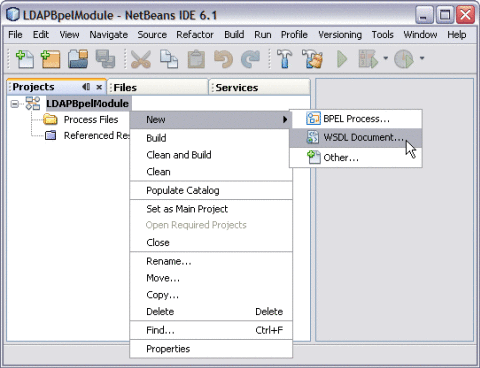
This opens the New WSDL Document wizard.
-
Type the File Name in the File Name field.
For example, AddWSDL.wsdl
-
Select Concrete WSDL Document.
-
Choose the Binding — LDAP from the drop-down list.
-
Choose any one of the following Types from the drop-down list.
-
From LDAP Server
-
From LDIF File
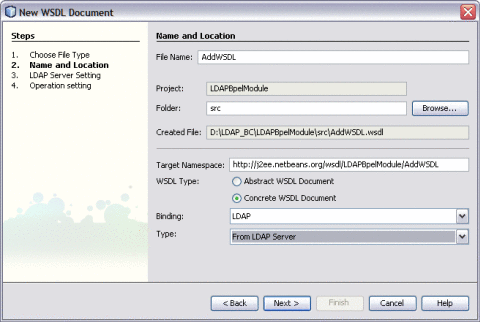
-
-
Click Next.
-
Enter the Root DN and LDAP Server URL.
DN is the base object entry search relative to.
In the figure below, the Root DN is dc=sun,dc=com. The format for the LDAP Server URL is ldap://hostname:port .
-
Click Advanced.
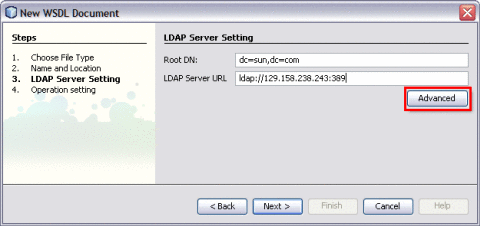
The Advanced Login dialog box appears.
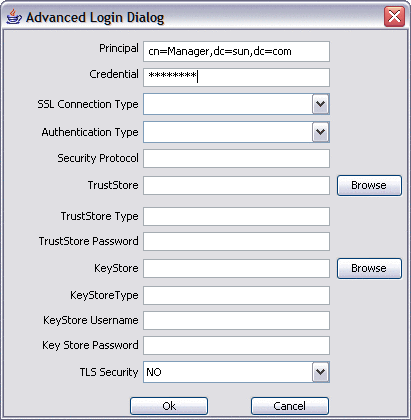
-
Click OK to close the Advanced Login Dialog.
-
Click Next.
The New WSDL Document — Operation Setting dialog box opens.
Note –You can perform any one of following operations.
-
Search
-
Add
-
Update
-
Delete
-
-
Click the Add tab.
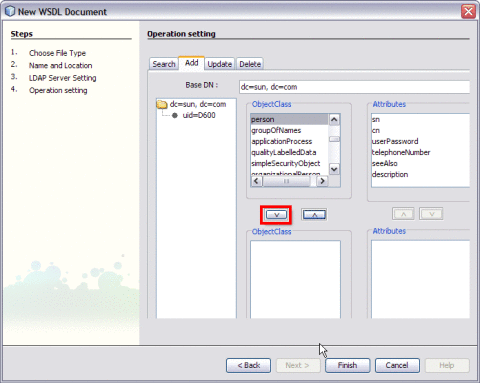
Select the following Object Class:
Click the down arrow to move them from the top-left pane to the bottom-left pane.
Note –The attributes related to the schema are selected.
Each schema is made up of a set of attributes.
For example,
-
person — person.sn and person.cn
-
inetOrgPerson — inetOrgPerson.uid and inetOrgPerson.mail
They are represented as follows:
-
sn — Surname
-
cn — Common Name
-
uid — Unique id
-
mail — Email
schemaname.Attributename
-
Note –Use the down arrow to move the selected Object Class or Attributes from the top-left pane to the bottom-left pane. Use this to also move from the top-right pane to the bottom-right pane.
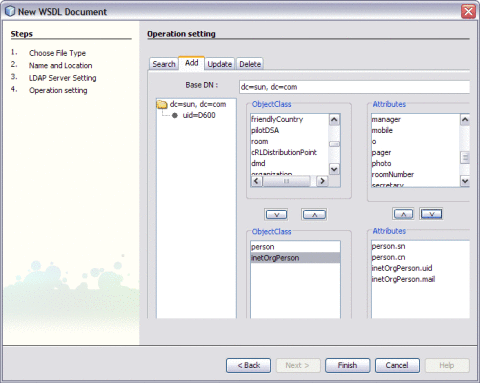
-
-
Set any one of the Attributes to Relative Distinguished Name (RDN).
A Relative Distinguished Name (RDN) is a component of the distinguished name.
For example, cn=John Doe, ou=People is a RDN relative to the root RDN dc=sun.com.
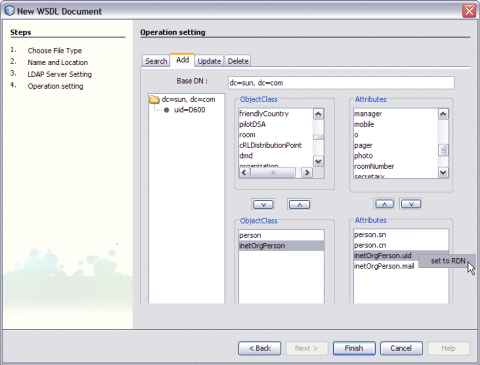
For example, Set inetOrgPerson.uid = RDN
-
Click Finish.
The illustration is as shown.
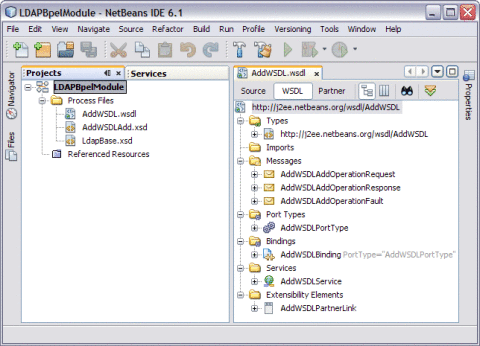
A tree structure is formed as follows:
- © 2010, Oracle Corporation and/or its affiliates
