Create a WSDL Document For Type : SOAP
In this section, add a WSDL document, for example, TriggerWsdl.wsdl to the BPEL Module project. The Partner view of the WSDL editor to configure the components of the WSDL document.
 To Create a WSDL Document : SOAP
To Create a WSDL Document : SOAP
-
Expand the project node in the Projects window. Right-click the BPEL Module node or Process Files node. Choose New —> WSDL Document...
For example, LDAPBpelModule
This opens the New WSDL Document wizard.
-
Type the File Name in the File Name field.
For example, TriggerWSDL.wsdl
-
Select Concrete WSDL Document.
-
binding
Defines the message format and protocol details for a port type.
-
service
Indicates the binding type to be used and the method to access the database resource.
-
-
Choose the Binding — SOAP from the drop-down list.
-
Select any one of the following Type.
If you select the SOAP binding type, then select any one of the following binding subtypes:
-
RPC Literal: The operations are RPC oriented (that is, messages contain parameters and return values). Each message part uses an element or type attribute to refer to a concrete schema definition.
-
Document Literal: The operations are document oriented (that is, messages contain one or more documents). Each message part uses an element or type attribute to refer to a concrete schema definition.
-
RPC Encoded: The operations are RPC oriented (that is, messages contain parameters and return values). Each message part uses a type attribute to refer to an abstract type.
-
-
Choose Type — RPC Literal from the drop-down list.
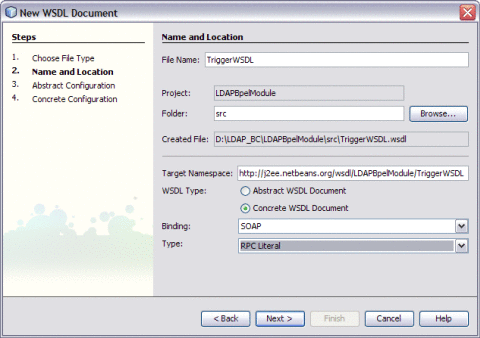
-
Click Next.
This action displays the New WSDL Document dialog box.
-
Choose the Operation Type from the drop-down list.
The WSDL Editor is used to create, edit, and delete port types.
The WSDL Editor supports the following operation types. There are two Operation Types.
-
Request-Response Operation: The operation receives a message as input, and sends a message as output.
-
One-Way Operation: The operation receives a message as input.
Each message contains one or more logical parts. Specify the name and the type of content for each part.
If you change the name of a port type or operation, then the WSDL Editor renames all occurrences in the same file. Right-click the component node to rename all occurrences in the associated XSD, WSDL, and BPEL files. Choose Refactor —> Rename.
When Operation Type is One-Way Operation. The following illustration demonstrates when the operation type is chosen as One-Way Operation.

Note –-
Click the ellipses (...) button to select an Element or Type.
-
Enter both the Input and Output Message Part Names for the Request-Response Operation.
The default value of the Input and Output Message Part Names is set as xsd:string.
-
Click Add to another Message Part Name as the Input.
This selects the checkbox Generate partnerlinktype automatically.
-
Click Remove to delete the Message Part Name as the Input.
-
-
Select Operation Type : Request-Response Operation from the drop-down list.
Note –Port Type Name and Operation Name are populated from the previous wizard.
-
Click the ellipses (...) to select the Element or Type.
Enter a Message Part Name for both Input and Output — TriggerIn and TriggerOut, respectively.
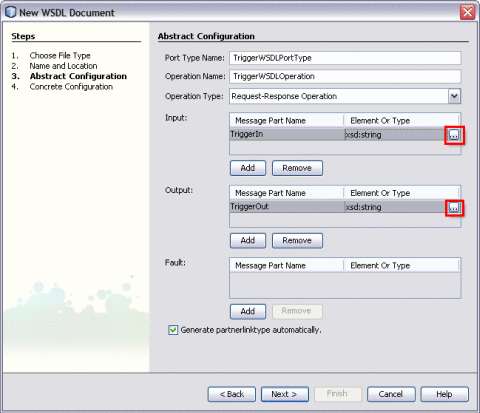
This action displays the Select Element or Type dialog box.
Retain the same values for Element or Type both for Input and Output as xsd:string.
-
Click Next.
The New WSDL Document — Concrete Configuration window is displayed.
Verify the Concrete Configuration.
-
Click Finish.
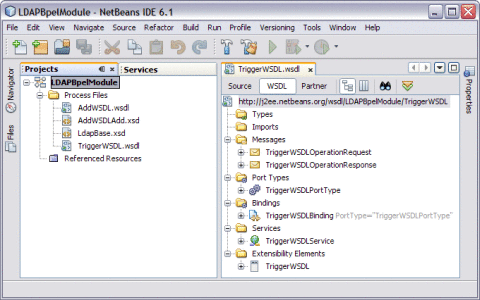
- © 2010, Oracle Corporation and/or its affiliates
