 To Add an Assign Activity to the BPEL Process
To Add an Assign Activity to the BPEL Process
-
From the Palette window, in the Basic Activities section, select Assign and drag and drop it the prompt between the Receive1 activity and the Invoke1 activity in the process box on the design view canvas.
The Assign1 activity is added to the design view canvas.
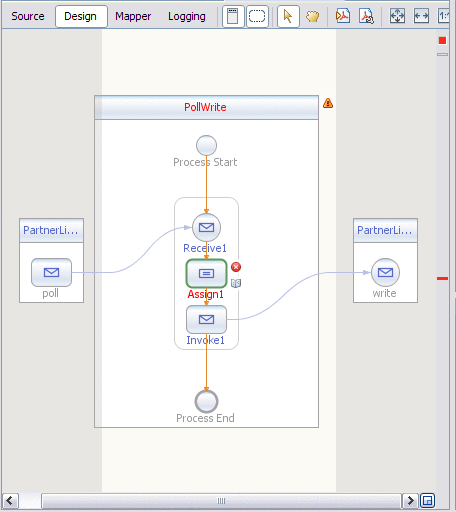
-
Select the Assign1 activity and click the Mapper button on the editors toolbar.
The BPEL Mapper appears.
-
Map the part1 node under Variables -> PollIn1 in the Output pane of the BPEL Mapper, to the part1 node under Variables -> WriteIn1 in the Input pane of the Mapper.
To do this, select the part1 node in the Output pane, and drag your cursor to the part1 node in the Input pane.
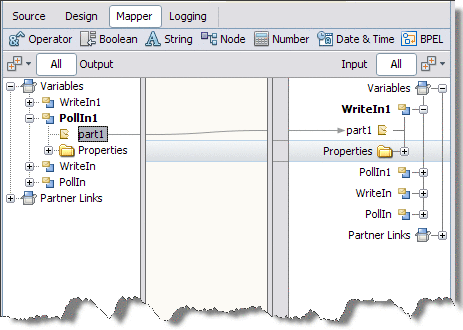
This assignment copies the input statement into the output.
-
Click the Save All icon on the IDE toolbar.
- © 2010, Oracle Corporation and/or its affiliates
