Adding an HL7 Message Library to an Existing Collaboration
In some cases, a specific HL7 message or messages might need to be added to the Collaboration. Perform the following to add a HL7 Message Library to an existing Collaboration.
Note –
Make sure you are using the correct version of the Message Library for the Collaboration you are working with.
 To Add HL7 Message Library to an Existing
Collaboration
To Add HL7 Message Library to an Existing
Collaboration
-
On the NetBeans Project window, right-click the Collaboration to which you want to add the HL7 Message Library.
-
Select Properties from the drop-down menu.
The Collaboration Definition (Java) Properties dialog box appears.
-
Select Keep Current Operation as the value for the Operation Configuration field.
Figure 6 Collaboration Definition (Java) Properties
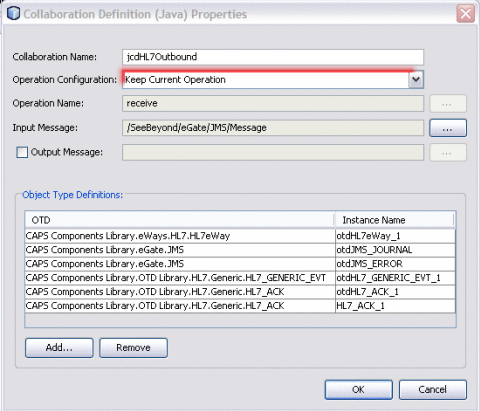
-
Click Add to select the object type definition.
A dialog box appears where you can select the Message Library to add.
Figure 7 Select Object Type Definition
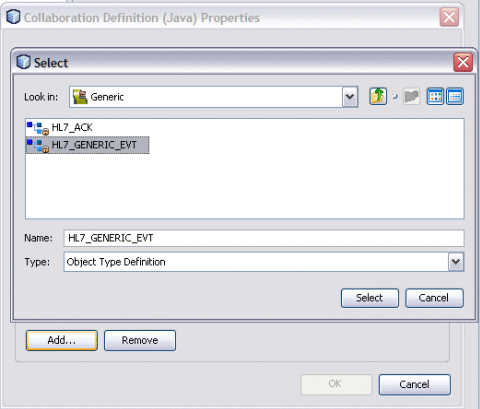
-
In the Look In field, navigate to the location of the Message Library.
The HL7 Message Libraries are located in CAPS Components Library > Message Library > HL7.
-
Select the Message Library and then click Select.
The Message Library is added to the list.
Figure 8 Message Library Added to the List
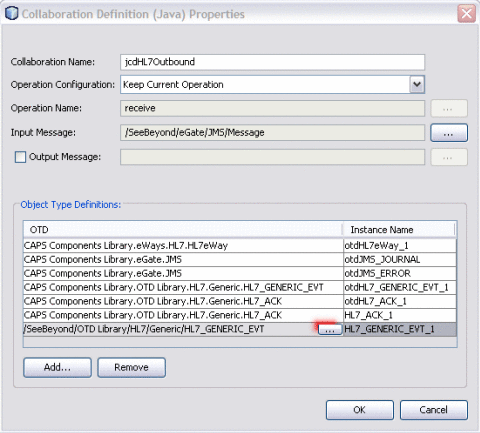
Tip –You can also modify an existing HL7 V2 Message Library by clicking the Message Library to change, clicking the ellipsis that appears, and selecting the appropriate Message Library.
-
On the Collaboration Definition Properties dialog box, click OK.
- © 2010, Oracle Corporation and/or its affiliates
