Configuring the Adapters Properties
The prjBatch_Inbound_FTPIn_LocalFileOut Project contains three Adapters, each represented in the Connectivity Map as a node between an External Application and a Collaboration. The Adapters facilitate communication and movement of data between the external applications and the Sun Enterprise Service Bus system.
 To Configure the BatchInbound Adapter Properties
To Configure the BatchInbound Adapter Properties
-
From the Connectivity Map, double-click the BatchInbound Adapter.
The Adapter Properties Editor appears.
-
Modify the properties for your system, including the settings for the BatchInbound Adapter in the following table, and click OK.
BatchInbound Adapter Connectivity Map Properties
Settings - Set as directed, otherwise use the default settings
Directory Name
Your input directory (full address)
File Name
BatchInbound.txt
The BatchInbound Adapter Environment properties can keep the default settings for this Project.
Configuring the BatchFTP Adapter Properties
 To Modify the BatchFTP Adapter Connectivity Map Properties
To Modify the BatchFTP Adapter Connectivity Map Properties
-
From the Connectivity Map, double-click the BatchFTP Adapter.
The Adapter Properties Editor appears.
-
Modify the BatchFTP Adapter Connectivity Map properties for your system, including the settings in the following table, and click OK.
BatchFTP Adapter Connectivity Map Properties
Target Location - Set as directed, otherwise use the default settings
Target Directory Name
Batch51
Target File Name
BatchFTPIn.txt
 To Modify the BatchFTP Adapter Properties
To Modify the BatchFTP Adapter Properties
-
From the Services tree, right-click the BatchFTP External System (In this Project, esBatchFTP ), and select Properties.
The Properties Editor opens to the BatchFTP Adapter Environment properties.
-
Modify the BatchFTP Adapter Environment properties for your system, including the settings in the following table, and click OK.
BatchFTP Adapter Environment Properties
FTP - Set as directed, otherwise use the default settings.
Host Name
The name of the external system to which the Adapter connects
Password
Password required to log into the external system
Server Port
Port number to use to connect to the FTP server
User Name
User ID used to login to the external system
 To Configure the BatchLocalFile Adapter Properties
To Configure the BatchLocalFile Adapter Properties
-
Double-click the BatchLocalFile Adapter.
The Adapter Properties Editor appears.
-
Modify the properties for your system, including the settings in the following table, and click OK.
BatchLocalFile Adapter Properties
Target Location - Set as directed, otherwise use the default settings
Target File Name
dummy (this name is overwritten with the GUID file name in the Java Collaboration)
Target Directory Name
X:/Batch51 (where X is your target drive)
 To Create the Deployment Profile
To Create the Deployment Profile
A Deployment Profile is used to assign Collaborations and message destinations to the Sun Java System Application Server and message server. Deployment Profiles are created using the Deployment Editor.
-
From the Enterprise Explorer’s Project Explorer, right-click the Project (prjBatch_Inbound_FTPIn_LocalFileOut) and select New⇒Deployment Profile.
-
Enter a name for the Deployment Profile (for this Project, use dpBatch_Inbound_FTPIn_LocalFileOut).
Make sure that the selected Environment is envBatch_Inbound_FTPIn_LocalFileOut.
-
Click OK.
-
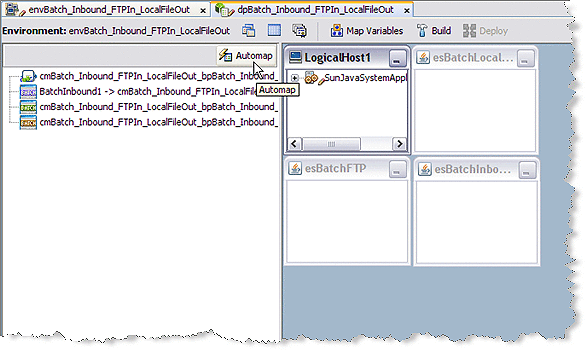
The Project’s components are automatically mapped to their respective system windows.
Note –If any of your Project components do not successfully map to an external system, open each of your Adapter’s configuration properties (Connectivity Map and Environment) and click OK to close and save the current configuration, then click Automap again.
-
Save the Project.
- © 2010, Oracle Corporation and/or its affiliates
