 To Create an Environment
To Create an Environment
-
Click the Services tab.
-
In the Services tree, right-click CAPS Environments, and click New Environment.
A new Environment is added to the Services tree.
-
Rename the new Environment to envBatch_Inbound_LocalFileIn_FTPOut.
-
Right-click envBatch_Inbound_LocalFileIn_FTPOut and select New ⇒ BatchInbound External System.
-
Name the External System esBatchInbound and click OK.
The esBatchInbound box is added to the Environment Editor.
-
Right-click envBatch_Inbound_FTPIn_LocalFileOut and select New ⇒ BatchFTP External System.
-
Name the External System esBatchFTP and click OK.
The esBatchFTP box is added to the Environment Editor.
-
Right-click envBatch_Inbound_FTPIn_LocalFileOut and select New ⇒ BatchLocalFile External System.
-
Name the External System esBatchLocalFile and click OK.
The esBatchLocalFile box is added to the Environment Editor.
-
Right-click envBatch_Inbound_FTPIn_LocalFileOut and select New ⇒ Logical Host.
The LogicalHost icon is added to the Environment and LogicalHost1 is added to the tree.
-
Right-click LogicalHost1 and select New ⇒ Sun Java System Application Server.
A new Application Service is added to the tree under LogicalHost1.
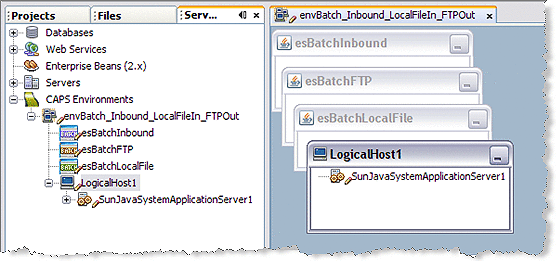
-
Save the Project.
- © 2010, Oracle Corporation and/or its affiliates
