 To Add a Shared Library to
a Cluster
To Add a Shared Library to
a Cluster
Before You Begin
Make sure the cluster and all server instances are created and running. To verify they are running, select Nodeagent in the left navigation bar on the Admin Console and review the cluster information.
-
Launch the GlassFish Admin Console.
-
In the navigation bar on the left, expand JBI and then expand Shared Libraries.
-
Select the name of the shared library to add.
The Properties page appears.
-
Click the Targets tab.
-
On the Shared Library Targets page, click Manage Targets.
-
Under Add to Available Targets, select the cluster to which you want to add the shared library.
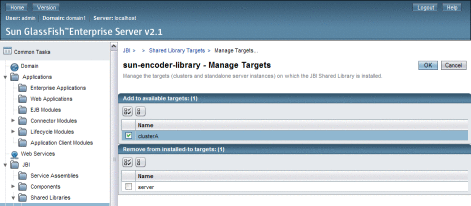
-
If the shared library is already added to another cluster or server to which it should not be, select that cluster or server under Remove From Installed-To Targets.
Note –Removing a shared library from the default “server” target removes the library from the NetBeans Services window.
-
Click OK.
Note –Validations are performed to ensure that no dependencies are broken when adding or removing a shared library. In order to successfully remove a shared library from a server or cluster target, you might need to shut down service engines or binding components that are currently running on that target.
- © 2010, Oracle Corporation and/or its affiliates
