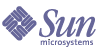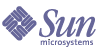Chapter 7
Configuring the Client
This chapter describes the changes to be made to mail, calendar and address book on hosted domains
Configuring the Hosted Domain
Communications Express supports the hosted domain structure for an organization. The domain related configurable parameters are stored in the following files:
- uwcdomainconfig.properties
- personalstore.properties
- defaultps/defaultps.xml
- <lang>/il8n.properties. For example,i18n.properties.
When Communications Express is deployed, these files are by default copied to <uwc-deployed-path>WEB-INF/domain directory.
The <uwc-deployed-path>/WEB-INF/domain directory contains configuration files that are used when domain-specific configuration files are available.
For a particular user's session, the domain related property files are searched in the following order:
- <uwc-deployed-path>/WEB-INF/domain/<user's domain>/<property-files>
- <uwc-deployed-path>/WEB-INF/domain/<property-files>
To specify the domain related properties for a particular domain:
- Create a directory with the domain name under <uwc-deployed-path>/WEB-INF/domain
- Copy the files under <uwc-deployed-path>/WEB-INF/domain directory to this directory.
- Customize the property files in the <uwc-deployed-path>/WEB-INF/domain/<domain> directory as explained in the sections below.
The following sections describes the settings you can configure for a domain in Communications Express:
Configuring Parameters in uwcdomainconfig.properties file
The uwcdomainconfig.properties files maintains the default values of the calendar and address book related user preferences that can be configured on a per domain basis. These default user preference values are dynamically assigned to new users, when they access calendar and address book in Communications Express for the first time.
Table 7-1 lists the default user preferences in the application.
Table 7-1 Default User Preferences in uwcdomainconfig.properties File
|
Parameter
|
Default Value
|
Description
|
|
uwc-user-attr-sunUCDefaultApplication
|
calendar
|
Specifies the default page to be displayed after you login. The available options are: mail, calendar, address book.
|
|
uwc-user-attr-sunUCDefaultEmailHandler
|
uc
|
Specifies the default email client used to send email messages from the application.
You can set the default email client to Messenger Express or to a browser mail client.
|
|
uwc-user-attr-sunUCDateFormat
|
M/D/Y
|
Specifies the order in which the date, month, and year should appear in a date.
The available options are:
M/D/Y, D/M/Y, Y/M/D
|
|
uwc-user-attr-sunUCDateDelimiter
|
/
|
Specifies the delimiter used in dates.
Delimiter is the character that separates the date, month, and year in the date.
You can specify the delimiter as a comma(,), forward slash (/), or hyphen(-).
|
|
uwc-user-attr-sunUCTimeZone
|
America/Los_Angeles
|
Specifies the time zone in which your calendar is created.
You can choose any valid time zone from the following areas:
North and South America, Europe and Africa, Asia and Pacific Rim.
|
- Table 7-2 lists the user preferences corresponding to the Calendar Options Tab.
Table 7-2 Default Calendar Preferences in uwcdomainconfig.properties File
|
Parameter
|
Default Value
|
Description
|
|
uwc-user-attr-icsExtendedUserPref-ceDefaultView
|
dayview
|
Specifies the view your default calendar should display after you login. The available options are:
Day, Week, Month, and Year.
|
|
uwc-user-attr-icsExtendedUserPrefs-ceShowCompletedTasks
|
false
|
Specifies whether the completed tasks will appear in the Tasks pane of the calendar.
Change the default value to “false” if you do not want the completed tasks to appear in the Tasks pane of the calendar.
|
|
uwc-user-attr-icsExtendedUserPrefs-ceDefaultCategory
|
Business
|
Specifies the default category in which the new events or tasks should be created.
The categories available are:
Anniversary, Appointment, Birthday, Business, Breakfast, Class, Conference Call, Dinner, Holiday, Lunch, Meeting, Other, Personal, Seminar, Training, Travel, Vacation and Interview.
|
|
uwc-user-attr-icsExtendedUserPrefs-ceDayHead
|
9
|
Specifies the day start time in hours.
|
|
uwc-user-attr-icsExtendedUserPrefs-ceDayTail
|
18
|
Specifies the day end time in hours.
|
|
uwc-user-attr-icsExtendedUserPrefs-ceInterval
|
PT1H0M
(One hour)
|
Specifies the interval the day is split into.
In the day and week view, the day is split into half an hour or one hour time period.
You can change the default split value to PT0H30M(half hour)
|
|
uwc-user-attr-icsFirstDay
|
1
|
Specifies the day of the week to be considered as the first day of the week in the calendar. By default, Sunday(1) is considered to be first day of the week and Saturday(7) the last day of the week.
|
|
uwc-user-icsExtendedUserPrefs-ceWeekEndDays
|
1,7
|
Specifies the days of the week in the calendar views to be considered as weekend days.
By default, Sunday(1) is the first day of the week and Saturday(7) the last day of the week.
Comma separated list of numbers represents the days of the week to be considered as week end days.
|
|
uwc-user-attr-icsExtendedUserPrefs-ceIncludeWeekendInViews
|
false
|
Enables or disables the display of weekend days in the Week and Month views of your calendar.
Set the default value to “true” if the weekend days should be displayed in the Week and Month views of the calendar.
|
|
uwc-user-attr-icsExtendedUserPrefs-ceSingleCalendarTZISD
|
true
|
Specifies whether the calendar should be displayed in the calendar’s time zone.
Change the default value to “false” if you do not want to view calendars in the calendar’s time zone. In this case, all calendars will be displayed in the time-zone specified in Global Options tab.
|
|
uwc-usr-attr-icsExtendedUserPrefs-ceDefaultAlarmStart
|
PT0H30M
|
Specifies the default number of hours and minutes before a event or task a reminder should be sent.
|
|
uwc-user-attr-icsExtendedUserPrefs-ceNotifyEnable
|
false
|
Specifies whether to send email messages (containing ical attachments) to internal invitees when new events are created.
|
- Table 7-3 lists the Configurable Address Book Parameters.
Table 7-3 Default Address Book Preferences in uwcdomain.properties File
|
Parameter
|
Default Value
|
Description
|
|
uwc-user-sunAbExtendedUserPrefs-abName
|
Personal Address Book
|
Specifies the name of the default address book.
|
|
uwc-user-attr-sunAbExtendedUserPrefs-abDescription
|
This is the personal address book
|
Specifies a short description for the default address book.
|
|
uwc-user-attr-sunAbExtendedUserPrefs-abEntriesPerPage
|
25
|
Specifies the maximum number of address book entries to be displayed on a page. The available options are: 25, 50, 75.
|
|
uwc-user-attr-sunAbExtendedUserPrefs-abSearchDisplayColumn1
|
displayname
|
Specifies the value to be displayed in the first column. By default, the first column displays name of contacts or group.
|
|
uwc-user-attr-sunAbExtendedUserPrefs-abSerchDisplayColumn2
|
primaryemail
|
Specifies the value to be displayed in the second column of your address book.
You can set the display column name to:
Display Name, Company, Title, Primary Phone, Work Phone, Home Phone, FAX phone, Pager Phone, Primary Email, Work Email, Home Email,Home Address, Work Address, Web Page Address 1, Web Page Address 2, Calendar Address, Availability Address, Birthday, Anniversary Date,Organization Unit, Edit link, View Calendar Icon.
|
|
uwc-user-attr-sunAbExtendedUserPrefs-abSearchDisplayColumn3
|
|
Specifies the value to be displayed in the third column of your address book.
You can set the display column name to:
Display Name, Company, Title, Primary Phone, Work Phone, Home Phone, FAX phone, Pager Phone, Primary Email, Work Email, Home Email,Home Address, Work Address, Web Page Address 1, Web Page Address 2, Calendar Address, Availability Address, Birthday, Anniversary Date,Organization Unit, Edit link, View Calendar Icon.
|
|
uwc-user-attr-sunAbExtendedUserPrefs-abSearchDisplayColumn4
|
edit
|
Specifies the value to be displayed in the fourth column of your address book.
You can set the display column name to:
Display Name, Company, Title, Primary Phone, Work Phone, Home Phone, FAX phone, Pager Phone, Primary Email, Work Email, Home Email,Home Address, Work Address, Web Page Address 1, Web Page Address 2, Calendar Address, Availability Address, Birthday, Anniversary Date(Organization Unit), Edit link, View Calendar Icon.
|
Configuring Virtual Domains
This section describes the changes to be made in calendar, mail, and addressbook to enable virtual domains.
Enabling Virtual Domain Configuration in Calendar
To enable virtual domain configuration in calendar, you must set the virtual domain mode parameter to “y” in uwcauth.properties file and configure Calendar Server for hosted domains. For Information on how to configure Calendar Server for Hosted domain refer to the Calendar Server Administration Guide at: http://docs.sun.com/doc/817-5697-10
Enabling Virtual Domain Configuration in Mail
To enable virtual domain configuration in mail and to learn about creating a hosted domain entry in the organizational tree, refer to the iPlanet Messaging Server 5.2 Provisioning Guide at: http://docs.sun.com/source/816-6018-10
For information on how to customize the Messenger Express client interface for each domain, refer to the iPlanet Messaging Server 5.2 Provisioning Guide at: http://docs.sun.com/source/816-6010-10
Enabling Virtual Domain Configuration in Address Book
The following files can be modified to enable virtual domains.
Configuring the personalstore.properties file
You can modify the parameters in personalstore.properties file to configure address book store, corporate directory and any remote directories.
Table 7-4 lists the settings stored in personalstore.properties file.
Table 7-4 Configuration Settings Stored in personalstore.properties File
|
Parameters
|
Default Value
|
Description
|
|
db.defaultpsrootpattern
|
ldap:///piPStoreOwner=%U,o=%D,o=PiServerDb
|
Specifies the pattern used to dynamically construct the psRoot value for a user.
The constructed psRoot value is used to identify, using the value of db.xxx.urlmatch, an xxx instance that best matches the psRoot value.
%U = uid of the user ("jsmith")
%D = domain of the user ("siroe.com")
%O = most significant part of the domain ("siroe")
|
|
db.xxx.class
|
com.iplanet.iabs.ldap.plug.iLDAP
|
Specifies the name of the java class implementing the plug-in. For example, LDAP plug-in.
|
|
db.xxx.urlmatch
|
|
Specifies the URL in the format:
ldap://host:port/DN
Based on this parameter the xxx instance is identified.
This value should correspond to the “bookremoteurl” attribute stored in default.xml file.
|
|
db.xxx.configpath
|
|
Specifies the path to the configuration directory containing the LDAP information for this instance.
If the path is relative, it is relative to the location of this file.
|
|
db.xxx.wildcardsearch
|
|
Specifies the minimum number of characters to be provided in a wild card search.
|
|
db.xxx.randompaging
|
false
|
Specifies whether the plug-in supports random access and whether each page must be accessed from the first page.
If false, the search process will continue to search until it gets the right page.
|
|
db.xxx.corporatedir
|
false
|
For a corporate directory this value should be true.
|
Configuring defaultps.xml file
The defaultps.xml file contains the default definitions for personal and corporate address books that are created in the LDAP store when a user logs in for the first time.
Each book node contains a book definition that is created for users in the domain under which the defaultps.xml file resides.
Following are examples of the XML sections in defaultps.xml that contain the definitions of Personal Address Book and a Corporate Address Book.
Personal Address Book XML
Code Example 7-1 XML section containing Personal Address Book Definitions
|
<book booktype="abook">
|
|
<bookoc>piLocalBook</bookoc>
|
|
<entry entryID="pab">
|
|
<displayname>_Personal Address Book</displayname>
|
|
<description>_This is your Personal Address Book</description>
|
|
</entry>
|
|
</book>
|
|
Corporate Directory XML
Code Example 7-2 XML section containing Corporate Address Book Definitions
|
<book booktype="abook"
|
|
bookremoteurl="ldap://corpdirectory">
|
|
<bookoc>piRemoteBook</bookoc>
|
|
<entry entryID="idirectory">
|
|
<displayname>_Corporate Directory</displayname>
|
|
<description>_This is Corporate Directory</description>
|
|
</entry>
|
|
</book>
|
|
For corporate and remote address books a corresponding xxx instance should exist in the personalstore.properties file. The value of db.xxx.urlmatch in personalstore.properties file should be assigned the value of bookremoteurl attribute present in personalstore.xml file.
To add a new remote address book, you need to add the following items:
- Add a new book node in defaultps.xml file
- Add a new xxx instance in personalstore.properties file.
- Create a directory under WEB-INF/config to store the db_config.properties and xlate files.
|
|
Note
|
The xlate files contains the field mappings between an LDAP schema and address book XML schema for a contact or group.
|
|
Customizing the Global GUI
Theme file contain the logical names of the icons appearing in Communications Express and their default location. You can change the location of the images by changing the path specified in this file. The default theme.properties file is located under <uwc-deployed-path>/WEB-INF/skin.
Table 7-5 list the images and their default path.
Table 7-5 Customizable Settings Stored in the Theme File
|
Image
|
Default Path
|
|
uwc-common-SearchImage
|
../uwc/images/LrlSearch_1_wo.gif
|
|
uwc-common-PrintableImage
|
../uwc/images/LrlPrintable_1_wo.gif
|
|
uwc-common-ImportExportImage
|
../uwc/images/LrlImpExp_1_wo.gif
|
|
uwc-calclient-NewEventImage
|
../uwc/images/LrlNewEvent_1_wo.gif
|
|
uwc-calclient-NewTaskImage
|
../uwc/images/LrlNewTask_1_wo.gif
|
|
uwc-calclient-CheckAvailabilityImage
|
../uwc/images/LrlCheckAvail_1_wo.gif
|
|
uwc-calclient-publicImage
|
../uwc/images/LrlPrvPub_1.gif
|
|
uwc-calclient-RecurringImage
|
../uwc/images/LrlRecur_1.gif
|
|
uwc-calclient-NotifyImage
|
../uwc/images/LrlNotify_1.gif
|
|
back/forward image
|
../images/back.gif
|
Configuring Languages in uwcdomainconfig.properties File
The uwcdomainconfig.properties files contains the list of supported languages for a domain. Each language in the list is separated by a semi colon. You can define the list of languages Communications Express will support for a domain.
For example, if you are planning to support en (English), de (German), fr (French), and ja (Japanese) languages in a domain called siroe.com, set supportedLanguages in uwcdomainconfig.properties file for that domain to: supportedLanguages=en;fr;de;ja.
The uwcdomainconfig.properties file siroe.com is located at:
WEB-INF/domain/siroe.com/uwcdomainconfig.properties
You will also have to define the localizable strings in the corresponding i18n.properties files. For example,
uwc-common-options-preferredLanguage-en=English
uwc-common-options-preferredLanguage-de=German
uwc-common-options-preferredLanguage-fr=French
uwc-common-options-preferredLanguage-ja=Japanese
The i18n.properties file for siroe.com will be located at:
WEB-INF/domain/siroe.com/locale/i18n.properties
In the absence of a preferredLanguage attribute in the User’s LDAP entry, the domain preferredLanguage attribute, the browser provided header values and the availability of i18.properties file determines the language used in the users session.