 To Begin Installation
To Begin Installation
-
Access the DVD drive where the Sun Java Enterprise System is mounted.
-
Click the Setup launcher to start the wizard.
Note –Run \setup.bat and NOT \Windows\setup.exe to start installation.
-
For a Download. Unzip the bits, navigate to the directory where you download the software, and click the Setup Launcher (setup.bat).
-
For DVD. Navigate to a directory the DVD drive and click the Setup launcher.
-
The Welcome page is displayed.
-
-
Click Next to continue.
The Software License Agreement page is displayed.
-
Select I accept the terms of the license agreement. Click Next.
If J2SE Software Development Kit 5.0 update 9 or above is not detected in the system, the following page enables you to specify a location to install the J2SE Software Development Kit 5.0 update 9:
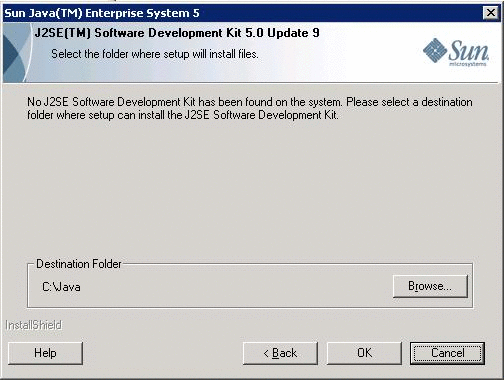
Otherwise, the Choose Destination Location page is displayed:
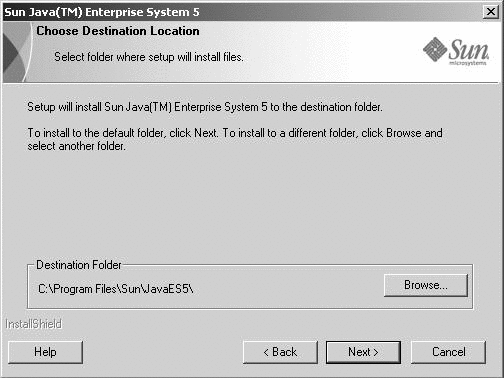
-
Browse to a folder where you want to install the Java ES.
To keep the default location, do not make any change. Click Next.
The Setup Type page is displayed:
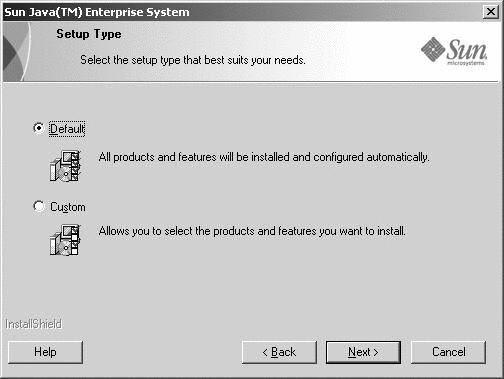
-
Choose the type of installation from the following:
-
Default
Choose the Default type installation if you want to install and configure all the products and features automatically at one instance.
-
Custom
Choose Custom type installation if you want to select the products and features to be installed and configuration type.
-
- © 2010, Oracle Corporation and/or its affiliates
