 To Install by Default Setup Type
To Install by Default Setup Type
-
Select the Default setup type from the Setup Type page and Click Next.
All the components are installed and configured by Default and then the Administrator Settings page appears
-
Click Next to continue.
The Administrator Settings page is displayed:
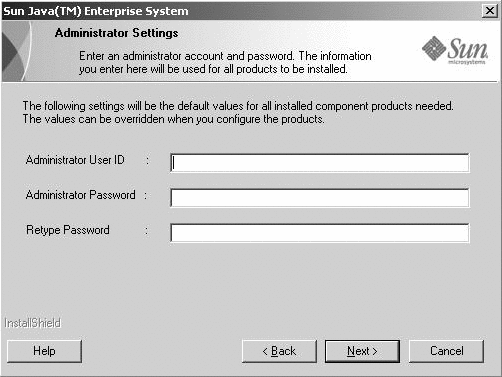
-
Type the Administrative user ID, Administrative user password, and retype the Administrative user password in the respective fields. Click Next.
Note –Though the values typed in this page are set as default values, you can modify these default settings during the postinstallation.
The Start Copying Files page is displayed. This page also confirms the component selections for this installation session.
-
The component selection page lists all the components to be installed and configured, click Next.
To make any changes to component selection, click Back and make the appropriate changes. The Setup Status page and subsequently the Installation In Progress page are displayed. The Installation in Progress page is followed by the Configuration In Progress page. This display might take some time depending on your server setup.
.
-
The Information page is displayed after the installation and configuration of the components have been completed. Click Next to continue.
The Installation Complete page is displayed.
-
Click Finish to exit the setup.
- © 2010, Oracle Corporation and/or its affiliates
