Installing the Access Manager 7.1 SDK Using the Java Enterprise System 5 Update 1 Installer
Install the Access Manager 7.1 SDK by running the Java ES 5 Update 1 installer with the Configure Later option.
 To Install the Access Manager 7.1 SDK
To Install the Access Manager 7.1 SDK
Before You Begin
-
Verify that Application Server 9.1 is installed and running on the server.
-
Verify that the full Access Manager 7.1 server is running and accessible, either on a remote server or on another instance on the same server where you plan to install the Access Manager SDK.
-
On the server where you plan to install the Access Manager SDK, log in as or become superuser (root).
-
Start the Java ES 5 Update 1 installer and accept the Software License Agreement.
-
On the Choose Software Components page, under Access Manager 7.1, select only the Access Manager SDK. For example:
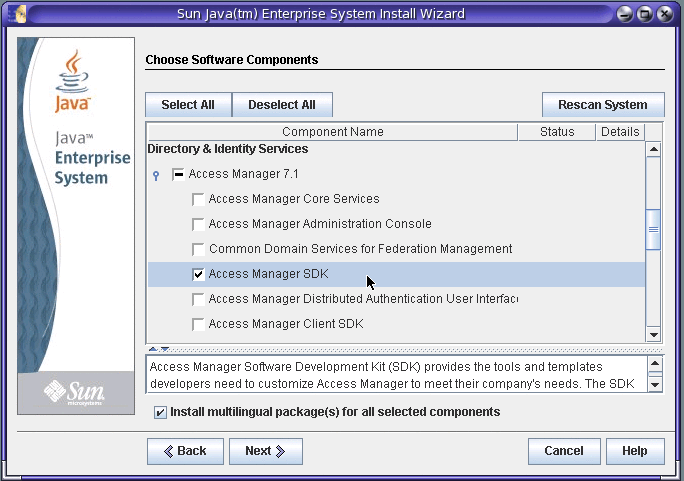
-
On the Specify Installation Directories page, accept either the Access Manager default installation directory (/opt) or specify a different directory, if you prefer. For example:
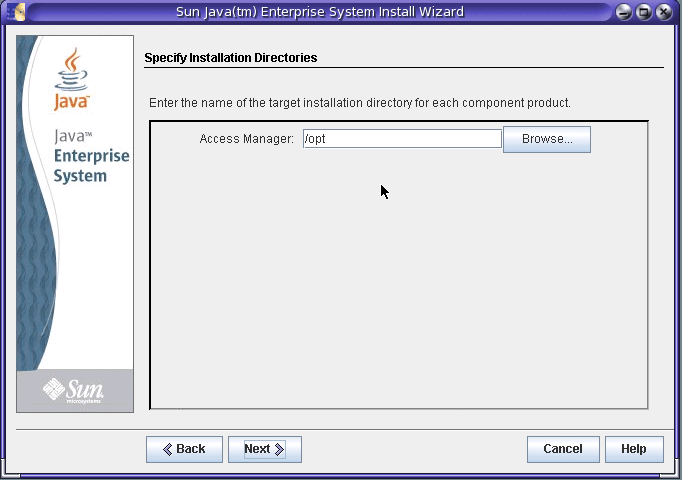
-
The installer then displays the Verify System Requirements page. For example:
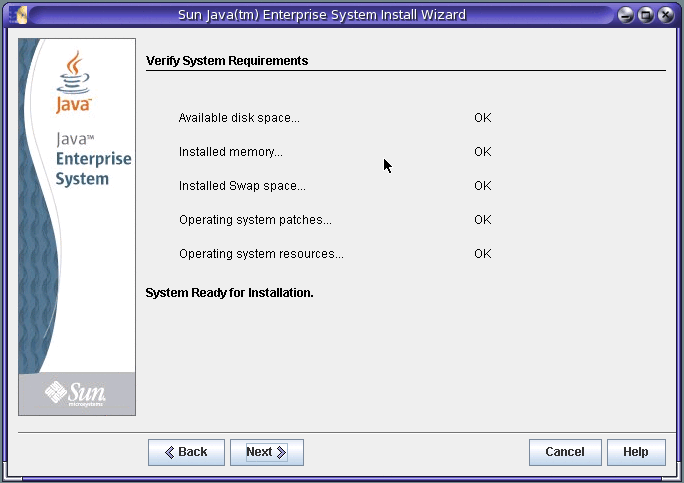
The installer checks the system resources based on the components you have selected and the installation directories you provided:
-
If the installer displays System Ready for Installation, click Next and continue with the next step.
-
If the installer displays System Not Ready for Installation, click View Report for information about the problems that the installer found. If your system does not meet the minimum system requirements, in most cases, the installer cannot continue. For example, the system might be missing one or more required patches, which you must install before continuing with the installation.
-
-
On the Choose a Configuration Type page, specify Configure Later. For example:
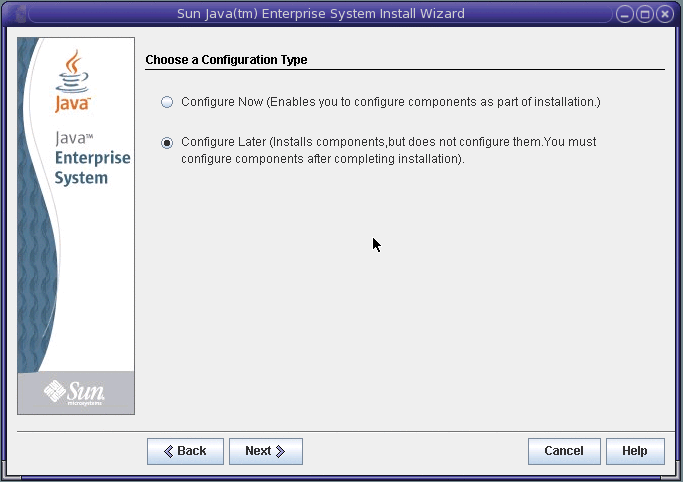
-
On the Ready to Install page, click Install to finish the installation.
Next Steps
The installer writes installation summary and log files in the following directory, depending on your platform:
-
Solaris systems: /var/sadm/install/logs
-
Linux and HP-UX systems: /var/opt/sun/install/logs
-
Windows systems: temp-directory\SunJavaES.log
where temp-directory is the user-defined temporary directory for the system.
For more information about these log files, see:
- © 2010, Oracle Corporation and/or its affiliates
