 To Provide Access to the New Login Module for SAP
Enterprise Portal 7.0
To Provide Access to the New Login Module for SAP
Enterprise Portal 7.0
This is one of the post-installation tasks required when Agent for SAP Enterprise Portal 7.0/Web Application Server 7.0 has been installed on SAP Enterprise Portal 7.0.
This task description explains how to add the new login module to the J2EE engine list of login modules.
-
(Conditional) If the SAP Enterprise Portal 7.0 is not running, start it now.
-
Start the Visual Administration tool.
The following example provides the path to the Visual Administration tool on UNIX systems:
/usr/sap/SID/instanceName/j2ee/admin/go
- SID
-
represents the SAP system ID.
- instanceName
-
represents the SAP Enterprise Portal 7.0 instance.
-
Log in to the Visual Administration tool.
For a graphical representation of the Visual Administration tool as described in the steps that follow in this task, see Figure 4–9.
-
Select the Security Provider service.
-
Select the User Management tab.
-
Switch to the edit mode by clicking the pencil icon in the far left corner of the right panel.
-
Click Manage Security Stores.
-
Click Add Login Module.
A dialog box appears.
-
Click OK.
-
In the Class Name text field, enter the following:
com.sun.identity.agents.sap.v70.AmSAPEP70LoginModule
-
In the Display Name text field, enter the following:
AmSAPEP70LoginModule
-
Click OK.
Figure 4–9 SAP Visual Administrator: Adding a New Login Module
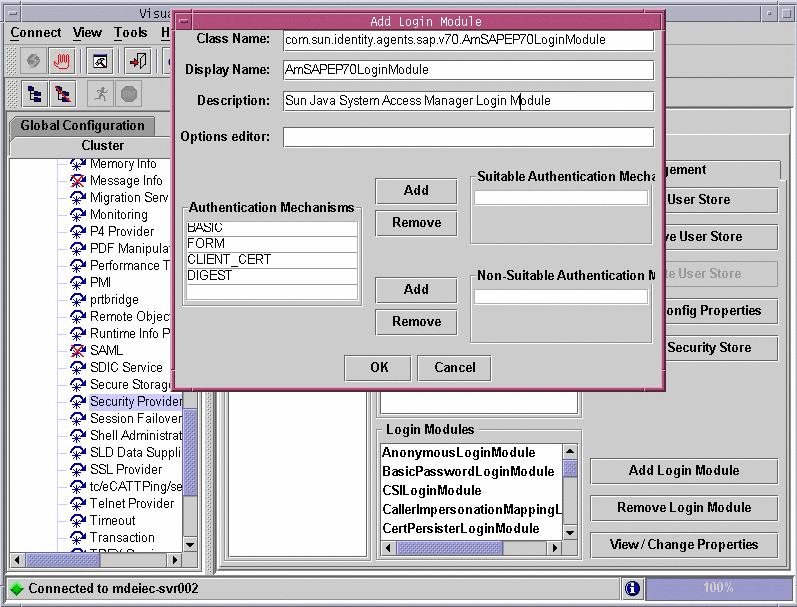
- © 2010, Oracle Corporation and/or its affiliates
