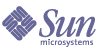
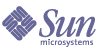
| |
| Sun[TM] Identity Manager 8.0 Resources Reference | |
Chapter 1
Resources ReferenceThis chapter describes the resource adapters that are provided with your Identity Manager installation.
The following tables list these adapters (sorted by type) and provides an overview of supported versions, Active Sync support, connection methods, and communication protocols for each adapter:
Resource adapters are divided into the following categories:
- CRM and ERP Systems
- Databases
- Directories
- Message Platforms
- Miscellaneous
- Operating Systems
- Security Managers
- Web Single Sign On (SSO)
The Identity Manager adapters can be often be used in their default state.
To enable an adapter:
See Sun Identity Manager Deployment Tools for information about creating customized adapters.
How the Adapter Sections are Organized
The resource adapter sections in this chapter are organized as follows:
- Introduction — Lists supported resource versions. (Refer to the Readme file supplied with your latest service pack version for updates to this list.)
- Resource Configuration Notes — Lists additional steps you must perform on the resource to allow you to manage the resource from Identity Manager.
- Identity Manager Installation Notes — Details the installation and configuration steps that you must follow to work with the resource.
- Usage Notes — Lists dependencies and limitations related to using the resource.
- Security Notes — Describes the types of connection supported as well as the authorizations needed on the resource to perform basic tasks.
- Provisioning Notes — Lists whether the adapter can perform tasks such as enable/disable accounts, rename accounts, and whether it allows pass-through authentication.
- Account Attributes — Describes default user attributes supported for the resource.
- Resource Object Management — Lists objects the adapter can manage.
- Identity Template — Provides notes about how to construct or work with the resource identity template.
- Sample Forms — Shows the location of a sample form you can use to construct a custom Create/Update User form. Unless otherwise indicated, sample forms are located in the InstallDir\idm\sample\forms\ directory.
- Troubleshooting — Lists the classes that can be used for tracing and debugging.
A detailed description of each topic is provided in the remainder of this section.
Topic Descriptions
This section describes the information provided for each adapter, and the topics are organized as follows:
Introduction
The introductory section lists the versions of the resource supported by the adapter. Other versions might be supported, but they have not been tested.
This section also lists the adapter’s Java class name. The class name is always used for tracing. In addition, if the resource is a custom resource, the class name must be specified on the Configure Managed Resources page. See Identity Manager Installation Notes for more information about custom resources.
Some resources have multiple adapters. For example, Identity Manager provides adapters for Windows Active Directory and Windows Active Directory ActiveSync. In these cases, a table similar to the following is listed in the introductory section:
GUI Name
Class Name
Windows 2000 /
Active Directorycom.waveset.adapter.ADSIResourceAdapter
Windows 2000 / Active Directory ActiveSync
com.waveset.adapter.ActiveDirectoryActiveSyncAdapter
The GUI name is displayed on the drop-down menu on the Resources page. Once the resource has been added to Identity Manager, this name is also displayed in the resource browser.
Resource Configuration Notes
This section lists additional steps you must perform on the resource to allow you to manage the resource from Identity Manager. (It is assumed that the resource is fully functional before you attempt to establish a connection with Identity Manager.)
Identity Manager Installation Notes
From an installation perspective, there are two types of adapters:
Identity Manager adapters do not require additional installation procedures. Use the following steps to display the resource on the actions menu on the Resource page:
Custom adapters require additional installation steps. Typically, you must copy one or more jar files to the InstallDir\idm\WEB-INF\lib directory and add the adapter’s Java class to the list of adapters. The JAR files are usually available on the installation media, or via download from the Internet.
The following example from the DB2 resource adapter illustrates this procedure:
- Copy the db2java.jar file to the InstallDir\idm\WEB-INF\lib directory.
- From the Identity Manager Administrative interface, click Resources, and then click Configure Types.
- Click Add Custom Resource near the bottom of the page.
- Enter the full class name of the adapter in the bottom text box, such as com.waveset.adapter.DB2ResourceAdapter.
- Click Save at the bottom of the page.
The following table lists the adapters that require jar files to be installed on the Identity Manager server.
Usage Notes
This section lists dependencies and limitations related to using the resource. The contents of this section varies among adapters.
Active Sync Configuration
This section provides resource-specific configuration information that can be viewed on the Edit Synchronization Policy page. The following attributes are applicable to most Active Sync adapters.
Security Notes
The Security Notes section provides connection and authorization information.
Supported Connections — Lists the type of connection used to communicate between Identity Manager and the resource. The following types of connections are commonly used:
Other connection types are possible.
Required Administrative Privileges — Lists the privileges the administrator account must have to create users and perform other tasks from within Identity Manager. The administrator account is specified on the Resource Attributes page.
For all Active Sync adapters, the administrator account must have read, write, and delete permissions on the directory specified in the Log File Path field in the Active Sync Running Settings
Provisioning Notes
This section contains a table that summarizes the provisioning capabilities of the adapter. These capabilities include:
- Enable/Disable Account — The ability to enable and disable user accounts is determined by the resource. For example, on some UNIX systems, an account is disabled by changing the password to a random value.
- Rename Account — The ability to rename user accounts is determined by the resource.
- Pass-Through Authentication — A Identity Manager feature that enables resource users to log in to the Identity Manager User interface.
- Before/After Actions — Actions are scripts that run within the context of a managed resource, if native support exists for scripted actions.
- Data Loading Methods — Indicates how data can be loaded into Identity Manager. The following methods are supported:
- Active Sync — Allows information that is stored in an “authoritative” external resource (such as an application or database) to synchronize with Identity Manager user data. The adapter can push or pull resource account changes into Identity Manager.
- Discovery (load from resource) — Initially pulls resource accounts into Identity Manager, without viewing before loading. Resource account information can also be imported from or exported to a file.
- Reconciliation — Periodically pull resource accounts into Identity Manager, taking action on each account according to configured policy. Use the reconciliation feature to highlight inconsistencies between the resource accounts on Identity Manager and the accounts that actually exist on a resource, and to periodically correlate account data.
Account Attributes
The Account Attributes page, or schema map, maps Identity Manager account attributes to resource account attributes. The list of attributes varies for each resource. You should remove all unused attributes from the schema map page. If you add attributes, you will probably need to edit user forms or other code.
The Identity Manager User Attributes can be used in rules, forms, and other Identity Manager-specific functions. The Resource User Attributes are used only when the adapter communicates with the resource.
Identity Manager supports the following types of account attributes:
- string
- integer
- boolean
- encrypted
- binary
Most adapters do not support binary account attributes. Some adapters support binary attributes, such as graphics, audio, and certificates. Consult the “Account Attributes” section of the adapter documentation to determine if it is supported for your adapter.
name is reserved word in views and should not be used as a Identity System User Attribute on resource schema maps.
Resource Object Management
Lists the objects on the resource that can be managed through Identity Manager.
Identity Template
Defines account name syntax for users. For most resources, the syntax is the same as the account ID. However, the syntax is different if the resource uses hierarchical namespaces.
Sample Forms
A form is an object associated with a page that contains rules about how the browser should display user view attributes on that page. Forms can incorporate business logic and are often used to manipulate view data before it is presented to the user.
Forms can be edited with the Identity Manager Integrated Development Environment (IDE). For more information, see the Identity Manager Deployment Tools.
Built-In Forms
Some forms are loaded into the Identity Manager repository by default. To view a list of forms in the repository, perform the following steps:
- From a web browser, go to http://IdentityManagerHost/idm/debug
The browser displays the System Settings page.
- From the options menu adjacent to List Objects, select Type: ResourceForm.
- Click List Objects. The List Objects of Type: ResourceForm page is displayed. This page lists all editable forms that reside in the Identity Manager repository.
Also Available
Identity Manager provides many additional forms that are not loaded by default. These forms are located in the InstallDir\idm\sample\forms\ directory.
Troubleshooting
Trace output can be helpful when identifying and resolving problems with any adapter. Generally, these are the steps you will follow when using tracing to help identify and resolve problems:
To turn tracing on, follow these steps:
- Log in to Identity Manager as the Configurator account.
- Go to the Debug page: http://IdentityManagerHost:Port/idm/debug.
- Click Show Trace.
- Ensure that Trace Enabled is checked.
- Enter the full class name in the Method/Class text box.
- Enter a trace level (1-4). Each level captures different types of information:
- Fill out the rest of the page as desired. Click Save when you are ready to begin tracing.
To disable tracing, either deselect the Show Trace option, or delete the class name from the Method/Class text box.