Using the Sharepoint Membership Portlet
After creating a Web Space Server user with an email id which is same as the email id of the user in the Active Directory on a Sharepoint site, login to Web Space Server as the new user, and add the Sharepoint Membership portlet to a page. The Sharepoint Membership portlet uses the metadata of indexed sites and user mapping to present expandable list of sites (which can be added as WSS List portlets) to portal users who has membership (with contribute privilege).
 To Use the Sharepoint Membership Portlet
To Use the Sharepoint Membership Portlet
-
Log in to Web Space Server as the user mapped to Sharepoint Active Directory.
In this example login with paul@wss.test.com as the user name.
-
From the Welcome menu, navigate to My Places -> My Community -> Private Pages.
-
Select Add Page to add a new page, specify a name for the Page, and click Save.
In this example, name the page Sharepoint View.
-
Choose Add Application from the Welcome menu, and add the Sharepoint Membership portlet to the page.
The page lists the mapped Sharepoint site, and all the subdomains in the mapped Sharepoint site. In this example, Team Site is the Sharepoint site, and PSQA Team Site is a subdomain of the Sharepoint site.
Figure 3–9 Sharepoint Membership Portlet
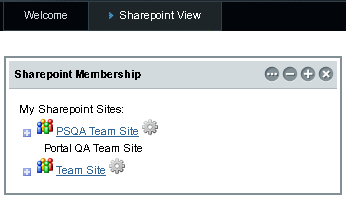
You need to authenticate a Sharepoint site before you can access it.
-
Click the “wheel” icon next to each Sharepoint site.
The Add Credentials window appears.
Figure 3–10 Authenticating a Sharepoint Site
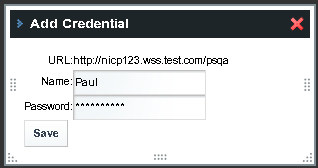
-
Specify the credentials for the Sharepoint site, and click Save.
This uses the CredentialVault Service. See CredentialVault Service for more details.
In case the user typed the credentials wrongly in Add Credentials, he/she can modify the value by clicking the "Wheel" icon (Credentials) to update with correct values.
-
Expand a Sharepoint site to view all the Sharepoint Services (list) associated with it.
Figure 3–11 Sharepoint Services Associated With a Sharepoint Site
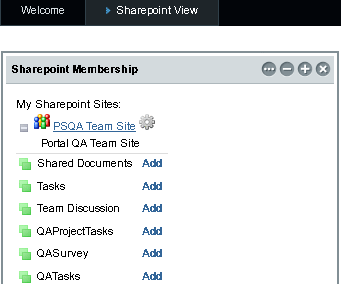
Web Space Server presents the Sharepoint services associated with a Sharepoint site as WSS List portlets. You can add a WSS List portlet to your page to access the corresponding Sharepoint service. These WSS List portlets form the interface for Sharepoint services on Web Space Server.
-
Click the Add button next to a selected Sharepoint service.
In this example, click the Add button next to Links.
The Sharepoint service is added to your page as a WSS List portlet.
-
Expand the portlet to view the associated resources.
In this example, the Links portlet is added to your page.
Figure 3–12 A Sharepoint Service as a Portlet on Web Space Server

This WSS List portlet lists all the links that are currently available. You can add or remove a link. In the same way, any Sharepoint service listed on Web Space Server as a WSS List portlet, enables you to view and access existing resources, and to make changes to the resources. You can set the access configuration of a portlet from the control menu of the portlet.
- © 2010, Oracle Corporation and/or its affiliates
