|
Inventory Module |
The Inventory module on the Sun Control Station allows you to track the hardware and software in your managed hosts by providing detailed information about the hardware and software components in each host. The features of the Inventory module allow you to:
Control Station allows you to track the hardware and software in your managed hosts by providing detailed information about the hardware and software components in each host. The features of the Inventory module allow you to:
By default, the Inventory module is installed as part of the Sun Control Station core software. If you want to add the Inventory module after the core software is installed, you can use one of the following methods:
 Modules menu selections. See the Sun Control Station 2.2 Administrator Manual.
Modules menu selections. See the Sun Control Station 2.2 Administrator Manual.
During installation, the client components, invengen and client_inventory, are pushed to each managed host. These client components collect information and write it to the file inventory.current on the managed host(s).
The functions that are available for tracking the hardware and software components in each managed host are grouped under the menu item labelled Inventory. You can access the Inventory functions through the Inventory menu located on the left-hand column of the graphical interface as shown in Inventory Submenu Items.

When you expand the Inventory menu item, you can access the Inventory functions:
The Hardware Inventory menu item allows you to select a managed host for which you want to view the hardware inventory. See Selecting a Managed Host You can also update the display of the hardware components. For more information about the update function, see Update
To select a managed host for which you want to view the hardware inventory:
1. Select Inventory  Hardware Inventory.
Hardware Inventory.
The Select Managed Hosts for Hardware Inventory table appears in the selector window (see Select Managed Hosts for Hardware Inventory Table).
2. Select one of the hosts in the list.
You choose a host by selecting the check box to the left of the appropriate host.

To view the inventory of hardware components of a managed host:
1. Select Inventory  Hardware Inventory.
Hardware Inventory.
The Select Managed Hosts for Hardware Inventory table appears in the selector window. This table displays the list of managed hosts (see Select Managed Hosts for Hardware Inventory Table).
2. Select one of the managed hosts in the table.
See Selecting a Managed Host for information.
3. Click View Inventory at the bottom of the selector window.
The Hardware Inventory table appears, displaying the hardware inventory of the host you selected. See Hardware Inventory Table for a sample table.
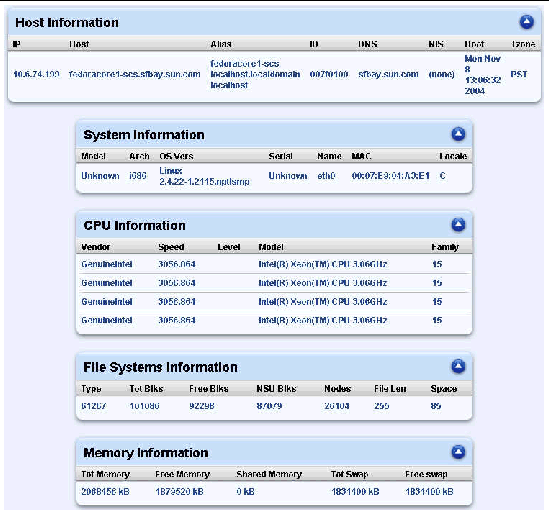
The Hardware Inventory table contains the following parts:
The Software Inventory menu item allows you to select a managed host for which you want to view the software inventory. See Selecting a Managed Host You can also update the display of the software components. See Update for more information about the update function.
To select a managed host for which you want to view the software inventory:
1. Select Inventory  Software Inventory.
Software Inventory.
The Select Managed Hosts for Software Inventory table appears in the selector window (see Select Managed Hosts for Software Inventory Table).
2. Select one host in the list.
You choose a host by selecting the check box to the left of the appropriate host.

To view the inventory of software components in a managed host:
1. Select Inventory  Software Inventory.
Software Inventory.
The Select Managed Hosts for Software Inventory table appears in the selector window. This table displays the list of managed hosts (see Select Managed Hosts for Software Inventory Table).
2. Select one host in the table.
See Selecting a Managed Host for information.
3. Click View Inventory at the bottom of the selector window.
The Software Inventory table appears displaying the software inventory of the host you selected. See Software Inventory Table for a sample table.

The Software Inventory table displays the following information for each software component:
When the Select Managed Hosts for Hardware Inventory table (Select Managed Hosts for Hardware Inventory Table) or the Select Managed Hosts for Software Inventory table (Select Managed Hosts for Software Inventory Table) is displayed, you can update the inventory listing of components in a managed host.
To update either the hardware or software inventory listing of a managed host:
1. Select either Inventory  Hardware Inventory or Inventory
Hardware Inventory or Inventory  Software Inventory.
Software Inventory.
The Select Managed Hosts for Hardware Inventory table (Select Managed Hosts for Hardware Inventory Table) or the Select Managed Hosts for Software Inventory table (Select Managed Hosts for Software Inventory Table) appears, displaying the list of managed hosts.
2. Choose a host by selecting the check box at the left of the appropriate host.
3. Click Update Now in the bottom right corner of the table.
The Task Progress dialog appears. The Task Progress dialog displays a status message indicating whether the update was successful. You can click View Events to display a list of the update events or click Done to return to the Select Managed Hosts table.

Copyright © 2004, Sun Microsystems, Inc. All Rights Reserved.