 T2000 server.
T2000 server.
|
Netra T2000 Server Product Notes |
The Netra T2000 Server Product Notes provide last-minute information regarding your Netra T2000 server.
T2000 server.
The shipping kit might contain different items than those described on the packing list. For example, to promote eco-responsibility, the kit might no longer contain the RJ-45 Ethernet cable, the antistatic wriststrap, or other ancillary items. Alternatively, serial adapters, fasteners, or other items not listed on the packing list might be included to enhance the customer experience. Contact Sun Microsystems, Inc. to purchase the items you need. These ancillary items also might be available at computer supply stores.
The Netra T2000 server does not require an additional surge protector for the AC or DC power configurations if the facility has a surge protector that limits voltage surges to less than 2000 volts. You can, however, install a surge protector if your site requires an additional protector.
The Netra T2000 server is now available with 4 hard drives in the 8-core configuration. There is no optical media drive in this configuration. Hot-swapping of these drives and mass storage assembly replacement procedures are similar enough that the existing administration and service documentation is sufficient.
Some Netra T2000 servers are shipping with a slightly different PCI tray design than that described in the documentation. The functionality of the trays are identical, as are the PCI card type locations.
Your Netra T2000 server (or the included accessory kit) might not have the upgraded PCI card retainers to support the LM320 SCSI card in slots PCI-X2 and PCI-X3. If you require support for this card in either of these slots, please contact your Sun representative.
When the system is in standby mode and 12 VDC power is off, the power supply fans might or might not be spinning.
Wait at least 10 seconds from power off, before you use the Power/Standby button to power on the Netra T2000 server.
The optical media drive shipped in your Netra T2000 server might be a model TS-T632A. As a service to users who want to burn CD or DVD writable media, Sun Microsystems is making the following information available from the manufacturer’s in-house testing of their drive.
Now shipping with the adapter is a small, rectangular ESD-EMI gasket. This gasket improves ESD-EMI characteristics. You must install this gasket before installing the adapter into a system. Use the following procedure to install the gasket.
1. Using a No. 2 Phillips screwdriver, remove the two screws that secure the bracket to the adapter card.
See FIGURE 1.
FIGURE 1 Removing the Bracket Screws
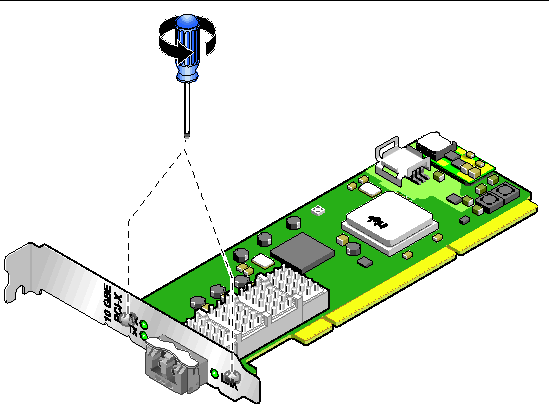
2. Release the lever on the optical transceiver.
3. Disassemble the optical transceiver and bracket from the adapter card as one unit.
See FIGURE 2.
FIGURE 2 Disassembling the Sun 10-Gigabit Ethernet PCI-X Adapter
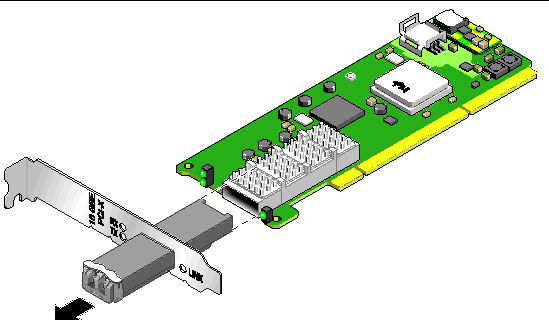
4. Determine which bracket you are going to use.
If that bracket is different than the one with the optical transceiver, swap the brackets.
5. Ensure that the bracket has the correct orientation.
See FIGURE 2.
6. Peel the backing off of the EMI-ESD gasket and slide it over the optical transceiver, with the sticky side toward the bracket.
7. Reassemble the optical transceiver, bracket, and gasket to the adapter card.
See FIGURE 3.
FIGURE 3 Assembling the Sun 10-Gigabit Ethernet PCI-X Adapter
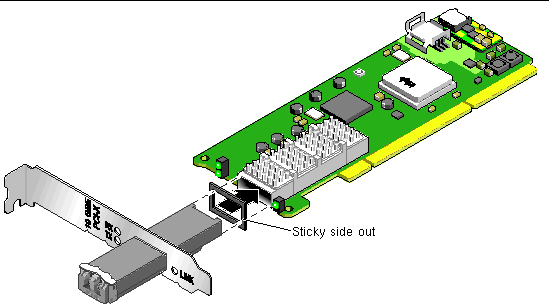
8. Using the No. 2 Phillips screwdriver, tighten the two screws securing the bracket to the adapter card.
See FIGURE 4.
FIGURE 4 Securing the Bracket Screws
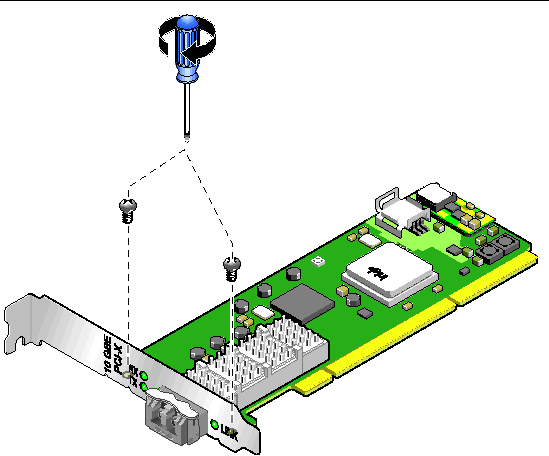
9. Close the lever on the optical transceiver.
10. Install the Sun 10-Gigabit Ethernet PCI-X adapter into the Netra T2000 server.
See the Netra T2000 Server Service Manual for instructions.
The ipge network driver was a temporary support mechanism for the Intel PCI-Express network interfaces found on SPARC® based servers. The driver was provided in the following releases of the Solaris 10 software:
10 software:
Presently, and with the release of Solaris 10 11/06, the new Sun standard e1000g network driver is available. The e1000g driver provides additional features such as link aggregation, as well as superior performance in most environments.
Transitioning from the ipge driver to the e1000g driver will circumvent the following issues:
 T2000 Sun Ray
T2000 Sun Ray server panics due to ipge driver
server panics due to ipge driver
When transitioning from the ipge network driver to the e1000g network driver, consider the following conditions:
1. Install patch 118833-18 or later, or install Solaris 10 11/06 software or later.
2. Install the e1000g transition patch, 123334-01 or later.
3. Run the transition script, /usr/sbin/e1000g_transition -b, delivered in patch 123334.
The -b argument allows you to back out the script, should there be complications. See Conditions of the Transition.
See Sun Alert Notification 102502 for more information about the transition from the ipge to the e1000g driver. The notification is available online at:
http://sunsolve.sun.com/search/document.do?assetkey=1-26-102502-1&searchclause=102502
If the e1000g network driver is configured for use with the Intel Gigabit Ethernet card, there might be data integrity issues during periods of high stress on the network interfaces. When the system is under high network stress, application data could be corrupted. Data corruption can only be detected by the application or if the user sees unexpected application data.
 To determine if you have an Intel Gigabit Ethernet Card installed, type this command as superuser:
To determine if you have an Intel Gigabit Ethernet Card installed, type this command as superuser:
If an Intel Gigabit Ethernet Card is installed, the output contains a string in the form of e1000gx. Where x is 0, 1,2,...
Workaround: Add the following to the /etc/system file as superuser:
The following firmware and software version are the minimum supported versions for the Netra T2000 server:
 6.2 software
6.2 software
Sun Microsystems continually strives to improve software and applications. Developments in the functionality of the Solaris 10 6/06 and earlier operating system have necessitated the following patches to provide your server with optimal performance:
The following patches supplement the Solaris 10 11/06 and later Operating System and provide enhancement:
The patches are available for download at:
6424423 -- The nalmtest of SunVTS 6.2 might hang while running.
Workaround: You can leave SunVTS or nalmtest hung (as this should not effect other processes on the system) or reboot the server.
6421462 -- Upon booting the Netra T2000 server, the critical alarm LED might be illuminated, yet there is no error.
Workaround: Reset the critical alarm through the system controller using the following ALOM command:
6453703 -- Booting the Netra T2000 server from the optical media drive with a version of Solaris 10 6/06 or earlier will cause a system panic. The Solaris 10 6/06 DVD or CD-ROM does not have the necessary patches for the Netra T2000. See Suggested Patches and Packages. If you must boot the server from the optical media drive, use a later version of the Solaris Operating System.
6438060 -- After a reboot, FMA continuously reports SUNOS-8000-1L messages for ereport.io.pci.sec-rserr. This is a fault in the FMA software. This situation is under investigation.
6457637 -- In a Sun Cluster configuration, a critical fault in the PCI-Express subsystem is reported.
Workaround: Perform the following steps:
1. Edit the /etc/system file to contain the following lines:
# fmadm repair fault-identifier # cd /var/fm/fmd # rm e* f* c*/eft/* r*/* # fmadm reset cpumem-diagnosis # fmadm reset cpumem-retire # fmadm reset eft # fmadm reset io-retire |
3. Clear the faults in the system controller through the ALOM prompt:
6453191 -- The console output from the serial ports appears to be at 1200 baud. The root cause of this behavior is from 6405226 and 6450614.
Workaround: Upgrade to firmware version 6.3.7 with patch 124753-02 or later to resolve this problem.
6454648 -- The power-on self-test reports an error in the IO-bridge test, yet ALOM does not. There are two conditions to this situation, ALOM does not test the IO-bridge and POST is falsely reporting the error.
Workaround: Add three entries to the ASR database. Edit the asr.cfg file to have the following lines:
6328986, 6467860 -- Sun Cluster 3.1u4 customers wanting to use the on-board Gigabit Ethernet ports or ports from a PCIe network interface card and the e1000g network driver for cluster interconnects, require an Ethernet switch.
Efforts are underway to resolve this situation.
6565947 -- In some Netra T2000 servers, the system clock drifts by as much as 20 seconds per day. Additionally, the ALOM real-time clock corrects the system clock every two hours. Upon correction, the system clock jumps approximately two seconds.
Workaround: Perform one of the following actions:
There are differences between the Netra T2000 server documentation and labels applied to the server itself. These differences occur because the information is presented in the context of its need. For example, the serial connector is labeled with either the word "serial" or "A". This label identifies a type of signal and its standard connector. The server documentation provides more information about that signal, its parameters, and the connector pinout. The same holds true for the server service label, as it provides a summary or overview of service procedures. More explicit and detailed procedures are described in the server service manual.
The Sun Fire T2000 server and Netra T2000 server share certain characteristics. You can consult the Sun Fire T2000 Server Product Notes, 819-2544-18, as an additional documentation support resource.
In section 2.3.6 of the Netra T2000 Server Service Manual, 819-5841-10, the procedure to remove the PCI tray describes removing the U-plate. Earlier versions of the Netra T2000 server did not have hook-and-loop fasteners on the underside of the U-plate, to which the PCI cables are attached.
For newer versions of the Netra T2000 server, you must take an additional step of unfastening the PCI cables from the underside of the U-plate before you remove the U-plate.
Accordingly, you must take the additional step of attaching the PCI cables to the underside of the U-plate, after installing the U-plate.
In Chapter 2, Advanced Lights Out Management, of the Netra T2000 Server Administration Guide, use of the scadm command is discussed. The Netra T2000 server supports the scadm command with the following software installed:
The Netra T2000 documentation incorrectly identifies the PCI slots. The correct labeling is seen in FIGURE 5.
FIGURE 5 Netra T2000 Server Rear Panel
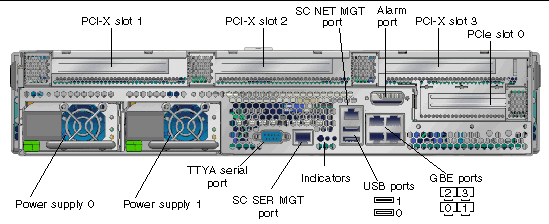
The following DC power cabling and connector information was mistakenly omitted from the Netra T2000 Installation Guide.
| Note - Depending on the DC power source, the -48V (negative terminal) might be marked with a minus (-) symbol, and the -48V Return (positive terminal) might be marked with a positive (+) symbol. |
| Note - Overcurrent protection devices must meet applicable national and local electrical safety codes and be approved for the intended application. |
1. Identify the parts that you will use to assemble the DC input power cable (FIGURE 6).
The following DC connection parts are required to assemble one or more DC power input cables. These cables connect the -48V DC input source(s) to the power supply units.
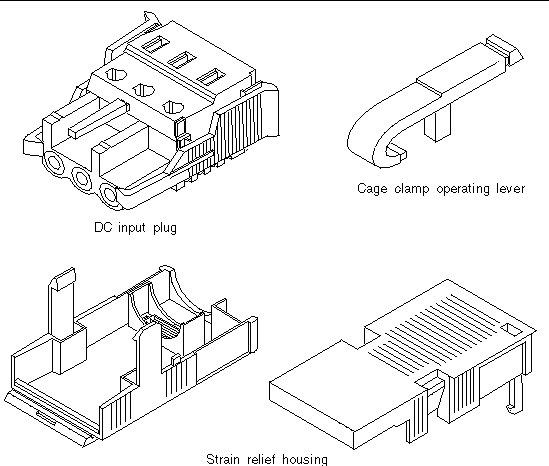
2. Turn off power from the DC power source through the circuit breakers.

|
Caution - Do notproceed with these instructions until you have turned off the power from the DC power source through the circuit breakers. |
3. Get a DC input plug from the ship kit.
4. Locate the three wires coming from the DC power source that will be used in the connection to your unit:
| Note - Depending on the DC power source, the -48V (negative terminal) might be marked with a minus (-) symbol, and the -48V Return (positive terminal) might be marked with a positive (+) symbol. |
5. Strip 5/16 inches (8 mm) of insulation from each of the wires coming from the DC power source.
Do not strip more than 5/16 inches (8 mm) from each wire. Doing so leaves uninsulated wire exposed from the DC connector after the assembly is complete.
FIGURE 7 Stripping the Insulation From the Wire
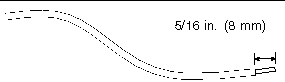
6. Open the cage clamp for this section of the DC input plug by taking one of the following actions:
FIGURE 8 Opening the DC Input Plug Cage Clamp Using the Cage Clamp Operating Lever
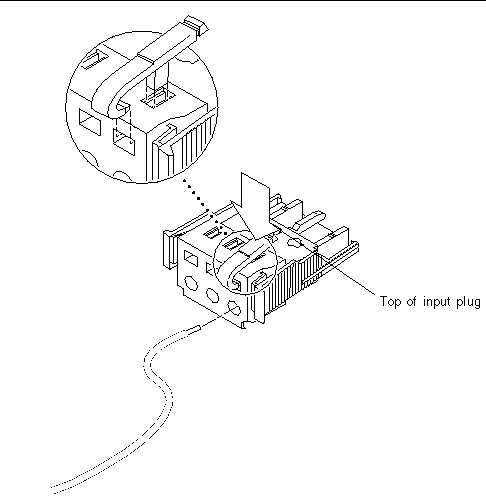
FIGURE 9 Opening the Cage Clamp Using a Screwdriver
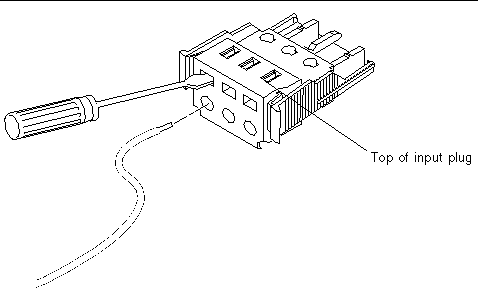
7. Feed the exposed section of the appropriate wire into the rectangular plug hole in the DC input plug.
FIGURE 10 shows which wires should be inserted into each hole in the DC input plug.
FIGURE 10 Assembling the DC Input Power Cable
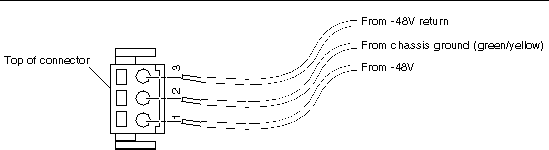
8. Repeat Step 6 and Step 7 for the other two wires to complete the assembly of the DC input power cable.
9. Repeat Step 4 through Step 8 to create as many DC input power cables as you need for your unit.
You need two DC input power cables for each of the power supplies.
If you need to remove a wire from the DC input plug, insert the cage clamp operating lever or a small screwdriver into the slot directly above the wire and press down (FIGURE 8 and FIGURE 9). Pull the wire from the DC input plug.
1. Insert the bottom portion of the strain relief housing into the notch on the DC input plug until it snaps into place.
Ensure that the strain relief housing snaps into place on the DC input plug. You cannot complete the assembly correctly if the strain relief housing is not snapped into place.
FIGURE 11 Inserting the Bottom Portion of the Strain Relief Housing
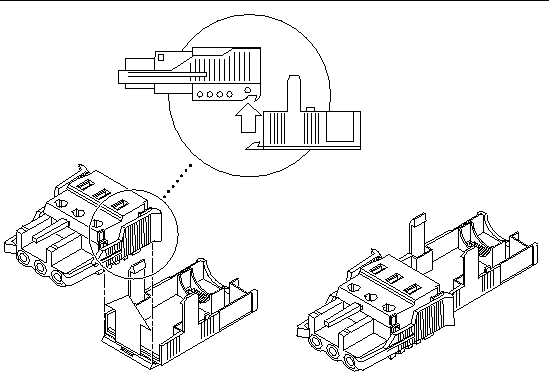
2. Route the three wires coming from the DC power source through the opening at the end of the bottom portion of the strain relief housing (FIGURE 12).
FIGURE 12 Routing the Wires out of the Bottom Portion of the Strain Relief Housing
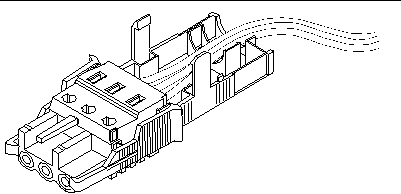
3. Insert a tie wrap into the bottom portion of the strain relief housing (FIGURE 13).
FIGURE 13 Securing the Wires to the Strain Relief Housing
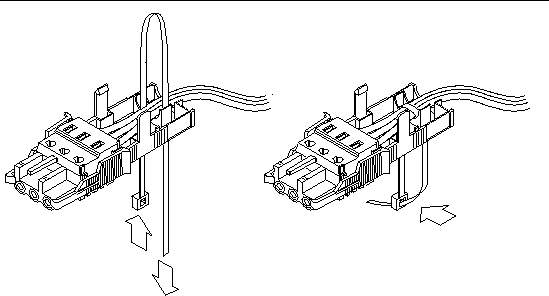
4. Loop the tie wrap over the wires and back out of the strain relief housing, and tightening the tie wrap to secure the wires to the strain relief housing (FIGURE 13).
5. Lower the top portion of the strain relief housing so that the three prongs on the top portion insert into the openings in the DC input plug.
Push the top and bottom portions of the strain relief housing together until they snap into place (FIGURE 14).
FIGURE 14 Assembling the Strain Relief Housing

|
Copyright |
Copyright 2009 Sun Microsystems, Inc., 4150 Network Circle, Santa Clara, California 95054, U.S.A. All rights reserved.
Sun Microsystems, Inc. has intellectual property rights relating to technology that is described in this document. In particular, and without limitation, these intellectual property rights may include one or more of the U.S. patents listed at http://www.sun.com/patents and one or more additional patents or pending patent applications in the U.S. and in other countries.
This document and the product to which it pertains are distributed under licenses restricting their use, copying, distribution, and decompilation. No part of the product or of this document may be reproduced in any form by any means without prior written authorization of Sun and its licensors, if any.
Third-party software, including font technology, is copyrighted and licensed from Sun suppliers.
Parts of the product may be derived from Berkeley BSD systems, licensed from the University of California. UNIX is a registered trademark in the U.S. and in other countries, exclusively licensed through X/Open Company, Ltd.
Sun, Sun Microsystems, the Sun logo, Java, docs.sun.com, Netra, Sun Ray, Sun Fire, SunVTS, and Solaris are trademarks or registered trademarks of Sun Microsystems, Inc. in the U.S. and in other countries.
All SPARC trademarks are used under license and are trademarks or registered trademarks of SPARC International, Inc. in the U.S. and in other countries. Products bearing SPARC trademarks are based upon an architecture developed by Sun Microsystems, Inc.
The OPEN LOOK and Sun Graphical User Interface was developed by Sun Microsystems, Inc. for its users and licensees. Sun acknowledges the pioneering efforts of Xerox in researching and developing the concept of visual or graphical user interfaces for the computer industry. Sun holds a non-exclusive license from Xerox to the Xerox Graphical User Interface, which license also covers Sun’s licensees who implement OPEN LOOK GUIs and otherwise comply with Sun’s written license agreements.
Graphical User Interface was developed by Sun Microsystems, Inc. for its users and licensees. Sun acknowledges the pioneering efforts of Xerox in researching and developing the concept of visual or graphical user interfaces for the computer industry. Sun holds a non-exclusive license from Xerox to the Xerox Graphical User Interface, which license also covers Sun’s licensees who implement OPEN LOOK GUIs and otherwise comply with Sun’s written license agreements.
U.S. Government Rights--Commercial use. Government users are subject to the Sun Microsystems, Inc. standard license agreement and applicable provisions of the FAR and its supplements.
DOCUMENTATION IS PROVIDED "AS IS" AND ALL EXPRESS OR IMPLIED CONDITIONS, REPRESENTATIONS AND WARRANTIES, INCLUDING ANY IMPLIED WARRANTY OF MERCHANTABILITY, FITNESS FOR A PARTICULAR PURPOSE OR NON-INFRINGEMENT, ARE DISCLAIMED, EXCEPT TO THE EXTENT THAT SUCH DISCLAIMERS ARE HELD TO BE LEGALLY INVALID.
Copyright 2009 Sun Microsystems, Inc., 4150 Network Circle, Santa Clara, Californie 95054, États-Unis. Tous droits réservés.
Sun Microsystems, Inc. possède les droits de propriété intellectuels relatifs à la technologie décrite dans ce document. En particulier, et sans limitation, ces droits de propriété intellectuels peuvent inclure un ou plusieurs des brevets américains listés sur le site http://www.sun.com/patents, un ou les plusieurs brevets supplémentaires ainsi que les demandes de brevet en attente aux les États-Unis et dans d’autres pays.
Ce document et le produit auquel il se rapporte sont protégés par un copyright et distribués sous licences, celles-ci en restreignent l’utilisation, la copie, la distribution, et la décompilation. Aucune partie de ce produit ou document ne peut être reproduite sous aucune forme, par quelque moyen que ce soit, sans l’autorisation préalable et écrite de Sun et de ses bailleurs de licence, s’il y en a.
Tout logiciel tiers, sa technologie relative aux polices de caractères, comprise, est protégé par un copyright et licencié par des fournisseurs de Sun.
Des parties de ce produit peuvent dériver des systèmes Berkeley BSD licenciés par l’Université de Californie. UNIX est une marque déposée aux États-Unis et dans d’autres pays, licenciée exclusivement par X/Open Company, Ltd.
Sun, Sun Microsystems, le logo Sun, Java, docs.sun.com, Netra, Sun Ray, Sun Fire, SunVTS, et Solaris sont des marques de fabrique ou des marques déposées de Sun Microsystems, Inc. aux États-Unis et dans d’autres pays.
Toutes les marques SPARC sont utilisées sous licence et sont des marques de fabrique ou des marques déposées de SPARC International, Inc. aux États-Unis et dans d’autres pays. Les produits portant les marques SPARC sont basés sur une architecture développée par Sun Microsystems, Inc.
L’interface utilisateur graphique OPEN LOOK et Sun a été développée par Sun Microsystems, Inc. pour ses utilisateurs et licenciés. Sun reconnaît les efforts de pionniers de Xerox dans la recherche et le développement du concept des interfaces utilisateur visuelles ou graphiques pour l’industrie informatique. Sun détient une license non exclusive de Xerox sur l’interface utilisateur graphique Xerox, cette licence couvrant également les licenciés de Sun implémentant les interfaces utilisateur graphiques OPEN LOOK et se conforment en outre aux licences écrites de Sun.
a été développée par Sun Microsystems, Inc. pour ses utilisateurs et licenciés. Sun reconnaît les efforts de pionniers de Xerox dans la recherche et le développement du concept des interfaces utilisateur visuelles ou graphiques pour l’industrie informatique. Sun détient une license non exclusive de Xerox sur l’interface utilisateur graphique Xerox, cette licence couvrant également les licenciés de Sun implémentant les interfaces utilisateur graphiques OPEN LOOK et se conforment en outre aux licences écrites de Sun.
LA DOCUMENTATION EST FOURNIE "EN L’ÉTAT" ET TOUTES AUTRES CONDITIONS, DÉCLARATIONS ET GARANTIES EXPRESSES OU TACITES SONT FORMELLEMENT EXCLUES DANS LA LIMITE DE LA LOI APPLICABLE, Y COMPRIS NOTAMMENT TOUTE GARANTIE IMPLICITE RELATIVE À LA QUALITÉ MARCHANDE, À L’APTITUDE À UNE UTILISATION PARTICULIÈRE OU À L’ABSENCE DE CONTREFAÇON.