Chapter 17 Software Administration (Tasks)
This chapter describes how to install, remove, and administer software packages with Solaris commands and the Admintool graphical interface.
This is a list of step-by-step instructions in this chapter.
-
"How to Determine Where a Package's Files Will Be Installed"
-
"How to Add a Package to a Diskless or AutoClient System's root (/) File System"
Commands for Handling Software Packages
Table 17-1 shows commands to use for adding, removing, and checking the installation of software packages.
Table 17-1 Commands for Adding and Removing Packages|
Command |
Description |
|---|---|
|
Installs a software package |
|
|
Removes a software package |
|
|
Checks the installation of a software package |
|
|
Lists software package information |
|
|
Displays software package parameter values |
Known Problem With Adding and Removing Packages
There is a known problem with adding or removing some packages developed before the Solaris 2.5 release. If adding or removing a package fails during user interaction, or if you are prompted for user interaction and your responses are ignored, set the following environment variable:
NONABI_SCRIPTS=TRUE
Adding Packages
How to Add Packages to a Standalone System
-
Log in as superuser.
-
Remove any already installed packages with the same names as the ones you are adding.
This ensures that the system keeps a proper record of software that has been added and removed. There may be times when you want to maintain multiple versions of the same application on the system. For strategies on how to do this, see "Guidelines for Removing Packages", and for task information, see "How to Remove a Package".
-
Add a software package to the system.
# pkgadd -a admin-file -d device-name pkgid ...
-a admin-file
(Optional) Specifies an administration file pkgadd should consult during the installation. (For details about using an administration file, see "Using an Administration File" in the previous chapter.)
-d device-name
Specifies the absolute path to the software packages. device-name can be a the path to a device, a directory, or a spool directory. If you do not specify the path where the package resides, the pkgadd command checks the default spool directory (/var/spool/pkg). If the package is not there, the package installation fails.
pkgid
(Optional) Is the name of one or more packages (separated by spaces) to be installed. If omitted, the pkgadd command installs all available packages.
If pkgadd encounters a problem during installation of the package, it displays a message related to the problem, followed by this prompt:
Do you want to continue with this installation?
Respond with yes, no, or quit. If more than one package has been specified, type no to stop the installation of the package being installed. pkgadd continues to install the other packages. Type quit to stop the installation.
-
Verify that the package has been installed successfully, using the pkgchk command.
# pkgchk -v pkgid
If pkgchk determines there are no errors, it returns a list of installed files. Otherwise, it reports the error.
Example--Installing Software From a Mounted CD
Note -
The name of this release is Solaris 7 but code and path or package path names may use Solaris 2.7 or SunOS 5.7. Always follow the code or path as it is written.
The following example shows a command to install the SUNWaudio package from a mounted Solaris 7 CD. The example also shows use of the pkgchk command to verify that the packages files were installed properly.
# pkgadd -d /cdrom/cdrom0/s0/Solaris_2.7/Product SUNWaudio . . . Installation of <SUNWaudio> complete. # pkgchk -v SUNWaudio /usr /usr/bin /usr/bin/audioconvert /usr/bin/audioplay /usr/bin/audiorecord |
Example--Installing Software From a Remote Package Server
If the packages you want to install are available from a remote system, you can manually mount the directory containing the packages (in package format) and install packages on the local system. The following example shows the commands to do this. In this example, assume the remote system named package-server has software packages in the /latest-packages directory. The mount command mounts the packages locally on /mnt, and the pkgadd command installs the SUNWaudio package.
# mount -F nfs -o ro package-server:/latest-packages /mnt # pkgadd -d /mnt SUNWaudio . . . Installation of <SUNWaudio> was successful. |
If the automounter is running at your site, you do not need to mount the remote package server manually. Instead, use the automounter path (in this case, /net/package-server/latest-packages) as the argument to the -d option.
# pkgadd -d /net/package-server/latest-packages SUNWaudio . . . Installation of <SUNWaudio> was successful. |
The following example is similar to the previous one, except it uses the -a option and specifies an administration file named noask-pkgadd, which is illustrated in "Avoiding User Interaction When Adding Packages". In this example, assume the noask-pkgadd administration file is in the default location, /var/sadm/install/admin.
# pkgadd -a noask-pkgadd -d /net/package-server/latest-packages SUNWaudio . . . Installation of <SUNWaudio> was successful. |
Using a Spool Directory
For convenience, you can copy frequently installed packages to a spool directory. If you copy packages to the default spool directory, /var/spool/pkg, you do not need to specify the source location of the package (-d device-name argument) when using the pkgadd command. The pkgadd command, by default, looks in the /var/spool/pkg directory for any packages specified on the command line. Note that copying packages to a spool directory is not the same as installing the packages on a system.
How to Add a Package to a Spool Directory
-
Log in as superuser to the server or standalone system.
-
Remove any already spooled packages with the same names as the ones you are adding.
For information on removing spooled packages, see "How to Remove a Spooled Package".
-
Add a software package to a spool directory.
# pkgadd -d device-name -s spooldir pkgid ...
-d device-name
Specifies the absolute path to the software packages. device-name can be the path to a device, a directory, or a spool directory.
-s spooldir
Specifies the name of the spool directory where the package will be spooled. You must specify a spooldir.
pkgid
(Optional) Is the name of one or more packages (separated by spaces) to be added to the spool directory. If omitted, pkgadd copies all available packages.
-
Verify that the package has been copied successfully to the spool directory, using the pkginfo command.
$ pkginfo -d spooldir| grep pkgid
If pkgid is copied correctly, the pkginfo command returns a line of information about it. Otherwise, pkginfo returns the system prompt.
Example--Setting Up a Spool Directory From a Mounted CD
The following example shows a command to copy the SUNWaudio and SUNWab2m packages from a mounted SPARC Solaris 7 CD to the default spool directory (/var/spool/pkg).
# pkgadd -d /cdrom/cdrom0/s0/Solaris_2.7/Product -s /var/spool/pkg SUNWaudio SUNWab2m Transferring <SUNWaudio> package instance Transferring <SUNWab2m> package instance |
Example--Setting Up a Spool Directory From a Remote Package Server
If packages you want to copy are available from a remote system, you can manually mount the directory containing the packages (in package format) and copy them to a local spool directory. The following example shows the commands to do this. In the following example, assume the remote system named package-server has software packages in the /latest-packages directory. The mount command mounts the package directory locally on /mnt, and the pkgadd command copies the SUNWman package from /mnt to the default spool directory (/var/spool/pkg).
# mount -F nfs -o ro package-server:/latest-packages /mnt # pkgadd -d /mnt -s /var/spool/pkg SUNWman Transferring <SUNWman> package instance |
If the automounter is running at your site, you do not have to mount the remote package server manually. Instead, use the automounter path (in this case, /net/package-server/latest-packages) as the argument to the -d option.
# pkgadd -d /net/package-server/latest-packages -s /var/spool/pkg SUNWman Transferring <SUNWman> package instance |
Example--Installing a Package From the Default Spool Directory
The following example shows a command to install the SUNWman package from the default spool directory. (When no options are used with pkgadd, it searches /var/spool/pkg for the named packages.)
# pkgadd SUNWman . . . Installation of <SUNWman> was successful. |
Adding Packages in a Homogeneous Client/Server Environment
For the purposes of this discussion, a homogeneous client/server means the clients and servers are running the same version of the Solaris operating environment and are the same hardware platform (either all SPARC or all x86 platforms).
This section describes how to install packages that place files in a client's root file system. If you are installing a package for clients, and that package does not place files on the client's root file system, the package can be installed directly on the server and shared. (This assumes that the package is installed to a file system such as /usr on the server.)
Use the pkgadd command with the -R option to specify the location of the client's root file system for the client installation. (There's a common misconception that you can use the -R option to specify an alternate base directory for a package installation. That is not the case. The -R option is specifically for defining the client's root file system. To specify an alternate base directory, use pkgadd with the -a option and provide an administration file that has the basedir keyword set to the new installation directory.)
Note -
Packages installed on the server for diskless and AutoClient systems are read-only to the client and are shared with other clients.
Although there are several ways to install and maintain packages in a client/server environment, this section provides instructions on how to do this from a server. This is a centralized software administration model. Note, however, that you can log in to clients and install software directly on them.
Adding Sun Packages on Clients
In general, when installing Sun packages on clients in a homogeneous environment, follow the guidelines in Table 17-2.
Table 17-2 Installing Sun Packages on Clients in a Homogeneous Environment|
If the Package's Files Are Installed in The ... |
Then ... |
|---|---|
|
root (/) file system |
Add the package using the procedure in "How to Add a Package to a Diskless or AutoClient System's root (/) File System". |
|
/usr |
Add the package using the procedure in "How to Add Packages to a Standalone System". |
You can determine where a Sun package's files are installed by using the procedure "How to Determine Where a Package's Files Will Be Installed".
Adding Third-Party Packages on Clients
When installing third-party packages on clients, follow these guidelines:
-
Install the package on the server using the procedure "How to Add Packages to a Standalone System".
-
Install the package on the client using the procedure "How to Add a Package to a Diskless or AutoClient System's root (/) File System".
Adding Packages in a Heterogeneous Client/Server Environment
For the purposes of this discussion, a heterogeneous client/server environment means the clients and servers are either running different versions of the Solaris operating environment or are different hardware platforms (for example, a Solaris 2.3 server of Solaris 7 clients, or an x86 server with SPARC clients). Adding packages in a heterogeneous client/server environment presents its own difficulties. The server will have multiple /usr file systems for the heterogeneous clients it supports. For example, it might have an x86 /usr file system for its x86 clients, a Solaris 2.4 /usr file system for its Solaris 2.4 clients, and so on. In general, when installing packages in a heterogeneous client/server environment, follow the guidelines in Table 17-3.
Table 17-3 Installing Packages in a Heterogeneous Environment|
If the Package's Files Are Installed in The ... |
Then ... |
|---|---|
|
root (/) file system |
Add the package using the procedure in "How to Add a Package to a Diskless or AutoClient System's root (/) File System". |
|
/usr |
Add the package using the procedure in "How to Add Packages to a Server". |
How to Determine Where a Package's Files Will Be Installed
This procedure is valid only for Sun software packages. For third-party software products, the surest way to determine where the package's files will be installed is to look in the package's directory in the pkgmap file.
-
Log in to any system.
You must be able to access the directory where the packages reside.
-
Determine where a Sun package's files will be installed.
$ pkgparam -d device-name pkgid SUNW_PKGTYPE
-d device-name
Specifies the absolute path to the software packages. device-name can be the path to a device, a directory, or a spool directory. If you do not use the -d option, the pkgparam command will return the default installation directory of the specified pkgid installed on the local system.
pkgid
Is the name of a software package.
Is a special parameter that reports where a Solaris software package will be installed. If the package does not have the
SUNW_PKGTYPEparameter set, the pkgparam command returns an empty string. For Sun packages, this usually means the package will be installed in /opt.
Example--Determining Where a Package's Files Will Be Installed
$ pkgparam -d /cdrom/cdrom0/s0/Solaris_2.7 /Product SUNWvolr SUNW_PKGTYPE root $ pkgparam -d /cdrom/cdrom0/s0/Solaris_2.7/Product SUNWvolu SUNW_PKGTYPE usr |
How to Add a Package to a Diskless or AutoClient System's root (/) File System
When you add a package to a diskless or AutoClient system, you don't actually install the package on the client. Instead, you add the package to the client's root file system, which resides on a server. A diskless or AutoClient system's root file system is typically in /export/root/hostname on the server.
Note -
If the package's files are installed into the /usr file system, you need to install the package on the server. If you are working in a homogeneous client/server environment, use Table 17-2 to determine how to install the package. If you are working in a heterogeneous client/server environment, use Table 17-3 to determine how to install the package.
-
Log in to the server as superuser.
-
Remove any already installed packages with the same names as the ones you are adding.
This ensures that the system keeps a proper record of software that has been added and removed. There may be times when you want to maintain multiple versions of the same application on the system. For strategies on how to do this, see "Guidelines for Removing Packages", and for task information, see "How to Remove a Diskless or AutoClient System's Package".
-
Add a software package to the client system's root (/) file system.
server# pkgadd -R rootpath -d device-name pkgid ...
-R rootpath
Specifies the path name of the client's root file system.
-d device-name
Specifies the absolute path to the software packages. device-name can be the path to a device, a directory, or a spool directory. If you do not specify the path where the package resides, the pkgadd command checks the default spool directory (/var/spool/pkg). If the package is not there, the package installation fails.
pkgid
(Optional) Is the name of one or more packages (separated by spaces) to be installed. If omitted, pkgadd installs all available packages.
 Caution -
Caution - During the installation, you may see the following message: WARNING: filename <not present on Read Only file system>
This indicates that not all of the package's files have been installed. The client may not have access to all files necessary for the software to work correctly. If you see this warning message, you must also install the package on the server as well as the client's root file system.
-
Verify the package has been installed by logging in to the server as superuser and using the pkginfo command.
server# pkginfo -R rootpath | egrep pkgid
The pkginfo command returns a line of information about the installed pkgid. If pkgid is not installed, pkginfo returns the system prompt.
-
Verify that the package has been installed successfully using the pkgchk command.
server# pkgchk -R rootpath -v pkgid
If pkgchk determines there are no errors, it returns a list of installed files. Otherwise, it reports the error.
Example--Installing a Package From a Mounted CD to a Diskless Client's Root File System
Note -
The name of this release is Solaris 7 but code and path or package path names may use Solaris 2.7 or SunOS 5.7. Always follow the code or path as it is written.
The following example shows a command to install the SUNWadmr (software to support system and network administration) package from a server onto a diskless client's root file system. In this case, the diskless client's root file system is /export/root/client-1. This example assumes the SUNWadmr package is available from a mounted SPARC 2.7 Solaris CD (/cdrom/cdrom0/s0/Solaris_2.7/Product). The example also shows use of pkginfo and pkgchk to verify that the package's files were installed properly.
server# pkgadd -R /export/root/client-1 -d /cdrom/cdrom0/s0/Solaris_2.7/Product SUNWadmr . . . Installation of <SUNWadmr> complete. server# pkginfo -R /export/root/client-1 | egrep SUNWadmr system SUNWadmr System & Network Administration Root server# pkgchk -v -R /export/root/client-1 SUNWadmr /etc /etc/init.d /etc/init.d/autoinstall /etc/init.d/sysid.net /etc/init.d/sysid.sys /etc/rc2.d /etc/rc2.d/S30sysid.net /etc/rc2.d/S71sysid.sys /etc/rc2.d/S72autoinstall /sbin /sbin/bpgetfile |
Example--Installing a Package From a Package Server to a Diskless Client's Root File System
The following example shows a command to install the SUNWcg6 package from a server onto a diskless client's root file system. In this case, the diskless client's root file system is /export/root/client-2. This example assumes the SUNWcg6 package is available from a package server on the network (/net/package-server/latest-packages).
server# pkgadd -R /export/root/client-2 -d /net/package-server/latest-packages SUNWcg6 . . . Installation of <SUNWcg6> complete. |
How to Add Packages to a Server
-
Make sure the server has the OS services necessary for its diskless and AutoClient systems.
Use Host Manager to verify the OS services available on the server. If you need to add OS services, you can do that using the "Add Services" capability of Host Manager. For detailed information, see Chapter 4, Managing Server and Client Support (Tasks).
-
Determine your next step based on whether the server and the diskless or AutoClient systems are the same Solaris release and the same hardware platform.
If the Diskless or AutoClient Systems and Server Are ...
Then ...
The same Solaris release and the same hardware architecture
Do not use this procedure. Instead, use the procedure "How to Add Packages to a Standalone System".
Either different Solaris releases or different hardware platforms (for example, a Solaris 2.5 server of Solaris 7 diskless clients, or an x86 server of SPARC diskless clients)
Go to Step 4.
-
Make a copy of the default administration file.
# cp /var/sadm/install/admin/default /var/sadm/install/admin/admin-file
-
Edit the new administration file and set the basedir keyword.
Use a text editor to edit the new administration file and set the basedir keyword to the correct path for the OS services supporting the client.
basedir=/export/exec/Solaris_2.7_platform.all/usr
Solaris_2.7
Is the Solaris version number: for example, Solaris_2.7
platform
Is the hardware architecture of the client: for example, i386or sparc, as in Solaris_2.7_i386.all or Solaris_2.7_sparc.all.
-
Add a software package to the server.
The administration file will specify to install the package into the /usr file system appropriate for the client.
# pkgadd -a admin-file -d device-name pkgid ...
-a admin-file
(Optional) Specifies an administration file pkgadd should consult during the installation. By default, pkgadd looks in the /var/sadm/install/admin directory for the specified administration file. You can also specify an absolute path to an administration file.
-d device-name
Specifies the absolute path to the software packages. device-name can be the path to a device, a directory, or a spool directory. If you do not specify the path where the package resides, pkgadd checks the default spool directory (/var/spool/pkg). If the package is not there, the package installation fails.
pkgid
(Optional) Is the name of one or more packages (separated by spaces) to be installed. If omitted, pkgadd installs all available packages.
If the pkgadd command encounters a problem during installation of the package, it displays a message related to the problem, followed by this prompt:
Do you want to continue with this installation?
Respond with yes, no, or quit. If more than one package has been specified, type no to stop the installation of the package being installed. pkgadd continues to install the other packages. Type quit to stop the installation.
-
Verify that the package has been installed, using the pkginfo command.
# pkginfo pkgid*
The pkginfo command will return all instances of the installed package. Typically, pkgadd installs duplicate versions of an already installed package as pkgid.1, pkgid.2, and so on.
-
Verify that the package has been installed successfully, using the pkgchk command.
# pkgchk -v pkgid
If the pkgchk command determines there are no errors for the specified package instance, it returns a list of installed files. Otherwise, it reports the error.
Example--Installing Software From a Mounted CD
The following example shows a command to install a fictitious package SUNWtoolu, which will install files into a /usr file system. Assume that the package resides on a mounted product CD, which is mounted on /cdrom/cdrom0 by default. The pkgadd command uses an administration file named new-basedir, which specifies a new installation directory for the package. The example also shows use of pkgchk to verify that the package's files were installed properly.
# pkgadd -a new-basedir /cdrom/cdrom0 SUNWtoolu . . . Installation of <SUNWtoolu> complete. # pkgchk -v SUNWtoolu /usr /usr/bin /usr/bin/toolconvert /usr/bin/toolplay /usr/bin/toolrecord |
Checking the Installation of Packages
You use the pkgchk command to check installation completeness, path name, file contents, and file attributes of a package. See pkgchk(1M) for more information on all the options.
Use the pkginfo command to display information about the packages that are installed on the system.
How to List Information About All Installed Packages
List information about installed packages with the pkginfo command.
$ pkginfo |
Example--Listing All Packages Installed
The following example shows the pkginfo command to list all packages installed on a local system, whether that system is a standalone, server, diskless client, or AutoClient system. The output shows the primary category, package name, and a description of the package.
$ pkginfo system SUNWab2m Solaris Documentation Server Lookup system SUNWaccr System Accounting, (Root) system SUNWaccu System Accounting, (Usr) system SUNWadmap System administration applications system SUNWadmc System administration core libraries |
Example--Listing All Packages Installed on a Diskless or AutoClient System
In a diskless or AutoClient system client/server setup, you may want to manage software from a central location. Since the server is the place to do this, you would need to use a variation of the pkginfo command. The following example shows the pkginfo -R command to list all packages installed on a diskless client named io. This command is executed from the diskless client's server.
server$ pkginfo -R /export/root/io system SUNWaccr System Accounting, (Root) system SUNWaccu System Accounting, (Usr) system SUNWadmap System & Network Administration Applications system SUNWadmfw System & Network Administration Framework . . . |
How to Check the Integrity of an Installed Package
-
Log in to a system as superuser.
-
Check the status of an installed package with the pkgchk command.
# pkgchk -a | -c -v pkgid ... # pkgchk -d spooldir pkgid ...
-a
Specifies to audit only the file attributes (that is, the permissions), rather than the file attributes and contents, which is the default for pkgchk.
-c
Specifies to audit only the file contents, rather than the file contents and attributes, which is the default for pkgchk.
-v
Specifies verbose mode, which displays file names as pkgchk processes them.
-d spooldir
Specifies the absolute path of the spool directory.
pkgid
(Optional) Is the name of one or more packages (separated by spaces). If you do not specify a pkgid, pkgchk checks all the software packages installed on the system. If omitted, pkgchk displays all available packages.
Example--Checking the Contents of an Installed Package
The following example shows how to check the contents of a package.
# pkgchk -c SUNWadmfw |
If pkgchk determines there are no errors, it returns the system prompt. Otherwise, it reports the error.
Example--Checking the File Attributes of an Installed Package
The following example shows how to check the file attributes of a package.
# pkgchk -a SUNWadmfw |
If pkgchk determines there are no errors, it returns the system prompt. Otherwise, it reports the error.
Example--Checking Packages Installed in a Spool Directory
The following example shows how to check a software package copied to a spool directory (/export/install/packages).
# pkgchk -d /export/install/packages ## checking spooled package <SUNWadmap> ## checking spooled package <SUNWadmfw> ## checking spooled package <SUNWadmc> ## checking spooled package <SUNWsadml> |
Note -
The checks made on a spooled package are limited because not all information can be audited until a package is installed.
How to Display Detailed Information About a Package
List information about installed packages with the pkginfo -l command.
$ pkginfo -l pkgid ... |
|
-l |
Specifies to display output in long format, which includes all available information about the package. |
|
pkgid |
(Optional) Is the name of one or more packages (separated by spaces). If omitted, pkginfo displays information about all available packages. |
Example--Displaying Detailed Information About a Package
$ pkginfo -l SUNWcar
PKGINST: SUNWcar
NAME: Core Architecture, (Root)
CATEGORY: system
ARCH: sparc.sun4m
VERSION: 11.6.0,REV=1998.05.06.20.36
BASEDIR: /
VENDOR: Sun Microsystems, Inc.
DESC: core software for a specific hardware platform group
PSTAMP: on99819980507193137
INSTDATE: Jun 02 1998 11:43
HOTLINE: Please contact your local service provider
STATUS: completely installed
FILES: 48 installed pathnames
5 shared pathnames
7 directories
20 executables
3299 blocks used (approx)
|
Removing Packages From Servers and Standalone Systems
Always use the pkgrm command to remove installed packages. Do not use the rm command, which will corrupt the system's record-keeping of installed packages.
How to Remove a Package
-
Remove an installed package.
# pkgrm pkgid ...
pkgid
(Optional) Is the name of one or more packages (separated by spaces). If omitted, pkgrm removes all available packages.
How to Remove a Spooled Package
-
Remove a package from a spool directory with the pkgrm -s command.
# pkgrm -s spooldir pkgid ...
-s spooldir
Specifies the name of the spool directory where the package was spooled.
pkgid
(Optional) Is the name of one or more packages (separated by spaces). If no pkgid is supplied, pkgrm prompts the user to remove each package listed in the spool directory. If omitted, pkgrm removes all available packages.
How to Remove a Diskless or AutoClient System's Package
-
Remove a software package from a diskless client's OS server with the pkgrm -R command.
server# pkgrm -R rootpath pkgid ...
-R rootpath
Specifies the mount point of the client's root file system.
pkgid
(Optional) Is the name of one or more packages (separated by spaces) to be removed. If omitted, pkgrm removes all available packages.
Files in the client's package database that are marked shared are not removed from the server, but are removed from the client's database. If all clients have removed the package, you can remove the shared files from the server by using a separate invocation of pkgrm on the server.
-
Verify that the package has been removed successfully by using the pkginfo command.
server# pkginfo -R rootpath | egrep pkgid
If pkgid is installed, the pkginfo command returns a line of information about it. Otherwise, pkginfo returns the system prompt.
Example--Removing a Diskless Client's Package
In the following example, assume the client's root file system is shared. Also, assume these commands are executed on the client's server.
server# pkgrm -R /export/root/client-1 SUNWaudio The following package is currently installed. SUNWaudio Do you want to remove this package? y/n/q? y . . . |
Adding and Removing Packages Using Admintool
The Solaris 7 operating environment includes Admintool, which is a graphical user interface for performing several administration tasks, including adding and removing software packages. Specifically, you can use Admintool to:
-
Add software packages to a local system
-
Remove software packages from a local system
-
View software already installed on the local system
-
Customize software packages to be installed
-
Specify an alternate installation directory for a software package
How to Add Packages With Admintool
-
Log in to the installed system and become superuser.
At the shell prompt, type:
$ su
Unless you are a member of the UNIX sysadmin group (group 14), you must become superuser on your system to add or remove software packages with Admintool.
-
Load a CD into the CD-ROM drive.
Volume Manager will automatically mount the CD.
-
Start Admintool.
# admintool &
The Users window is displayed.
-
Choose Software from the Browse menu.
The Software window is displayed.
-
Choose Add from the Edit menu.
The Set Source Media window may appear. If so, specify the path to the installation media and click on OK. The default path is a mounted SPARC Solaris CD.
The Add Software window is displayed.
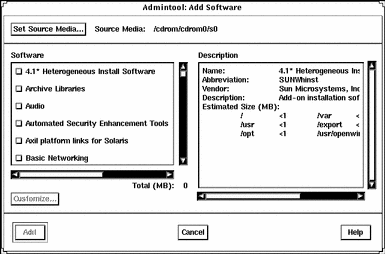
-
Select the software you want to install on the local system.
In the Software portion of the window, click on the check boxes corresponding to the software you want to install.
-
Click on Add.
A Command Tool window appears for each package being installed, displaying the installation output.
The Software window refreshes to display the packages just added.
How to Remove Packages With Admintool
-
Log in to the installed system and become superuser.
At the shell prompt, type:
$ su
Unless you are a member of the UNIX sysadmin group (group 14), you must become superuser on your system to add or remove software packages with Admintool.
-
Start Admintool.
# admintool &
-
Choose Software from the Browse menu.
The Software window is displayed.
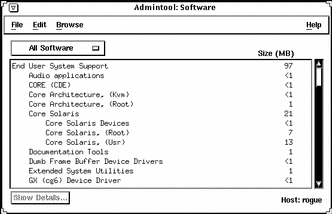
-
Select the software you want to remove from the local system.
-
Choose Delete from the Edit menu.
A warning pop-up window is displayed to confirm whether you really want to delete the software.
-
Click on Delete to confirm that you want to remove the software.
For each package that is being deleted, a Command Tool window is displayed that asks for confirmation, again, before deleting the software. Type y, n, or q. If you choose to delete the software, the output from the removal process is displayed.
- © 2010, Oracle Corporation and/or its affiliates
