Starting a Terminal Window
There are several ways you can start a Terminal window:
-
From the Front Panel
-
From Application Manager
-
From File Manager
-
From the Window Menu of Another Terminal
-
From Address Manager with a host selected
To Start a Terminal Window from the Front Panel
Select the This Host control on the Hosts subpanel.
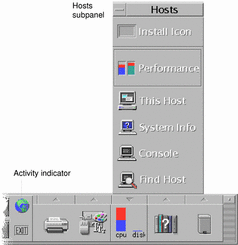
-
Or, click the activity indicator (globe) control on the workspace switch.
The Go dalog box is displayed.
-
Type an IP address such as 129.156.120.179 or the @ symbol followed by a hostname (for example, @jupiter) for the host on which you want to run the terminal session.
-
Click OK.
To Start a Terminal Window from Application Manager
-
Click the Desktop_Apps control on the Front Panel.
-
Double-click the Terminal icon (you may have to scroll down to see it).
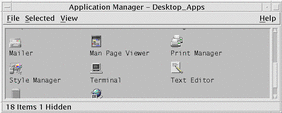
To Start a Terminal Window from File Manager
-
Click the File Manager control on the Front Panel.
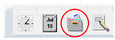
The File Manager window appears.
-
Choose Open Terminal from the File Manager File menu.
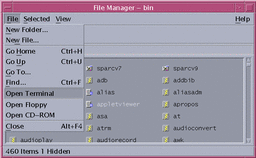
To Start a Terminal Window from the Window Menu of Another Terminal
Choose New from the Window menu of an existing Terminal window.
An exact replica of the Terminal window appears.
To Start a Terminal Window from Address Manager with a host selected
-
With the IP address of the required host displayed inthe scrolling pane of Address Manager, choose Terminal from the Actions menu.
- © 2010, Oracle Corporation and/or its affiliates
