Binder Databases
The scrolling list in the Binder base window displays the bindings stored in three different databases: a network database, a system database, and a private user database. These are the Binder databases used by all applications in the DeskSet environment to determine how to display, print, and open any file.
The network database consists of the Binder entries shared by many workstations across a network. The system database consists of the Binder entries shared by multiple users on one workstation. Your private database consists of the Binder entries that apply only to you.
Updating and Viewing Private Binder Entries
If you start Binder from the Workspace menu, or from the command line without any command-line options, you can save only the changes to your private user database. Most users will run the Binder application this way.
The first time you run the Binder application, all your bindings will be system or network entries. If you want to customize a system or network entry, you can copy it to your user database, and then modify the user entry. When you add a new binding, it will be added as a private entry.
A message in the footer of the Binder window tells you whether the currently selected entry is a Read-Only Entry. These are the system and network entries that you normally cannot modify. These entries can be duplicated into your private database and then modified. Refer to "Updating and Viewing System and Network Binder Entries" for more information.
Use the items on the View menu to determine the Binder entries displayed in the base window scrolling list, as follows:
-
Choose All Entries to display a merged list of all the private, system, and network entries. If you copy a system or network entry to your private user database, only your private version of the entry is displayed in the merged list.
-
Choose Shared Entries to display all the system and network entries.
-
Choose Personal Entries to display only your private user entries.
Updating and Viewing System and Network Binder Entries
If you want to modify your system bindings, you must become root and start Binder by typing binder -system in a Shell Tool or Command Tool.
In order to modify the network bindings, you need to have root access on your OpenWindows server workstation, and you need to start Binder by typing binder -network in a Shell Tool or Command Tool.
If you cannot start the Binder as root, you probably need to restart OpenWindows with the noauth option. To do this, exit the window system and type openwin -noauth at the console.
The entries on the View menu have a different meaning if you are running the Binder with the command-line options listed previously.
If you run the Binder with the -system option, all new entries are added to your system database. In this case you use the View menu as follows:
-
Choose All Entries to display a merged list of all the system and network entries. If you copy a network entry to the system database, only the system version of the entry is displayed in the merged list.
If you run the Binder with the -network option, all new entries are added to the network database. In this case the View menu is dimmed and unavailable. Only the network entries are displayed.
To modify entries for local use on your machine, you need to copy them from the system and network databases into your private database. To copy an entry to your database, first scroll through the list of Binder entries in the Binder base window until you see the one you want to modify.
-
Click SELECT on the Binder entry you want to modify.
A rectangle appears around the chosen entry. The example in Figure 16-2 is the icon for the Mail Tool application.
Figure 16-2 Choosing the Mail Tool Icon Entry
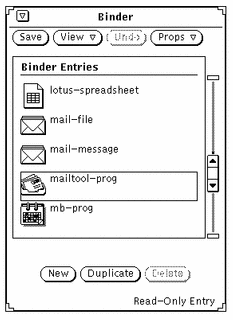
-
Click SELECT on the Duplicate button.
The entry is copied into your private database.
-
Choose View -> Personal Entries.
The view changes to your personal database, listing the newly copied entry and any others that you may have. The copied entry has the temporary name unnamed_1.
Figure 16-3 shows a private Binder database with the newly copied entry.
Figure 16-3 Private Binder Database
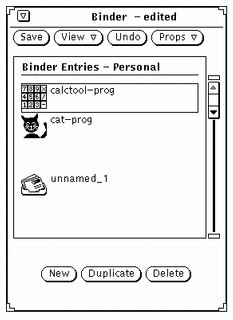
Note -If you run Binder as root without the -system or -network command-line options listed above, you will only be able to modify the personal Binder entries for user "root." Make sure to use the command-line options if you want to modify the system or network entries.
- © 2010, Oracle Corporation and/or its affiliates
