Finding a Time Slot for a New Appointment for Many Users
If you want to schedule a meeting or other appointment that involves many users, follow these steps:
-
Choose Multiple Calendars from the Browse menu, if the Multiple Calendars window is not currently displayed.
-
Add the calendars to the Multiple Calendars scrolling list for all the meeting participants.
See "Adding a Calendar to Multiple Calendars and the Browse Menu"for information.
-
Select all the calendars of the meeting participants by clicking SELECT on each user's calendar in the scrolling list.
Each selected calendar is overlaid in the Multiple Calendars display area.
-
If the week you want is not currently displayed, use the Go To menu or text field to display the desired week.
See "Selecting a Week to Browse" for more information.
-
When all calendars are selected and overlaid, find an unshaded block of time for the meeting.
This represents a time when everyone is available. For example, in Figure 5-20 all selected calendars have an open time slot on Tuesday from 1:00 to 2:00 and from 3:00 to 5:00.
Figure 5-20 Multiple Calendars window with Five Users Selected
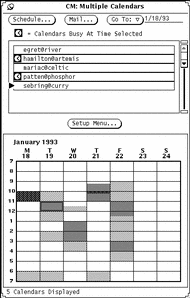
-
If there is not a large enough available time slot for all the selected calendars, select a time slot that is lightly shaded and look at the clock(s) in the scrolling list to see who has a time conflict.
Keep trying this until you find a time slot with the least number of conflicts, or where only the people who don't have to be at the meeting have conflicts.
Alternatively, you can deselect the calendar of a user who does not have to be at the meeting by clicking SELECT on that calendar in the scrolling list. The Multiple Calendars display is then updated, and you may now be able to find an available time slot.
- © 2010, Oracle Corporation and/or its affiliates
