Copying Entire Mail Messages onto File Manager
You can copy an entire mail message to File Manager, including all attachments. The message and attachments are then combined into one file. If you drag and drop a mail message onto File Manager that doesn't have any attachments, the message is saved as a simple text file. To copy an entire mail message to File Manager, follow these steps:
-
Open both File Manager and Mail Tool.
-
Open the folder window in File Manager where you want to put the mail message(s).
-
In the Mail Tool application, click SELECT on the header of the mail message to be copied or moved.
-
Press SELECT and drag the pointer.
A small mail file icon is displayed, as shown in Figure 2-21. You can release the Control key any time after the envelope is displayed.
Figure 2-21 Dragging a Mail Message onto File Manager
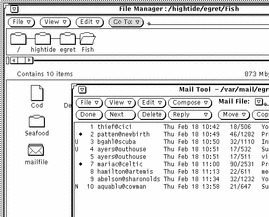
-
Drag the pointer onto the File Manager file pane and release SELECT.
The first time you drag a mail message onto File Manager, the mail message appears in File Manager as a file called mailfile. If that file already exists, the mail message appears as mailfile0. If mailfile and mailfile0 already exist, the file is named mailfile1, and so forth.
You can also drag and drop a mail message onto a mail file icon in File Manager to append the new message to an existing mail file.
- © 2010, Oracle Corporation and/or its affiliates
