Opening Your File in a Specific Format
If Image Tool cannot recognize the file format you want to open, you may need to specify the format, as described in the following section. To do so:
-
Choose File -> Open As.
The Open As window displays, as shown in Figure 13-3, with the current folder location and document file type.
Figure 13-3 The Open As Window
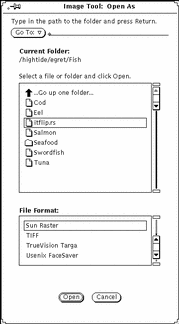
-
Select a file type from File Format.
Table 13-1 shows the possible file extensions and list of file formats Image Tool can open.
-
Select a file from the scrolling list.
-
Click Open.
Your file or document is opened in the View Window. The palette is automatically displayed when your file is opened. If you do not want to automatically display the palette, refer to "Setting Image Tool Properties".
- © 2010, Oracle Corporation and/or its affiliates
