Managing Your Files
The File Manager application provides a graphical display of the structure of the folders and documents (directories and files) in your file system. Each file appears as an icon, as shown in Figure 1-30.
Figure 1-30 File Manager's Base Window
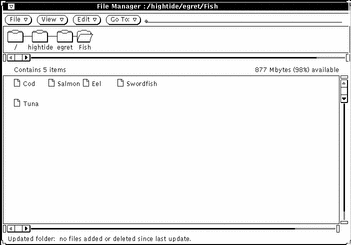
Opening a File in File Manager
You can open a file or application displayed in the File Manager base window by pressing MENU on its icon and choosing Open. When you open a text file icon, for instance, a Text Editor application is started and the chosen file is opened in the Text Editor window.
Viewing the Contents of a Folder in File Manager
To look at the contents of a folder, you can press MENU on the icon and select Open, double-click SELECT on the folder icon or press SELECT on it, drag it into the Workspace, and release the mouse button. The icon opens into a window pane displaying the items in that folder.
Moving Files in the File System
You move files from one folder to another by selecting and dragging them with the pointer (for instance, from the top level of the home directory to a folder you have opened on the Workspace) or by cutting them from one folder, opening another folder, and pasting them there.
Dragging and Dropping
File Manager works interactively with the other DeskSet applications. For example, if you want to listen to an audio file, you can drag it from File Manager and drop it onto the Workspace.
To delete a file, you can drag it from its location to the Wastebasket icon. To send a file to the printer, you drag it and drop it on the Print Tool icon. To save a file or a set of files on a tape for other processing, you can drag files from File Manager to the Tape Tool application.
- © 2010, Oracle Corporation and/or its affiliates
