Performance Meter Monitors
Selecting one or more of the Monitor settings and clicking SELECT on the Apply button changes the display to show performance of the selected item or items. If more than one Monitor setting is selected, the Performance Meter displays all of the selected dials or graphs at the same time. Figure 9-7 shows three aspects of system performance being monitored at the same time.
Figure 9-7 Performance Monitor with Three Horizontal Displays
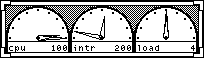
The Direction setting determines whether multiple monitors are displayed side-by-side (horizontally), or stacked on top of each other (vertically). In Figure 9-7, the Direction setting is horizontal. In Figure 9-8, the Direction setting is vertical.
Figure 9-8 Performance Monitor with Vertical Displays
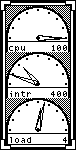
Note that the performance meter does not try to fit multiple graphs in the window based on the shape of the window. It always uses the Direction setting to determine if the graphs are displayed horizontally or stacked vertically. For example, if you have a vertical display like the one in Figure 9-8, resizing the window to be short and wide (as in Figure 9-7) does not change the Direction display to be horizontal.
- © 2010, Oracle Corporation and/or its affiliates
