Performing Tasks with dtpower
To Set an Idle Time for AutoShutdown
-
Start dtpower as superuser (see "Starting the dtpower Power Manager Program").
-
Drag the Suspend slider to indicate the number of minutes of idle time after which the system should power down automatically.
If you want to completely deactivate the AutoShutdown feature, select the Never setting at the far right of the slider. A dash symbol (-) appears in the numeric box when AutoShutdown is deactivated.
Also, you can type the number of minutes directly in the numerical box to the right of the slider.
Note -Consecutive executions of AutoShutdown do not occur less than five minutes apart, even if the idle time setting is under five minutes.
-
Select the time when the AutoShutdown feature will start to be active.
You can select the time (in 15-minute increments) through a menu that drops down from the button to the left of the numerical box.
Also, you can type the start time directly into the numerical box.
-
Click AM or PM for the start time.
-
Select the time when the AutoShutdown feature will cease being active.
You can select the time (in 15-minute increments) through a menu that drops down from the button to the left of the numeric box. The last setting on this menu is All Day, which means AutoShutdown can occur at any time of day.
Also, you can type the finish time directly into the numerical box and press the Enter key. You can specify "all day" this way by entering a finish time that is identical to the start time.
-
Click AM or PM for the finish time.
-
Click the Apply button when all the settings you want are displayed.
If you want to reject the displayed settings, select Reset; the currently active settings (that is, whatever settings were last put into effect by selecting Apply) will be displayed in the window.
In Figure 3-3, the dtpower window is set for AutoShutdown to occur after 90 minutes of idle time between 7:30 pm and 9:00 am.
Figure 3-3 Setting the AutoShutdown Timing
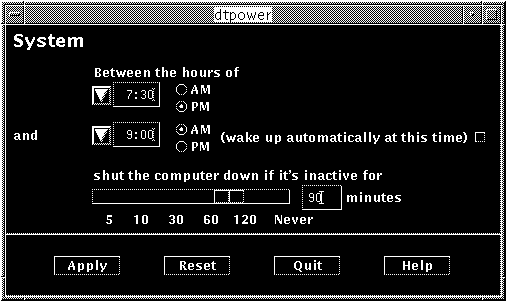
In Figure 3-4, the dtpower window is set to disable the AutoShutdown feature on this system. Note that a dash appears in the numeric box showing the idle time.
Figure 3-4 Disabling AutoShutdown
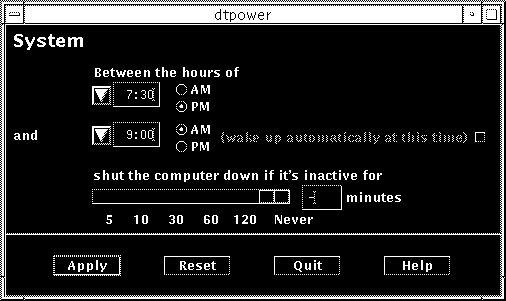
To Enable or Disable AutoWakeup
Note -
AutoWakeup is available only on sun4u desktop systems.
-
Start dtpower as superuser (see "Starting the dtpower Power Manager Program").
-
Move the slider to indicate the amount of idle time (that is, any setting other than Never).
-
Set the finish time to the time you want the machine to power up and resume from a suspended state.
-
Click the button to the right of the "wake up" message to turn this feature on or off.
-
Click the Apply button to make the settings effective.
If you want to reject the displayed settings, select Reset and the currently active settings (that is, whatever settings were last put into effect by selecting Apply) will be displayed in the window.
In Figure 3-5, the dtpower window is set for AutoWakeup to occur at 9:00 am every day if an AutoShutdown has occurred after 7:30 pm.
Figure 3-5 Enabling AutoWakeup
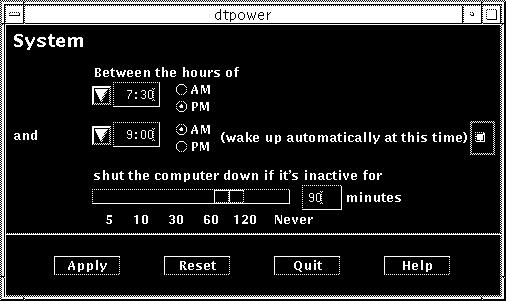
To Exit dtpower
- © 2010, Oracle Corporation and/or its affiliates
