How Solaris Manages CD-ROM and Diskette Devices
This section describes how CD-ROM and diskette devices are managed by the Solaris operating environment.
Volume Management
Volume Management is a program in the operating system that automates the administration of your CD-ROMs and diskettes. For example, in previous Solaris releases (Solaris 2.1 or earlier), to mount and access data on a CD-ROM you had to perform many administrative steps (refer to ""Comparing Automatic and Manual Mounting"""Comparing Automatic and Manual Mounting").
In the Solaris operating environment, Volume Management automatically mounts CD-ROMs and diskettes with file systems at /cdrom/cdrom_name and /floppy/floppy_name respectively. It also keeps track of CD-ROM and diskette file systems during a workstation session (rebooting will clear the in-memory database). To view the media that has been inserted during a workstation session, list /vol/dsk:
% ls /vol/dsk supp_sol_2_7_smcc unnamed_cdrom unnamed_floppy
Volume Management uses the configuration file /etc/vold.conf to determine which devices it manages. The default /etc/vold.conf file contains the following information:
# @(#)vold.conf 1.13 92/10/28 SMI # # Volume Daemon Configuration file # # Database to use (must be first) db db_mem.so # Labels supported label dos label_dos.so floppy label cdrom label_cdrom.so cdrom label sun label_sun.so floppy # Devices to use use cdrom drive /dev/dsk/c0t6 dev_cdrom.so cdrom0 use floppy drive /dev/fd0 dev_floppy.so floppy0 # Actions insert /vol*/dev/fd[0-9]/* user=root /usr/sbin/rmm insert /vol*/dev/dsk/* user=root /usr/sbin/rmm eject /vol*/dev/fd[0-9]/* user=root /usr/sbin/rmm eject /vol*/dev/dsk/* user=root /usr/sbin/rmm notify /vol*/rdsk/* group=tty /usr/lib/vold/volmissing -c # List of file system types unsafe to eject unsafe ufs hsfs pcfs
Before you add secondary CD-ROM and diskette drives to a system, update the /etc/vold.conf file by adding the new devices to the "Devices to use" list. The syntax for a "Devices to use" entry is:
use device type special shared_object symname options
Each variable item in the device control line is defined in Table 4-3.
Table 4-3 Device Control Syntax Descriptions|
Syntax |
Description |
Supported and Default Values |
|---|---|---|
|
device |
The type of removable media device to be used |
cdrom, diskette |
|
type |
The class of device: multiple or single media support |
drive |
|
special |
Path name of the device to be used. Path usually begins with /dev |
Default support is for the devices /dev/dsk/c0t6 and /dev/diskette |
|
shared_object |
The location of the code that manages this device |
The default location is /usr/lib/vold/name_ of_shared_object |
|
symname |
The symbolic name that refers to this device; the symname is placed in the device directory, either /cdrom or /floppy |
Default values are cdrom0, floppy0 |
|
options |
The user, group, and mode permissions for the media inserted |
Default values are user=nobody, group=nobody, mode=0666 |
After updating the /etc/vold.conf file, attach the drive and reboot your system with a reconfiguration boot.
-
Note -For information on booting your system in different modes, see "To Boot After Connecting a Peripheral Device"."
Note -
Volume Management controls the /dev/dsk/c0t6d0s0 path to a CD-ROM drive and the /dev/diskette path to a diskette drive. An attempt to access a CD-ROM or diskette using these paths will result in an error message.
Note -
For more information about Volume Management, see man Pages(4): File Formats and the System Administration Guide.
Comparing Automatic and Manual Mounting
Figure 4-1 compares the steps for manual mounting (without Volume Management) and automatic mounting (with Volume Management). Volume Management performs many of the tasks previously required to manually mount and work with CDs and diskettes.
Figure 4-1 Comparison of Manual and Automatic Mounting
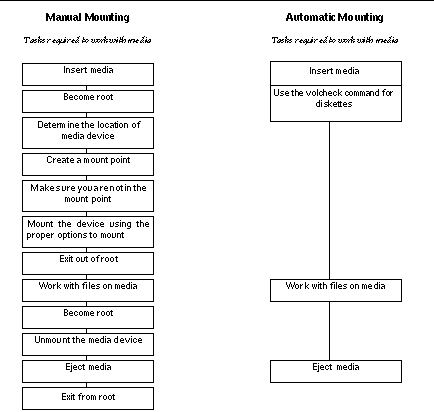
Reference Material for CD-ROM and Diskette Devices
CD-ROM and diskette file systems are mounted in default locations by Volume Management when the media is inserted. See Table 4-4 for more information. These mount points are only created and mounted if a file system is already resident on the diskette.
Table 4-4 CD-ROM and Diskette File System Mount Points|
Media type |
Mount location |
State of media |
|---|---|---|
|
Diskette |
/floppy/floppy0 |
Symbolic link to mounted diskette in local diskette drive |
|
/floppy/floppy_name |
Mounted named diskette |
|
|
|
/floppy/unnamed_floppy |
Mounted unnamed diskette |
|
CD-ROM |
/cdrom/cdrom0 |
Symbolic link to mounted CD-ROM in local CD-ROM drive |
|
|
/cdrom/CD-ROM_name |
Mounted named CD-ROM |
|
/cdrom/CD-ROM_name/partition |
Mounted named CD-ROM with partitioned file system |
|
|
|
/cdrom/unnamed_cdrom |
Mounted unnamed CD-ROM |
To inform Volume Management that a diskette with a file system has been inserted into the drive, use volcheck(1). You do not need to use this command if you are going to use fdformat(1) or eject(1).
Note -
For more information about these commands, see man Pages(1): User Commands and the System Administration Guide.
If no file system exists on the media, Volume Management provides block and character devices in the /vol file system. See Table 4-5 for the location of diskette and CD-ROM media in the /vol file system.
Note -
All releases provide a symbolic link in /vol/dev/aliases.
Table 4-5 CD-ROM and Diskette Device Locations in /vol With No File System Present
|
Media Type |
Device Location: |
State of Media |
|---|---|---|
|
Diskette |
/vol/dev/diskette0/unnamed_floppy |
Formatted unnamed diskette--block device access |
|
|
/vol/dev/rdiskette0/unnamed_floppy |
Formatted unnamed diskette--raw device access |
|
|
/vol/dev/diskette0/unlabeled |
Unlabeled diskette--block device access |
|
|
/vol/dev/rdiskette0/unlabeled |
Unlabeled diskette--raw device access |
|
CD-ROM |
/vol/dev/dsk/c0t6/unnamed_cdrom |
CD-ROM--block device access |
|
/vol/dev/rdsk/c0t6/unnamed_cdrom |
CD-ROM--raw device access |
Using CDs and Diskettes
Table 4-6 shows the various tasks you can perform using CDs and diskettes. See the System Administration Guide, for details.
Table 4-6 What You Can Do With CDs and Diskettes|
Media Type |
Task |
Available with File Manager? |
Available through Command Line? |
|---|---|---|---|
|
CD |
Load a CD |
Yes |
Yes |
|
Examine the contents of a CD |
Yes |
Yes |
|
|
Copy information from a CD |
Yes |
Yes |
|
|
Find out if a CD is still in use |
No |
Yes |
|
|
Eject a CD |
Yes |
Yes |
|
|
Access CDs on other systems |
No |
Yes |
|
|
Make local CDs available to other systems |
No |
Yes |
|
|
|
Configure a system to play musical CDs |
No |
Yes |
|
Stop Volume Management |
No |
Yes |
|
|
Restart Volume Management |
No |
Yes |
|
|
Diskette |
Format a UFS diskette |
No |
Yes |
|
Place a UFS file system on a diskette |
No |
Yes |
|
|
Format a DOS diskette |
No |
Yes |
|
|
Load a diskette |
Yes |
Yes |
|
|
Examine the contents of a diskette |
Yes |
Yes |
|
|
Copy or move information from a diskette |
Yes |
Yes |
|
|
Copy or move information to a diskette |
Yes |
Yes |
|
|
Find out if a diskette is still in use |
No |
Yes |
|
|
Eject a diskette |
Yes |
Yes |
|
|
Access diskettes on other systems |
No |
Yes |
|
|
Make local diskettes available to other systems |
No |
Yes |
- © 2010, Oracle Corporation and/or its affiliates
