Saving a Test Configuration
Use the Option Files menu to save the current set of selected tests and SunVTS global, group and test-specific options to a file for later use. This is a convenient feature when you plan to use the same test parameters over and over again.
To Create an Option File
-
Configure the SunVTS main display with your desired tests and options.
-
Bring up the Option File menu based on the user interface that you are using:
-
CDE interface--click Options in the Menu bar and select Option Files (refer to the figure below)
Figure 5-1 CDE Options Menu
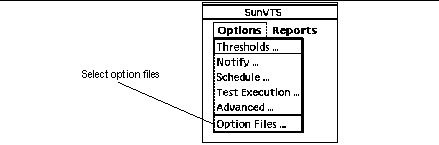
-
OPEN LOOK interface--Click on the Option Files button.
-
TTY interface--Highlight Option_files from in the Control panel and press Return.
-
-
Type a unique name in the Option file field as shown in the following figure:
Figure 5-2 Option File Menu
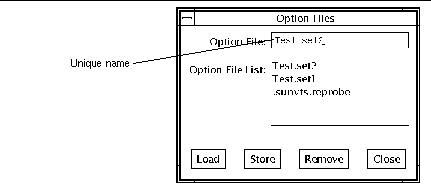
-
Click on the Store button to save the current configuration to the option file.
Storing an option file saves the current settings from the global test options and specific test settings to a file in the /var/opt/SUNWvts/options directory.
Note -Although you can manually edit the option file, you must adhere to strict format requirements. Unnecessary or spurious characters in the option files may cause unexpected actions with the SunVTS kernel or user interface.
To Load an Option File
-
Bring up the Option File menu (as described in Step 2 in the previous procedure)
-
Click on the name of the option file from the option file list.
-
Click on Load.
-
Click on the Close button.
All the tests and test options are set up for use by the SunVTS kernel, no time is spent on test parameter configuration.
To Load an Option File From the Command Line
(The following example assumes that an option file called Test.set2 was created as described "To Create an Option File")
# ./sunvts -o Test.set2
All the tests and test options are set up for use by the SunVTS kernel, no time has to be spent on test parameter configuration.
To Remove an Option File
- © 2010, Oracle Corporation and/or its affiliates
