How to Suspend
Suspend and a subsequent resume typically require less than a minute.
Note -
When you resume, the Lockscreen utility is in effect for security. You need to type your password to gain access to the system.
You can perform suspend from several methods.
Figure 2-1 Power Key Location: Sun Compact 1 Keyboard
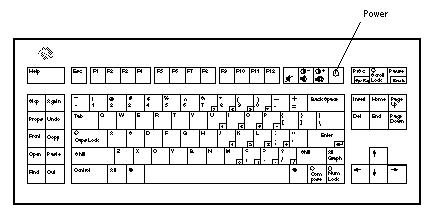
Suspend Method 1: Keyboard
-
Press the power key on the keyboard.
The pop-up confirmation window appears. See Figure 2-2.
Figure 2-2 Suspend Confirmation
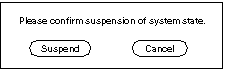
-
Select Suspend.
Selecting Suspend will cause your computer to save your session to disk so that when you resume, the system displays your work as you left it.
-
Turn off the power to all external units.
External units may include external drive units, printers, or other serial or parallel devices. See the manual supplied with the external device for instructions.
Suspend Method 2: Keyboard
-
Press shift and the power key on the keyboard.
See Figure 2-1 for the location of the power key. A sequence begins (suspend) in which the system state is saved to disk before the power goes off. When you press the power key again (resume), the resulting display will be as you left it when you turned the power off.
-
Turn off the power to all external units.
External units may include external drive units, printers, or other serial or parallel devices. See the manual supplied with the external device for instructions.
Workspace Utilities Suspend
You can suspend your system using the Workspace Utilities menu.
-
Place your cursor in the workspace and hold down the menu button.
The Workspace menu will appear.
-
Select Utilities with the menu button.
-
Select the Suspend menu option.
The Suspend confirmation window will pop up. See Figure 2-2.
-
Select Suspend.
The system state is saved to disk. It will resume as you left it when you press the power key again.
-
Turn off the power to all external units.
External units may include external drive units, printers, or other serial or parallel devices. See the manual supplied with the external device for instructions.
Shell Command Suspend
You can use a shell command to suspend. The window system does not have to be running for the shell command suspend to work.
The Suspend confirmation window will appear. See Figure 2-2.If the window system is not running, the command will execute without the confirmation window.
-
Select Suspend.
The computer will save your activities to disk. When you press the power key again, the display will appear just as you left it.
-
Turn off the power to all external units.
External units may include external drive units, printers, or other serial or parallel devices. See the manual supplied with the external device for instructions.
- © 2010, Oracle Corporation and/or its affiliates
