The Command-Line Interface (CLI) is the recommended interface for enabling assistive technologies.
This chapter contains the following information:
Supported Commands
Commands that can be executed from the command line are listed in TABLE 2-1, and a few of the most important commands are documented in this chapter. For further information on executing these commands, see the man page for the command in question.
To view any of the specific commands for the Sun Ray system, type:
or type:
% man -M /opt/SUNWut/man command
|
% setenv MANPATH=/opt/SUNWut/man
% man command
|
TABLE 2-1 Supported Commands
|
Command
|
Definition
|
|
utaction
|
The utaction program provides a way to execute commands when a Sun Ray DTU session is connected, disconnected, or terminated.
|
|
utadm
|
The utadm command manages the private network, shared network, and DHCP (Dynamic Host Configuration Protocol) configuration for the Sun Ray interconnect.
|
|
utadminuser
|
The utadminuser command is used to add, list, and delete UNIX user names from the list of users authorized to administer Sun Ray services. The list is stored in the Sun Ray Data Store.
|
|
utamghadm
|
The utamghadm command is used to configure or disable regional hotdesking, which enables users to access their sessions across multiple failover groups.
|
|
utcapture
|
The utcapture command connects to the Authentication Manager and monitors packets sent and packets dropped between the Sun Ray server and the Sun Ray DTUs.
|
|
utcard
|
The utcard command allows configuration of different types of smart cards in the Sun Ray Data Store
|
|
utconfig
|
The utconfig command performs the initial configuration of the Sun Ray server and supporting administration framework software.
|
|
utcrypto
|
The utcrypto command is a utility for security configuration.
|
|
utdesktop
|
The utdesktop command allows the user to manage Sun Ray DTUs connected to the Sun Ray server that the command is run on.
|
|
utdetach
|
The utdetach command disconnects the current non-smart card mobile session or authenticated smart card session from its respective Sun Ray DTU. The session is not destroyed but put into a detached state. The session can be accessed again only after authentication. When Remote Hotdesk Authentication (RHA) is disabled (via utpolicy or the Admin GUI), utdetach affects only authenticated smart card sessions and non-smart card mobile sessions.
|
|
utdevadm
|
The utdevadm command is used to enable/disable Sun Ray device services. This includes USB devices connected through USB ports, embedded serial ports, and internal smart card reader in the Sun Ray DTU.
|
|
utdiskadm
|
The utdiskadm utility is a tool for Sun Ray mass storage administration.
|
|
utdssync
|
The utdssync command converts the port number for the Sun Ray Data Store service to the new default port on servers in a failover group, then forces all servers in the group to restart Sun Ray services.
|
|
uteject
|
The uteject command is used to eject media from a removable storage media device.
|
|
utfwadm
|
The utfwadm command manages firmware versions on the Sun Ray DTUs.
|
|
utfwload
|
The utfwload command is used primarily to force the download of new firmware to a DTU running older firmware than its server.
|
|
utfwsync
|
The utfwsync command refreshes the firmware level on the Sun Ray DTUs to what is available on the Sun Ray servers in a failover group. It then forces all the Sun Ray DTUs within the group to restart.
|
|
utgmtarget
|
The utgmtarget command manages a group-wide list of explicit destinations for Sun Ray group membership announcements.
|
|
utgroupsig
|
The utgroupsig command sets the failover group signature for a group of Sun Ray servers. The utgroupsig command also sets the Sun Data Store rootpw used by Sun Ray to a value based on the group signature. Although utgroupsig sets the rootpw in the utdsd.conf file, it does not set the admin password, which is a separate entity, in the data store.
|
|
utgstatus
|
The utgstatus command allows the user to view the failover status information for the local server or for the named server. The information that the command displays is specific to that server at the time the command is run.
|
|
utinstall
|
The utinstall utility installs, upgrades, and removes Sun Ray Server Software. All software required to support the Sun Ray server is installed, including the administration framework.
|
|
utkiosk
|
The utkiosk tool is used to import/export kiosk configuration information into the data store. It also supports storage of multiple named kiosk session configurations in the data store.
|
|
utkioskoverride
|
The utkioskoverride command provides a way to set the session type associated with a token, to select a kiosk session configuration for a token associated with a kiosk session, or to query the session type and kiosk session currently associated with a token.
|
|
utmhadm
|
The utmhadm command provides a way to administer Sun Ray server multihead terminal groups. The information that utmhadm displays and that is editable is stored in the data store.
|
|
utmhconfig
|
The utmhconfig tool allows an administrator to list, add, or delete multiheaded groups easily.
|
|
utmount
|
The utmount command is used to mount a file system on a Sun Ray mass storage device.
|
|
utpolicy
|
The utpolicy command sets and reports the policy configuration of the Sun Ray Authentication Manager, utauthd(1M).
|
|
utpreserve
|
The utpreserve command saves existing Sun Ray Server Software configuration data to the /var/tmp/SUNWut.upgrade directory.
|
|
utpw
|
The utpw command changes the Sun Ray administrator password (also known as the UT admin password) used by the Web-based and command-line administration applications.
|
|
utquery
|
The utquery command collects DHCP information from the Sun Ray DTUs.
|
|
utreader
|
The utreader command is used to add, remove, and configure token readers.
|
|
utreplica
|
The utreplica command configures the Sun Ray Data Store server to enable replication of administered data from a designated primary server to each secondary server in a failover group. The data stores of the secondary servers remain synchronized automatically unless there is a power outage. The -z option is useful for updating the port number.
|
|
utresadm
|
The utresadm command allows an administrator to control the resolution and refresh rate of the video monitor signal (persistent monitor settings) produced by the Sun Ray unit.
|
|
utresdef
|
The utresdef command allows an administrator to create, delete, and view resolution definitions (actually monitor signal timing definitions) for monitors attached to Sun Ray DTUs.
|
|
utrestart
|
The utrestart command is used to start Sun Ray services.
|
|
utselect
|
The utselect command presents the output of utswitch -l as a list of servers in the current host group, to be used for reconnection of the current DTU. A user can either select a server from this list or specify a server not in the current host group by typing its full name in the utselect text box.
|
|
utsession
|
The utsession command lists and manages Sun Ray sessions on the local Sun Ray server.
|
|
utset
|
Use utset to view and change Sun Ray DTU settings.
|
|
utsettings
|
The utsettings command opens a Sun Ray Settings dialog box that allows the user to view or change audio, visual, and tactile settings for the Sun Ray DTU.
|
|
utswitch
|
The utswitch command allows a Sun Ray DTU to be switched among various Sun Ray servers. utswitch can also list existing sessions for the current token.
|
|
utumount
|
The utumount command is used to unmount a file system from a Sun Ray mass storage device.
|
|
utuser
|
The administer can manage Sun Ray user tokens registered on a Sun Ray server by running the utuser command on it. The utuser command also provides information on the currently inserted token (smart card) for a specified DTU that is configured as a token reader.
|
|
utwall
|
The utwall utility sends a message or an audio file to users having anXnewt (Xserver unique to Sun Ray) process. The messages can be sent in email and displayed in a pop-up window.
|
|
utwho
|
The utwho script assembles information about display number, token, logged-in user, etc., in a compact format.
|
|
utxconfig
|
The utxconfig program provides Xserver configuration parameters for users of Sun Ray DTU sessions.
|
 To Stop Sun Ray Services To Stop Sun Ray Services
|
 Type:
Type:
 To Start Sun Ray Services To Start Sun Ray Services
|
 Type:
Type:
This procedure, known as a warm restart, starts Sun Ray services without clearing existing sessions.
Or
 Type:
Type:
This procedure, known as a cold restart, starts Sun Ray services and clears existing sessions.
Session Redirection
After a user’s token has been authenticated, whether via smart card token or direct login, it is automatically redirected to the appropriate server. To redirect a session to a different server manually, use the utselect graphical user interface (GUI) or the utswitch command.
 To Redirect to a Different Server To Redirect to a Different Server
|
 From a shell window on the DTU, type:
From a shell window on the DTU, type:
The selections in the window are sorted in order of the most current to least current active sessions for the token ID.
In FIGURE 2-1, the Server column lists the servers accessible from the DTU. The Session column reports the DISPLAY variable X session number on the server if one exists. In the Status column, Up indicates that the server is available. The first server in the list is highlighted by default. Select a server from the list or enter the name of a server in the Enter server: field. If a server without an existing session is selected, a new session is created on that server.
FIGURE 2-1 The Server Selection (utselect) GUI
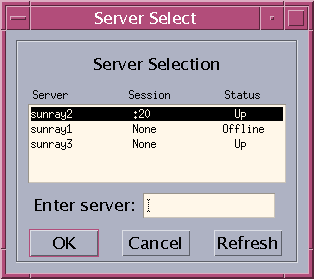
The OK button commits the selection of the highlighted or manually entered server. The Cancel button dismisses the GUI without making any changes to the session. The Refresh button reloads the window with the most current information.
 To Redirect a DTU Manually To Redirect a DTU Manually
|
 From a shell window on the DTU, type:
From a shell window on the DTU, type:
% utswitch -h host [ -k token]
|
where host is the host name or IP address of the Sun Ray server to which the selected DTU is redirected, and token is the user’s token ID.
 To List Available Hosts To List Available Hosts
|
 From a shell window, type:
From a shell window, type:
Hosts available from the Sun Ray DTU are listed.
 To Select a Server with the Latest Session To Select a Server with the Latest Session
|
 In a shell window, type:
In a shell window, type:
The DTU is redirected to the server with the latest session connect time.
Managing User Data in the Sun Ray Data Store
You can specify the following user fields in the Sun Ray Data Store:
TABLE 2-2 Key User Fields
|
Field
|
Description
|
|
Token ID
|
User’s unique token type and ID. For smart cards, this is a manufacturer type and the card’s serial ID. For DTUs, this is the type “pseudo” and the DTU’s Ethernet address. Examples:
mondex.9998007668077709
pseudo.080020861234
|
|
Server Name
|
Name of the Sun Ray server that the user is using. Server Name is optional.
|
|
Server Port
|
Sun Ray server’s communication port. This field should generally be set to 7007. This setting is optional.
|
|
User Name
|
User’s name.
|
|
Other Info
|
Any additional information you want to associate with the user (for example, an employee or department number). This field is optional.
|
Changing Authentication Policies
Setting an authentication policy with utpolicy, automatically sets the failover group policy, so all you need to do after making a policy change is to reset or restart services. You can also modify policy settings with the Admin GUI System Policy tab (see FIGURE 3-12).
TABLE 2-3 utrestart Commands
|
Command/Option
|
Result
|
|
utrestart
|
Use this option if a minor policy change was made, such changing from soft to hard security mode. With minor changes, it is not necessary to terminate existing sessions. This is a warm restart.
|
|
utrestart -c
|
Use this option if a significant policy change has been made, such as enabling or disabling access to mass storage devices. All existing sessions are terminated. This is a cold restart.
|
Enabling Multiple Administration Accounts
Early releases of Sun Ray Server Software allowed only one user account, admin, to modify entries in the Sun Ray Data Store. Now, however, the administrator can allow any valid UNIX user ID in the authorized user list to administer Sun Ray services. An audit trail of activity on these accounts is provided. See the man page for utadminuser(1M).
Authentication for accounts with administrative privileges is based on the PAM authentication framework.
PAM Entries
A PAM module, /opt/SUNWut/lib/pam_sunray_admingui.so.1, is included in the Sun Ray product to support the old Data Store authentication.
 To Configure UNIX Users To Configure UNIX Users
|
To configure the Sun Ray Admin GUI to use UNIX user names instead of the default admin account:
 Copy the auth entries from /etc/pam.d/login file into /etc/pam.d/utadmingui:
Copy the auth entries from /etc/pam.d/login file into /etc/pam.d/utadmingui:
- On RHEL 5, the PAM entries are:
# added to utadmingui by Sun Ray Server Software -- utadmingui
auth required pam_stack.so service=system-auth
auth required pam_nologin.so
|
- On SLES 10, the PAM entries are:
# added to utadmingui by Sun Ray Server Software -- utadmingui
auth required pam_unix2.so
auth required pam_nologin.so
|
| Note - Make sure to include the comment line, which is needed for the cleanup to work properly.
|
 To Revert to the Old admin User To Revert to the Old admin User
|
To return to the old Sun Ray Admin GUI authentication scheme:
 Replace the PAM entries in the /etc/pam.d/utadmingui file with the pam_sunray_admingui.so.1 module:
Replace the PAM entries in the /etc/pam.d/utadmingui file with the pam_sunray_admingui.so.1 module:
# added to utadmingui by Sun Ray Server Software -- utadmingui
auth sufficient /opt/SUNWut/lib/pam_sunray_admingui.so.1
|
| Note - Make sure to include the comment line, which is needed for the cleanup to work properly.
|
Administration GUI Audit Trail
The administration framework provides an audit trail of the Admin GUI. The audit trail is an audit log of the activities performed by multiple administration accounts. All events that modify system settings are logged in the audit trail.
SRSS 4.1 uses the syslog implementation. Events are logged into /var/opt/SUNWut/log/messages file, where audit events are prefixed with the keyword utadt:: so that administrator can filter events from the messages file.
For example, session termination from the Admin GUI generates the following audit event:
Jun 6 18:49:51 sunrayserver usersession[17421]: [ID 521130 user.info] utadt:: username={demo} hostname={sunrayserver} service={Sessions}
cmd={/opt/SUNWut/lib/utrcmd sunrayserver /opt/SUNWut/sbin/utsession -x -d 4 -t Cyberflex_Access_FullCrypto.1047750b1e0e -k 2>&1}
message={terminated User "Cyberflex_Access_FullCrypto.1047750b1e0e" with display number="4" on "sunrayserver"}
status={0} return_val={0}
|
where
|
username
|
=
|
User’s Unix ID
|
|
hostname
|
=
|
Host on which the command is executed
|
|
service
|
=
|
Name of the service being executed
|
|
cmd
|
=
|
Name of the command being executed
|
|
message
|
=
|
Details about the action being performed
|
Enabling and Disabling Device Services
Sun Ray device services can be enabled and disabled with the utdevadm command line tool or with the Admin GUI. Sun Ray device services include USB devices connected through USB ports, internal serial ports, and internal smart card readers on the Sun Ray DTU. Device services can also be administered from the Security tab on the Admin GUI Advanced tab (see FIGURE 3-11).
The Sun Ray 2 and Sun Ray 2FS each have one embedded serial port; the Sun Ray 170 and Sun Ray 270 each have two embedded serial ports. When internal serial service is disabled, users cannot access embedded serial ports on the Sun Ray DTU.
When internal smart card reader service is disabled, users cannot access the internal smart card reader through the PC/SC or SCF interfaces for reading or writing; however, this does not affect session access or hotdesking with unauthenticated smart cards.
When USB service is disabled, users cannot access any devices connected to USB ports. This does not, however, affect HID devices such as the keyboard, mouse, or barcode reader.
After installation of Sun Ray Server Software, all device services are enabled by default. You can use the utdevadm command to enable or disable device services only in the configured mode, that is, after the Sun Ray Data store is activated.
This configuration affects all the servers in a group and all the DTUs connected to that group.
The following example shows how to enable or disable USB service. The other device services can be enabled or disabled with the same syntax.
 To Determine the Current State of Device Services To Determine the Current State of Device Services
|
 Use the utdevadm command:
Use the utdevadm command:
This displays enabled or disabled state of the devices.
 To Enable USB Service To Enable USB Service
|
 Use the utdevadm command as below:
Use the utdevadm command as below:
 To Disable USB Service To Disable USB Service
|
 Use the utdevadm command as below:
Use the utdevadm command as below:
 To Perform a Warm Restart To Perform a Warm Restart
|
 Use the utrestart command as below:
Use the utrestart command as below:
 To Perform a Cold Restart To Perform a Cold Restart
|
 Use the utrestart command with the -c option as below:
Use the utrestart command with the -c option as below:
| Note - Be sure to notify your users before performing a cold restart, which terminates all existing sessions on a server. To restart Sun Ray services without terminating sessions, perform a warm restart.
|
Configuring Interfaces on the Sun Ray Interconnect Fabric
Use the utadm command to manage the Sun Ray interconnect fabric.
| Note - If the IP addresses and DHCP configuration data are not set up properly when the interfaces are configured, then the failover feature will not work as expected. In particular, configuring the Sun Ray server’s interconnect IP address as a duplicate of any other server’s interconnect IP address may cause the Sun Ray Authentication Manager to generate “Out of Memory” errors.
|
| Note - If you make manual changes to your DHCP configuration, you will have to make them again whenever you run utadm or utfwadm.
|
 To Configure a Private Sun Ray Network To Configure a Private Sun Ray Network
|
 To add an interface, type:
To add an interface, type:
# utadm -a interface_name
|
This command configures the network interface interface_name as a Sun Ray interconnect. Specify a subnet address or use the default address, which is selected from reserved private subnet numbers between 192.168.128.0 and 192.168.254.0.
| Note - If you choose to specify your own subnet, make sure it is not already in use.
|
After an interconnect is selected, appropriate entries are made in the hosts, networks, and netmasks files. (These files are created if they do not exist.) The interface is activated.
Any valid network interface can be used. For example:
 To Configure a Second Private Sun Ray Network To Configure a Second Private Sun Ray Network
|
 To add another interface, type, for example:
To add another interface, type, for example:
 To Delete an Interface To Delete an Interface
|
 Type:
Type:
# utadm -d interface_name
|
This command deletes the entries that were made in the hosts, networks, and netmasks files and deactivates the interface as a Sun Ray interconnect.
 To Print the Sun Ray Private Interconnect Configuration To Print the Sun Ray Private Interconnect Configuration
|
 Type:
Type:
For each interface, this command displays the hostname, network, netmask, and number of IP addresses assigned to Sun Ray DTUs by DHCP.
| Note - Sun Ray servers require static IP addresses; therefore, they cannot be DHCP clients.
|
 To Add a LAN Subnet To Add a LAN Subnet
|
 Type:
Type:
 To Delete a LAN Subnet To Delete a LAN Subnet
|
 Type:
Type:
 To List the Current Network Configuration To List the Current Network Configuration
|
 Type:
Type:
utadm -l lists all the currently configured networks.
 To Remove All Interfaces and Subnets To Remove All Interfaces and Subnets
|
Use the utadm -r command to remove all entries and structures relating to Sun Ray interfaces and subnets.
 Type:
Type:
Managing Firmware Versions
Use the utfwadm command to keep the firmware version in the PROM on Sun Ray DTUs synchronized with that on the server. See also Firmware.
| Note - If the DHCP version variable is defined, then when a new DTU is plugged in, its firmware is changed to the firmware version on the server. If you make manual changes to your DHCP configuration, you will have to make them again whenever you run utadm or utfwadm.
|
 To Update All the DTUs on an Interface To Update All the DTUs on an Interface
|
 Type:
Type:
# utfwadm -A -a -n interface
|
| Tip - To force a firmware upgrade, power-cycle the DTUs.
|
 To Update a DTU Using the Ethernet (MAC) Address To Update a DTU Using the Ethernet (MAC) Address
|
 Type:
Type:
# utfwadm -A -e MAC_address -n interface
|
Restarting the Sun Ray Data Store (SRDS)
If you restart the Sun Ray Data Store daemon (utdsd), you must also restart the Sun Ray Authentication Manager. The Sun Ray Data Store daemon may need to be restarted if you change one of its configuration parameters. The following procedure shows the correct order of the steps to take if you need to restart SRDS.
 To Restart Sun Ray Data Store To Restart Sun Ray Data Store
|
1. Stop the Sun Ray services:
2. Stop the Sun Ray Data Store daemon:
3. Restart the Sun Ray services:
Smart Card Configuration Files
Use the Admin GUI or the utcard command to add additional smart card vendor configuration files.
Smart card configuration files are available from a variety of sources, including Sun and various of smart card manufacturers.
 To Load a Configuration File Into the Directory To Load a Configuration File Into the Directory
|
 Copy the vendor configuration file containing the vendor tags to the following location:
Copy the vendor configuration file containing the vendor tags to the following location:
# cp vendor.cfg /etc/opt/SUNWut/smartcard
|
The additional vendor cards are displayed under the Available Smart Cards column in the Card Probe Order tab in the Admin GUI.
Configuring and Using Token Readers
Some manufacturers print the smart card ID on the card itself, but many do not. Since all the administrative functions refer to this token ID, Sun Ray Server Software provides a way to designate one or more specific DTUs as dedicated token readers. Site administrators can use a dedicated token reader to administer Sun Ray users through their tokens. A token reader is not used for normal Sun Ray services, so it does not need a keyboard, mouse, or monitor.
In the example configuration in FIGURE 2-2, the second DTU acts as a token reader.
When you enable an authentication policy with registered users, or token owners, be sure to specify smart card IDs for them. To utilize token readers with regional hotdesking based on Sun Ray pseudo-tokens, use the Site-specific Mapping Library to produce the desired behavior for them. See To Configure a Site-specific Mapping Library and Token Readers with Regional Hotdesking.
FIGURE 2-2 Using a Token Reader to Register Smart Cards
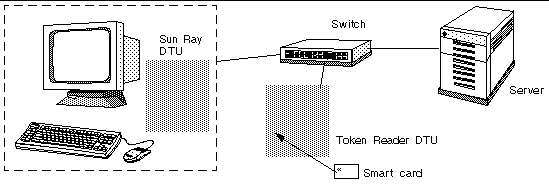
Token Reader Icon
When a site policy disallows pseudo-sessions, DTUs configured as token readers display the token reader icon instead of the Login Dialog box. The token reader is also called the card reader. (See Token Reader Icons.)
FIGURE 2-3 Token Reader (Card Reader) Icon
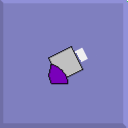
 To Configure a Token Reader To Configure a Token Reader
|
The utreader command allows a DTU to be used as a token reader, for registering smart cards. When a DTU is configured as a token reader, inserting or removing a smart card does not initiate session mobility; any session connected to that DTU remains connected to it regardless of card movement events.
Token reader mode is useful when you want to determine the raw token ID of a smart card.
 For instance, to configure the DTU with MAC address 0800204c121c as a token reader, type the following command:
For instance, to configure the DTU with MAC address 0800204c121c as a token reader, type the following command:
# utreader -a 0800204c121c
|
 To re-enable the DTU with MAC address 0800204c121c to recognize card movement events and perform session mobility based on the smart card inserted into the DTU:
To re-enable the DTU with MAC address 0800204c121c to recognize card movement events and perform session mobility based on the smart card inserted into the DTU:
# utreader -d 0800204c121c
|
 To unconfigure all token readers on this server:
To unconfigure all token readers on this server:
 To Get a Token ID From a Token Reader To Get a Token ID From a Token Reader
|
In releases prior to SRSS 3, access to the token card reader was limited to the server to which it was connected; the utuser command had to be invoked from that server. Now, however, you can access the token card reader by invoking utuser -r from any server in the relevant failover group. The procedure otherwise remains as it was in earlier releases.
 Type the following command:
Type the following command:
where Token Reader is the MAC address of the DTU containing the smart card whose ID you want to read. Insert the smart card into the DTU and run the utuser command. This command queries the DTU for the smart card token’s ID and, if successful, displays it. For example:
# /opt/SUNWut/sbin/utuser -r 08002086e18f
Insert token into token reader ’08002086e18f’ and press return.
Read token ID ’mondex.9998007668077709’
|
Using the utcapture Tool
The utcapture tool connects to the Authentication Manager and collects data about the packets sent and packets dropped between the Sun Ray server and the DTU. The data in TABLE 2-4 is then displayed on the screen in the following format:
TABLE 2-4 Data Elements Displayed
|
Data Element
|
Description
|
|
TERMINALID
|
The MAC address of the DTU
|
|
TIMESTAMP
|
The time the loss occurred in year-month-day-hour-minute-second format.
Example: 20041229112512
|
|
TOTAL PACKET
|
Total number of packets sent from server to DTU
|
|
TOTAL LOSS
|
Total number of packets reported as lost by DTU
|
|
BYTES SENT
|
Total number of bytes sent from server to DTU
|
|
PERCENT LOSS
|
Percentage of packets lost between the current and previous polling interval
|
|
LATENCY
|
Time in milliseconds for a round trip from DTU to server.
|
| Tip - Sun Ray DTU traffic loss of more than 0.1%, may indicate a network problem. You may want to allocate higher priority to the VLAN that carries Sun Ray DTU traffic. For more information on how to change the priority, see the manufacturer’s documentation for your switch.
|
The following utcapture options are supported:
TABLE 2-5 utcapture Options
|
Option
|
Definition
|
|
-h
|
Help for using the command.
|
|
-r
|
Dump output to stdout in raw format. By default, data is dumped when there is a packet loss. With this option, the data is always dumped to stdout
|
|
-s server
|
Name of server on which the Authentication Manager is running. By default, it is the same host that is running utcapture.
|
|
-i filename
|
Process raw data from a file specified by file name and dump to stdout only the data for those DTUs that had packet loss.
|
|
desktopID
|
Collects the data for the specified DTUs only. DTUs are specified on the command line by their desktop IDs separated by a space. By default, data for all currently active desktops is collected.
|
 To Start utcapture To Start utcapture
|
 From a command line, enter one of the following commands:
From a command line, enter one of the following commands:
This command lists the help commands for the utcapture tool.
This command captures data every 15 seconds from the Authentication Manager running on the local host and then writes it to stdout if there is any change in packet loss for a DTU.
This command captures data every 15 seconds from the Authentication Manager running on the local host and then writes it to stdout.
% utcapture -s sunray_server5118.eng 080020a893cb 080020b34231
|
This command captures data every 15 seconds from the Authentication Manager running on server5118.eng and then writes the output to stdout if there is any change in packet loss for the DTU with ID 080020a893cb or 080020b34231.
% utcapture -i raw-out.txt
|
This command processes the raw data from the input file raw-out.txt and then writes to stdout the data only for those DTUs that had packet loss.
Examining Log Files
Significant activity concerning files retrieved from the Sun Ray server is logged and saved. The server stores this information in text files. TABLE 2-6 describes the log files that are maintained.
TABLE 2-6 Log Files
|
Log File
|
Path
|
Description
|
|
Administration
|
/var/opt/SUNWut/log/admin_log
|
Lists operations performed during server administration. This log is updated daily. Archived files are stored on the system for up to one week and are annotated using numeric extensions (for example, from file name admin_log.0 to admin_log.5).
|
|
Authentication
|
/var/opt/SUNWut/log/auth_log
|
Lists events logged from the Authentication Manager. The auth_log file is updated (up to a limit of 10) every time the server’s authentication policy is changed or started. The archived authentication files are annotated using numeric extensions (for example, from auth_log.0 to auth_log.9).
|
|
Automatic Mounting
|
/var/opt/SUNWut/log/utmountd.log
|
Lists mount messages for mass storage devices. The archived mountd files are annotated using numeric extensions (for example, from utmountd.log.0 to utmountd.log.9).
|
|
Mass Storage Devices
|
/var/opt/SUNWut/log/utstoraged.log
|
Lists mass storage device events. The archived storage files are annotated using numeric extensions (for example, from utstoraged.log.0 to utstoraged.log.9).
|
|
Messages
|
/var/opt/SUNWut/log/messages
|
Lists events from the server’s DTUs, including details of registering, inserting, or removing smart cards. This file is updated daily. Archived files are stored up to seven days or 3.5 MB, annotated with numeric extensions (for example, from messages.0 to messages.5).
|
|
Web Administration
|
/var/opt/SUNWut/log/utwebadmin.log
|
Lists web administration-related messages. The archived log files are annotated with numeric extensions.
|
| Sun Ray Server Software 4.1 Administrator’s Guide for Linux
|
820-3769
|
   
|
Copyright © 2008 Sun Microsystems, Inc. All Rights Reserved.
 From a shell window on the DTU, type:
From a shell window on the DTU, type:
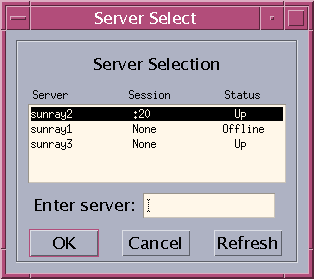
 From a shell window on the DTU, type:
From a shell window on the DTU, type:
 Copy the auth entries from /etc/pam.d/login file into /etc/pam.d/utadmingui:
Copy the auth entries from /etc/pam.d/login file into /etc/pam.d/utadmingui:
 Replace the PAM entries in the /etc/pam.d/utadmingui file with the pam_sunray_admingui.so.1 module:
Replace the PAM entries in the /etc/pam.d/utadmingui file with the pam_sunray_admingui.so.1 module:
 Use the utdevadm command as below:
Use the utdevadm command as below:
 Use the utdevadm command as below:
Use the utdevadm command as below:
 Use the utrestart command as below:
Use the utrestart command as below:
 Use the utrestart command with the -c option as below:
Use the utrestart command with the -c option as below:
 To add another interface, type, for example:
To add another interface, type, for example:
 Copy the vendor configuration file containing the vendor tags to the following location:
Copy the vendor configuration file containing the vendor tags to the following location:
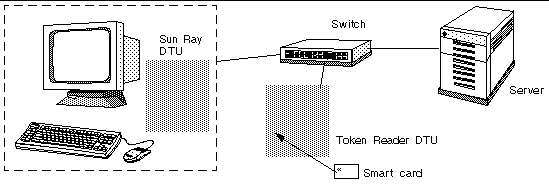
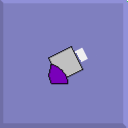
 For instance, to configure the DTU with MAC address 0800204c121c as a token reader, type the following command:
For instance, to configure the DTU with MAC address 0800204c121c as a token reader, type the following command:
 To re-enable the DTU with MAC address 0800204c121c to recognize card movement events and perform session mobility based on the smart card inserted into the DTU:
To re-enable the DTU with MAC address 0800204c121c to recognize card movement events and perform session mobility based on the smart card inserted into the DTU:
 To unconfigure all token readers on this server:
To unconfigure all token readers on this server:
 From a command line, enter one of the following commands:
From a command line, enter one of the following commands: