Part II Postinstallation Configuration
The chapters in this part describe the configuration and migration steps you must perform, after installation, before you can use Calendar Server.
Chapter 2 Directory Preparation Script (comm_dssetup.pl)
After you install Calendar Server, and before starting Calendar Server services, you must configure it. It is important that you run the two configuration programs in the following order:
-
Directory Preparation Script (comm_dssetup.pl)Directory Preparation Script configures Directory Server for Calendar Server 6 and
The Messaging Server 6. It prepares the Directory Server by setting up new LDAP schema, index, and configuration data.
-
Calendar Server Configuration Program (csconfigurator.sh)
The Calendar Server Configuration Program configures Calendar Server. It is described in Chapter 3, Calendar Server Configuration Program (csconfigurator.sh).
This chapter covers the Directory Preparation Script and contains the following topics:
Note –
If you had an earlier version of Calendar Server or Messaging Server installed, you might need to migrate your LDAP directory entries from Schema 1 to Schema 2.
Do not run the configuration utility described in this chapter until you have read theSun Java System Communications Services 6 2005Q4 Schema Migration Guide. It instructs you on the timing and options for running the configuration utilities.
Installing the Directory Preparation Script
In earlier versions of Java Enterprise System, this utility was bundled with Messaging Server and Calendar Server and did not have to be separately installed. However, starting with Java Enterprise System 2005Q1, the script became a separately installable shared component.
To install the Directory Preparation Script, choose one of the following methods:
-
Java Enterprise System installer–At the component selection panel, select the Directory Preparation Script. (Selecting Directory Server automatically selects the Directory Preparation Script, too.)
-
If you are upgrading from an earlier version of Java Enterprise System and are not using the Java Enterprise System installation program, download the following patches:
|
Solaris SPARC |
118245 and 118242 |
|
Solaris x86 |
118256 and 118243 |
|
Linux |
118247 only |
|
Note – Patches 118242 and 118243 are required only the first time you patch the utility. If you apply later versions of patches 118245 or 118246, you do not need to apply 118242 or 118243 again. |
|
As installed, the Directory Preparation Script is found in the following directory:
|
Solaris: |
/opt/SUNWcomds/sbin |
|
Linux: |
/opt/sun/comms/dssetup/sbin |
Before You Run the Directory Preparation Script
This section covers information you need to understand before running the Directory Preparation Script, and contains the following topics:
What the Directory Preparation Script Does
The Directory Preparation Script proceeds through three steps, as follows:
 High Level Steps of the Directory Preparation Script
High Level Steps of the Directory Preparation Script
-
Collects your choices for utility options.
For a list of the specific information this step requests, see Information You Need to Gather.
-
Generates a shell script and LDIF file from your options choices that will be used to modify the LDAP directory. If you are not using a Sun product for your directory server, or have customized your Directory Server, stop the process here without running the shell script. For further information, see Directory Server Considerations that follows.
-
Runs the shell script created from your options choices. Your LDAP is modified accordingly.
At the end of each step, the utility asks you if you want to continue. No changes are made to the LDAP directory until the third step.
Directory Server Considerations
The following is a list of the considerations for your LDAP directory:
-
A directory server must be installed, configured and running before you run the Directory Preparation Script.
-
You must run the Directory Preparation Script on the same machine as your directory server.
-
You must run the Directory Preparation Script on every machine on which a directory server resides.
-
If you add an additional machine (such as a replica) at a future date, run the Directory Preparation Script against it, too.
-
For a list of the LDAP directory servers supported by Calendar Server 62005Q4, refer to Chapter 1, Sun Java System Calendar Server 6 2005Q4 Release Notes, in Sun Java System Communications Services 2005Q4 Release Notes.
-
If you have customized your LDAP directory, the following considerations may apply:
-
If you have indexed some attributes, you may have to reindex those attributes after the Directory Preparation Script runs.
-
If you have added other .ldif files (schema definitions), they should not be affected, so no action should be necessary. However, back up your custom schema definition files before running the Directory Preparation Script.
-
For all customizations, including the first two just listed, stop the Directory Preparation Script after it generates the script and before it actually updates the LDAP directory. Then inspect the script to evaluate how its proposed actions will affect your LDAP directory. Take whatever actions you think necessary to protect your customizations before running the script against your LDAP.
-
-
If you are not using a Sun product for your directory server, the simplest solution for deploying the Calendar Server is to upgrade your directory server to the Sun Java System Directory Server.
For information about installing and configuring a Directory Server, see http://docs.sun.com/coll/1316.1.
Alternately, you can use the script generated by the Directory Preparation Script (without actually running the script) to understand the updates you need to make to your non-Sun LDAP directory.
Information You Need to Gather
During the first step of the Directory Preparation Script, it requests information about your Directory Server. Prepare for this by gathering the information shown in The following table. (To help you keep track of this information, use Appendix A, Directory Configuration Worksheet.
|
Information Item Needed |
Default Value |
|---|---|
|
Directory Server root path name |
/var/opt/mps/serverroot |
|
Which instance of Directory Server to use? (If more than one.) |
N/A |
|
Directory Manager Distinguished Name (DN) |
"cn=DirectoryManager" |
|
Directory Manager's Password |
N/A |
|
Directory Server being used for user/group data? (yes), or configuration data only? (no) |
yes |
|
User and group root suffix (if yes to previous question) |
“o=usergroup” |
|
Schema version? (pick one of the following) 1 Schema 1 1.5 Schema 2 Compatibility Mode 2 Schema 2 Native Mode [For more information on how to choose a schema, see About the Schema Choices. If you have one version of the schema installed and want to upgrade to a higher level, refer to the Sun Java System Communications Services 6 2005Q4 Schema Migration Guide before running this utility.] |
1 |
|
Root suffix (if using Schema 1 or Schema 2 Compatibility Mode) [If you choose Schema 1 or 1.5, you will need a DC tree. If the DC tree does not yet exist, the Directory Preparation Script creates only the root suffix node, its does not create the rest of the DC tree. You must create the rest of your DC tree yourself.] |
o=internet |
|
Update schema? [If this Directory Server is being used for user/group data, you must have a config directory containing the schema files.] |
yes |
|
Add Directory Server indexes? (adds icsCalendar, icsCalendarOwned) [If you answer yes, the Directory Preparation Script does the indexing for Messaging Server, Calendar Server, and Communications Server, even if you are not using all of them.] |
yes |
About the Schema Choices
Calendar Server supports the following schema choices:
-
Corresponds to the Directory Preparation Script schema version choice 1.
-
Sun LDAP Schema 2 compatibility mode
Corresponds to schema version choice 1.5.
-
Sun LDAP Schema 2 native mode
Corresponds to schema version choice 2.
If you are still trying to decide which schema to use, for further explanation, see the Sun Java Enterprise System Technical Overview, the Sun Java Enterprise System 2005Q4 Installation Guide for UNIX, and theSun Java System Communications Services 6 2005Q4 Schema Migration Guide.
The following table lists simplified guidelines which summarize why you might choose each of the schema versions for your installation.
Access Manager Considerations
If you are using Schema 2, Access Manager must be installed and configured.
Note –
Do not use the Access Manager console to administer users. For information on how to administer users, see Chapter 14, Administering Users and Resources.
Attribute Indexes
Attribute indexes improve the performance of search algorithms. The script offers to index attributes. If you choose to do so, it will add indexes not only for Calendar Server, but also for Messaging Server and Communications Express. Therefore, once you have run the indexing for one product, you do not need to reindex for the other product. In deed, if you try to index the same attributes again, nothing happens. The script calls db2index for each attribute being indexed, but only if the index does not already exist.
The following table lists all the attributes the Directory Preparation Script indexes, grouped by suffix category. It also lists the type of indexes created for each attribute. For more information about Directory Server indexing, see http://docs.sun.com/coll/1316.1.
|
Suffix |
Attributes Indexed |
Type of Indexes Added |
|---|---|---|
|
User/Group |
|
pres,eq,approx,sub |
|
mailAlternateAddress |
pres,eq,approx,sub |
|
|
mailEquivalentAddress |
pres,eq,approx,sub |
|
|
member |
eq |
|
|
cosspecifier |
pres |
|
|
User/Group (for Access Manager – Schema 2) |
inetDomainBaseDN |
pres,eq |
|
sunPreferredDomain |
pres,eq |
|
|
associatedDomain |
pres,eq |
|
|
o |
pres,eq |
|
|
sunOrganizationAlias |
pres,eq |
|
|
DC Tree (for Schema 1) |
inetDomainBaseDN |
pres,eq |
|
inetCanonicalDomainName |
pres,eq |
|
|
Personal Address Book (PAB) |
memberOfManagedGroup |
pres,eq |
|
memberOfPAB |
pres,eq |
|
|
memberOfPABGroup |
pres,eq |
|
|
un |
eq |
|
|
icsCalendar |
pres,eq,approx,sub |
|
|
icsCalenarOwned |
pres,eq,approx,sub |
|
|
New PAB |
displayname |
pres,eq,sub |
|
MemberOfPiBook |
eq |
|
|
MemberofPiGroup |
eq |
|
Should you decide to add further indexes on your own, instructions for adding indexes can be found in the Directory Server documentation.
Running the Directory Preparation Script
This section covers the following topics:
 To Run the Directory Preparation Script
To Run the Directory Preparation Script
-
On the server where Directory Server is installed, login as or become superuser (root).
-
Start Directory Server, if necessary.
-
Change to the /opt/SUNWcomds/sbin directory.
Or, if you need it, a .zip file is available at /opt/SUNWcomds/lib
-
Run the Directory Preparation Script in either silent mode or in interactive mode. For further steps, see Running the Directory Preparation Script or Running the Directory Preparation Script.
To run this script, use the version of Perl included as a shared component automatically installed with the Java Enterprise System installer. After installation, it can be found at the following directory:
ds_svr_base/bin/slapd/admin/bin/perl
To Run in Silent Mode
To run the Directory Preparation Script in silent mode, issue the Perl command followed by a string of options using the syntax shown in comm_dssetup.pl Syntax. All of the option arguments are required. Table 2–1describes the options.
The utility creates the following LDIF file and shell script to update the LDAP directory indexes and schema:
/var/tmp/dssetup_timestamp.ldif /var/tmp/dssetup_timestamp.sh
Depending on the option values you pass in, the utility will either proceed to update the Directory Server by executing the new script, or not. If you have chosen not to proceed with the update, you can check the script and make any desired modifications before running the actual update at a later time.
comm_dssetup.pl Syntax
The following are all the options for running in the silent state:
perl comm_dssetup.pl
-i yes|no
-R yes|no
-c DirectoryServerRoot
-d DirectoryInstance
-r DCTreeSuffix
-u UserGroupSuffix
-s yes|no
-D DirectoryManagerDN
-w DirectoryManagerPassword
-b yes|no -t 1|1.5|2
-m yes|no
[-S PathtoSchemaFiles]
|
 To Run in Interactive Mode
To Run in Interactive Mode
To run the Directory Preparation Script in interactive mode, run the script without any arguments and then enter your choices for the questions asked.
The following numbered list gives panel by panel instructions on how to use the interactive mode script.
-
Welcome and Introduction Panel
# cd /opt/SUNWcomds/sbin # ./comm_dssetup.pl Welcome to the Directory Server preparation tool for Sun Java System Communications Services. (Version 6.3 Revision 0.1) This tool prepares your directory server for use by the communications services which include Messaging, Calendar and their components. The logfile is /var/tmp/dssetup_YYYYMMDDHHSS Do you want to continue [y]:
Press Enter to continue, or type no and then press Enter to exit.
-
Installation Root of Directory Server Panel
Please enter the full path to the directory where the Sun Java System Directory Server was installed. Directory server root [/var/opt/mps/serverroot]Specify the location of the installation root of the Directory Server, or press Enter to accept the default.
-
Directory Server Instance Panel
If multiple instances of the Directory Server reside on this machine, the program lists them and asks you to choose one.
Please select a directory server instance from the following list: [1] slapd-varrius Which instance do you want [1]:Enter the number corresponding to your choice, and then press Enter. Or, to accept the default, press Enter without entering a number.
-
Directory Manager Distinguished Name (DN) Panel
This panel has two parts, entering the Directory Manager DN and the Directory Manager’s password.
-
First the script asks you for the distinguished name (DN) of the Directory Manager:
Please enter the directory manager DN [cn=Directory Manager]:
The Directory Manager DN, which defaults to cn=Directory Manager, is the administrator responsible for the user and group data in the Organization Tree. Be sure that the Directory Manager DN you specify in this script is the same DN that you set up for your Directory Server installation as well for as your Calendar Server configuration.
Enter the Directory Manager DN, or press Enter to accept the default.
-
Then the script asks for the Directory Manager’s password.
Password:
Enter the password for the Directory Manager and press Enter.
The program checks to see if the Directory Server is running and listening on port 389 (the default port).
If successful, it displays the detected version as shown in the example that follows:
Detected DS version 5.2
If unsuccessful, it tells you that it could not detect a Directory Server running, or listening on port 389. It directs you to fix this problem before allowing you to continue. The script exits. The example below shows this output:
Directory Server not running or not listening to port 389. Detected DS version 0.0 Please correct the problem and re-run this script.
-
-
User and Group Directory Server Panel
Will this directory server be used for users/groups [Yes]:
Enter No if this directory instance is used to store only configuration data, or press Enter to accept the default.
If you enter No, then you must also run this script against the directory instance that stores user and group data. (Do this before you run the configuration program csconfigurator.sh.)
If your answer is Yes, you must specify a user and group base suffix for your Organization Tree.
-
User and Group Base Suffix Panel
Please enter the Users/Groups base suffix [o=usergroup]:
The user and group base suffix is the top entry in the LDAP Organization Tree. Be sure that the suffix you select here is the same suffix you specify for Directory Server, Calendar Server, and Access Manager.
-
Schema Type Panel
There are 3 possible schema types: 1-schema 1 for systems with Calendar or Messaging 5.x data 1.5-schema 2 compatibility for systems with Calendar or Messaging 5.x data that has been converted with the Schema Migration Utility commdirmig 2-schema 2 native for systems using Access Manager Please enter the Schema Type (1, 1.5, 2) [1]:Enter the schema type, or press Enter to accept the default.
Note –To use Schema 2 (options 1.5 or 2), Access Manager must be installed and configured. Otherwise, the Directory Preparation Script will terminate. You must install Access Manager before rerunning the Directory Preparation Script.
-
Domain Component (DC) Tree Base Suffix Panel
If you chose Schema 1 or Schema 2 Compatibility Mode, you will be asked to provide your DC tree base suffix. If you chose Schema 2 Native Mode, you will not be asked this question.
Please enter the DC Tree base suffix [o=internet]:
In the Schema Type Panel described earlier, if you chose Schema 1 or Schema 2 Compatibility Mode, you will be asked to provide your DC tree base suffix. If you chose Schema 2 Native Mode, you will not be asked this question.
The DC tree mirrors the local DNS structure and is used by the system as an index to the Organization tree that contains the user and group data entries. The DC tree base suffix is the name of the top entry on the DC tree.
Enter a suffix, or press Enter to accept the default.
-
Series of Questions Panel
This next panel asks a series of questions about updates to your LDAP.
-
Updating Schema Files
At this point the program checks to see if your schema has the correct schema elements. If your schema is missing some elements, it prints the following message:
Detected bad schema elements in 99user.ldif. It is recommended that you update the schema. Do you want to update the schema files [yes]:
Answer Yes to add required new elements to your schema. You need to update the directory with the new schema files each time you install a new version of Calendar Server or Messaging Server.
Answer No if you want to delay updating the schema files.
-
Configuring New Indexes
If you chose to update the schema in the previous step, you will be asked if you want to configure new indexes. For more information about indexing attributes, see Attribute Indexes.
Do you want to configure new indexes [yes]:
To approve indexing, press Enter.
If you have already performed this indexing step for the same attributes, answer no.
-
Reindex Now
You can choose to do the indexing now, or you can do it at a later time. If you choose to defer the indexing, rerun the script with indexing turned on when it is convenient. Indexing can take a long time, but the Directory Server is still functional, that is, is not put into read only mode during indexing.
Reindex now [yes]?
If you want to do the indexing at a later time, answer no, otherwise, press Enter and accept the default.
-
-
Summary of Settings Panel
Before the Directory Preparation Script updates the Directory Server configuration, it displays a summary of your settings and then asks if you want to continue.
Here is a summary of the settings that you chose: Server Root : /var/opt/mps/serverroot/ Server Instance : slapd-varrius Users/Groups Directory : yes Update Schema : yes Schema Type : 1 DC Root : o=internet User/Group Root : dc=red,dc=sesta,dc=com Add New Indexes : yes Reindex New Indexes Now : yes Directory Manager DN : cn=Directory Manager Now ready to generate a shell script and ldif file to modify the Directory. No changes to the Directory Server will be made this time. Do you want to continue [Y]:
If you chose Schema 2 Native Mode in Running the Directory Preparation Script, the DC Root will be the same value that you entered for the User/Group Root.
To change any of your settings, enter no and rerun the script.
If you want to continue, press Enter. The Directory Preparation Script generates an LDIF file and a shell script. The names of the files it creates are as follows:
/var/tmp/dssetup_timestamp.ldif /var/tmp/dssetup_timestamp.sh
If you chose to continue, you will see messages printed out as the program works. The following is an example of the output you will see:
Generating files... Checking to see if Suffixes need to be added Checking to see that uid uniqueness plugins are turned off Adding indexes Adding Indexes for User/group Tree (backend:userRoot) Checking indexes for member No new indexes required Checking indexes for mailAlternateAddress No new indexes required Checking indexes for mail No new indexes required Checking indexes for mailEquivalentAddress No new indexes required Checking indexes for cosspecifier No new indexes required Adding Indexes for DC Tree (backend:internetdb2) Checking indexes for inetCanonicalDomainName No new indexes required Checking indexes for inetDomainBaseDN No new indexes required Adding Indexes for PAB Tree (backend:pabdb2) Checking indexes for memberOfPAB No new indexes required Checking indexes for icsCalendar No new indexes required Checking indexes for un No new indexes required Checking indexes for memberOfPABGroup No new indexes required Checking indexes for icsCalendarOwned No new indexes required Checking indexes for memberOfManagedGroup No new indexes required Adding Indexes for New PAB Tree (backend:PiServerDbdb2) Checking indexes for MemberOfPiBook No new indexes required Checking indexes for MemberofPiGroup No new indexes required Checking indexes for displayname No new indexes required Checking to see if DN needs to be created for suffixes Generating ldif for installer metadata Generating ldif for Adding schema for installer metadata Generating ldif for updating DN for cn=CommServers,o=comms-config The following files have been created: /var/tmp/dssetup_20041209114027.sh /var/tmp/dssetup_20041209114027.ldif Running /var/tmp/dssetup_20041209114027.sh will make changes to the Directory. You can run this file now or at a later time Ready to execute the script now. -
Running the Script
Do you want to continue [yes]:
Press Enter to accept the default setting (yes). The dssetup_timestamp.sh script runs against your LDAP directory. If you do not want to run the script now, enter No to exit. If you exit, you can run the /var/tmp/dssetup_timestamp.sh script at a later time.
The following is an example of the text output generated while the script is running:
Running /var/tmp/dssetup_20041209114027.sh -D "cn=Directory Manager" -j /var/tmp/dssetup_20041209114027.pw Stopping Directory Server Updating Schema files... Copying 20subscriber.ldif Copying 50ns-delegated-admin.ldif Copying 50ns-mail.ldif Copying 50ns-mlm.ldif Copying 50ns-msg.ldif Copying 50ns-value.ldif Copying 55ims-ical.ldif Copying 56ims-schema.ldif Copying 70sun-schema2.ldif Copying 71sun-am.ldif Copying 60iplanet-calendar.ldif Copying 50ns-iabs.ldif Copying 98ns-dummy-uwc.ldif Copying 70delgated-admin.ldif Copying /var/tmp/99user_20041209114027.ldif to /var/opt/mps/serverroot/slapd-varrius/config/schema/99user.ldif Starting Directory Server Applying ldif file /var/tmp/dssetup_20041209114027.ldif modifying entry cn=schema modifying entry cn=schema modifying entry cn=CommServers,o=comms-config Done Applying ldif file /var/tmp/dssetup_20041209114027.ldif rejects to /var/tmp/dssetup_20041209114027.ldif.rej status = 0 Successful Completion. Consult /var/tmp/dssetup_20041209114027.log for details
Manually Updating Schema Files
If for any reason, you have decided not to run the Directory Preparation Script generated script, the following directions allow you to manually update your schema files for Sun Java System Directory Server.
Note –
If you update your LDAP directory schema manually and then later upgrade Calendar Server, you must manually update the LDAP server schema again. Calendar Server cannot automatically update the schema after the it has previously been updated manually.
 To Update Your LDAP Directory Manually
To Update Your LDAP Directory Manually
-
Install Calendar Server 62005Q4.
-
Stop Calendar Server, if it is running.
-
Stop Directory Server, if it is running.
-
Copy the 60iplanet-calendar.ldif file to the following directory on the machine where your directory server is running:
dir_svr_base/slapd-hostname/config/schema
where dir_svr_base is the Directory Server installation directory and hostname identifies the machine.
-
If you want to index attributes, as the configuration program does, do it at this point. For a list of the attributes the configuration program indexes, see Attribute Indexes.
-
Restart the Directory Server. If you receive object identifier (OID) errors, see Resolving Conflicting OID's in the LDAP Schema Directory.
-
Configure Calendar Server by running the csconfiguration.sh program.
For instructions on configuring Calendar Server, see Chapter 3, Calendar Server Configuration Program (csconfigurator.sh).
Resolving Conflicting OID's in the LDAP Schema Directory
If your LDAP schema directory contains conflicting OID's, the Directory Server does not know which OID to use and returns an error message. For example, the following message indicates a conflicting OID for the icsCalendarUser object class:
[24/Apr/2004:23:45:28 -0700] dse - The entry cn=schema in file 99user.ldif is invalid, error code 20 (Type or value exists) - object class icscalendaruser: The name does not match the OID. Another object class is already using the name or OID. [24/Apr/2004:23:45:28 -0700] dse - Please edit the file to correct the reported problems and then restart the server.
This problem can occur when you install Calendar Server 62005Q4 and you also had an older Calendar Server release that dynamically updated your LDAP server schema 99user.ldif file.
-
Edit the 99user.ldif file and remove the older OID's. For Calendar Server 62005Q4, the following table lists the specific OID's that might cause problems.
Object Class
Old OID
New OID
icsCalendarUser
2.16.840.1.113730.3.2.141
1.3.6.1.4.1.42.2.27.9.2.44
icsCalendarResource
2.16.840.1.113730.3.2.143
1.3.6.1.4.1.42.2.27.9.2.45
icsCalendarDomain
2.16.840.1.113730.3.2.144
1.3.6.1.4.1.42.2.27.9.2.4
-
After you edit the 99user.ldif file, restart the Directory Server.
To resolve the conflicting OID's, perform the following two steps:
Chapter 3 Calendar Server Configuration Program (csconfigurator.sh)
After you install Calendar Server, and before running it, you must configure it. It is important that you run the two configuration programs in the following order:
-
comm_dssetup.pl
Configure the LDAP directory server as instructed in Chapter 2, Directory Preparation Script (comm_dssetup.pl).
-
csconfigurator.sh
Configure Calendar Server as described in this chapter.
This chapter contains the following topics:
Note –
If you had an earlier version of Calendar Server or Messaging Server installed, you might need to migrate your LDAP directory entries from Schema 1 to Schema 2.
Do not run the configuration utility described in this chapter until you have read the Sun Java System Communications Services 6 2005Q4 Schema Migration Guide. It will instruct you on the timing and options for running the configuration utilities.
Gathering Your Configuration Information
The Calendar Server configuration program csconfigurator.sh, creates a new ics.conf configuration file in the following directory:
For Solaris: /etc/opt/SUNWics5/config
For Linux: /etc/opt/sun/calendar/config
The configuration program will ask you many questions for which you must enter specific information about your installation.
Before running the configuration program, you should gather the following configuration information:
To help you keep track of the configuration information, use the worksheets in Appendix B, Calendar Server Configuration Worksheet. (However, you should determine this information before you run the Java Enterprise System installer to avoid conflicts (such as port numbers) with other component products.)
LDAP Server Options
Calendar Server requires a directory server for user authentication and for the storage and retrieval of user preferences. The following table lists the options used to gather host and port information for the LDAP server.
Table 3–1 User Preferences Directory Options|
Option |
Description |
|---|---|
|
LDAP Server Host Name |
Host name of the LDAP directory server you are using for user authentication and user preferences. The default is the current host. |
|
LDAP Server Port |
Port number that the LDAP directory server listens on. The default is 389. |
|
Base DN |
Entry in the LDAP directory used as the starting point from which searches will occur. The default is o=currentdomain. |
Directory Manager Options
The following table lists the options used to gather the name and password of the user that is designated the Directory Manager.
Table 3–2 Directory Manager Options|
Option |
Description |
|---|---|
|
Directory Manager DN |
User name that can make changes in the directory server schema. The default is cn=Directory Manager. |
|
Directory Manager Password |
Password of the Directory Manager DN. There is no default. |
Calendar Server Administrator
The Calendar Server Administrator is the user account that overrides any other Calendar Server ACLs. The Calendar Server Administrator user account must exist in your user authentication directory server. It is also used for proxy authentication. The following table lists the options used to gather the Calendar Server Administrator’s user ID and password.
Table 3–3 Calendar Server Administrator Options|
Option |
Description |
|---|---|
|
Administrator User ID |
User ID of the Calendar Server Administrator; must be a user in the above LDAP directory server. The default is calmaster. |
|
Administrator Password |
Password of the Calendar Server Administrator. There is no default. |
Email and Email Alarms Options
You can configure Calendar Server to send an email alarm message to a Calendar Server Administrator in case a server problem occurs. The following table lists the options used to gather email information.
Table 3–4 Email and Email Alarms Options|
Option |
Description |
|---|---|
|
Email Alarms |
Enables or disables email alarms. The default is Enabled. |
|
Administrator Email Address |
Email address of the Calendar Server Administrator who will receive the email alarm messages. |
|
SMTP Host Name |
Host name of the SMTP server where Calendar Server sends the email alarm messages. The default is the current host. |
Runtime Configuration Options
You can configure the following Calendar Server runtime and system resource options.
Table 3–5 Runtime Configuration Options|
Option |
Description |
|---|---|
|
Service Port |
Port number that Calendar Server listens on to provide Web (HTTP) access to users. The default is 80. |
|
Maximum Sessions |
Maximum number of Calendar Server sessions to allow concurrently. The default is 5000. |
|
Maximum Threads |
Maximum number of Calendar Server threads to allow concurrently. The default is 20. |
|
Number of Server Processes |
For Solaris: Maximum number of Calendar Server processes to run concurrently. The default is the number of CPU's on the server where you are installing Calendar Server. For Linux: Only one process can run at a time. |
|
Runtime User ID |
UNIX user name under which Calendar Server will run. This user name should not be root. If the account does not exist, the configuration program will create it. The default is icsuser. |
|
Runtime Group ID |
UNIX group under which Calendar Server will run. If the group does not exist, the configuration program will create it. The default is icsgroup. |
Calendar Server Startup
You can configure the following options to automatically start Calendar Server.
Table 3–6 Calendar Server Startup Options|
Option |
Description |
|---|---|
|
Start after successful installation |
Whether to start Calendar Server automatically after a successful installation. The default is checked. |
|
Start on system startup |
Whether to start Calendar Server automatically after a system startup. The default is checked. |
Database, Logs, and Temporary Files Directories
Calendar Server creates and stores information in calendar database files, log files, and temporary files in specific directories.
Table 3–7 Database, Logs, and Temporary Files Directories Options|
Option |
Description |
|---|---|
|
Database Directory |
Directory where Calendar Server should create and store the calendar database (*.db) files. The default is: /var/opt/SUNWics5/csdb |
|
Logs Directory |
Directory where Calendar Server writes log files. The default is: /var/opt/SUNWics5/logs |
|
Temporary Files Directory |
Directory where the Calendar Server writes temporary files. The default is: /var/opt/SUNWics5/tmp |
|
Archive and hot backup Directories |
Directory where the Calendar Server writes archive backups. User defined directory for storing the daily snapshot and transactions logs. If both types of backups are desired, then place them in different directories. If no directory is specified, backups are stored in the current directory. |
Note –
Do not change the location or names of the logs and temporary files directories.
Running csconfigurator.sh
You can run the configuration program from a graphical user interface (GUI), or from the command line.
If you run the program remotely, you must set your DISPLAY environment variable properly and allow X-Windows connections from the server to display on your computer. For example, to use the xhost utility, execute the following command on your computer:
xhost +
This section contains the following topics:
 To Run the Configuration Program from the Command Line
To Run the Configuration Program from the Command Line
-
Login as or become superuser (root).
-
Change to the /opt/SUNWics5/cal/sbin directory.
-
Run the script using the options chosen from the following table:
For example, to run the configuration script in command-line mode without saving the inputs to a state file.
./csconfigurator.sh -nodisplay
The command-line version asks for the same information and in the same order as the GUI. Default values are indicated in square brackets, []. To accept a default value, press Enter on your keyboard.
Note –For the text of the information contained in the various questions presented by the script, see the text in the GUI panels shown in the sections that follow.
 To Run the Configuration Program from the GUI
To Run the Configuration Program from the GUI
-
Login as or become superuser (root).
-
Change to the /opt/SUNWics5/cal/sbin directory.
-
Issue this command:
./csconfigurator.sh
The configuration program displays the following series of panels:
 Caution –
Caution – The configuration program only configures a single domain. If you plan to use multiple domains (virtual domains, hosted domains), you need to add the domains using the Delegated Administrator command-line utility.
Welcome Panel
Figure 3–1 Calendar Server Configuration Program Welcome Panel
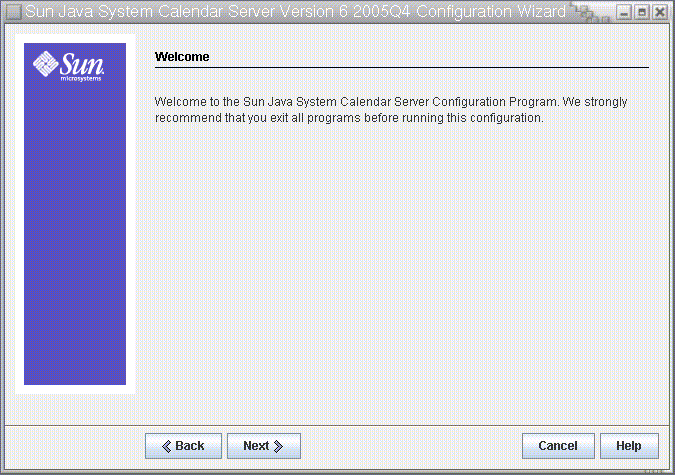
Click Next to continue or Cancel to exit.
Administration, User Preferences and Authentication Panel
Figure 3–2 Administration, User Preferences and Authentication Configuration Panel
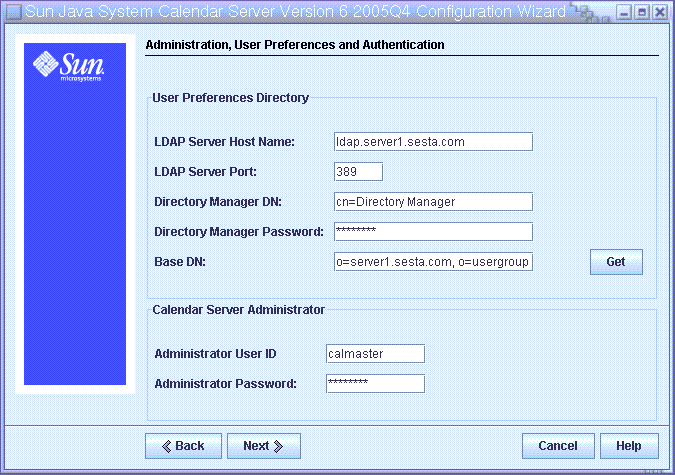
User Preferences Directory Options
- LDAP Server Host Name
-
Host name of the LDAP directory server you are using for user authentication. Default: current host
- LDAP Server Port
-
Port number that the LDAP server listens on. Default: 389
- Directory Manager DN
-
User name that can make changes in the directory server schema. Default: cn=Directory Manager
- Directory Manager Password
-
Password of the Directory Manager. Default: None
- Base DN
-
Entry in the LDAP directory used as the starting point from which searches will occur. Default: o=currentdomain.
This can be modified to fit your deployment needs. To retrieve the root suffix created by comm_dssetup.pl, click Get. The baseDN obtained this way is only a suggestion created from the current settings. Whatever you use for the baseDN, it must be consistent with the LDAP content.
Note –Before you click Get, you must enter the Directory Manager DN and password to authenticate to the directory server.
Calendar Server Administrator Options
- Administrator User ID
-
User ID of the Calendar Server Administrator; must be a user in the above LDAP directory server. Default: calmaster
- Administrator Password
-
Password of the Calendar Server Administrator. Default: None
Click Next to continue, Back to return to the previous panel, or Cancel to exit.
Email and Email Alarms Panel
Figure 3–3 Email and Email Alarms Configuration Panel
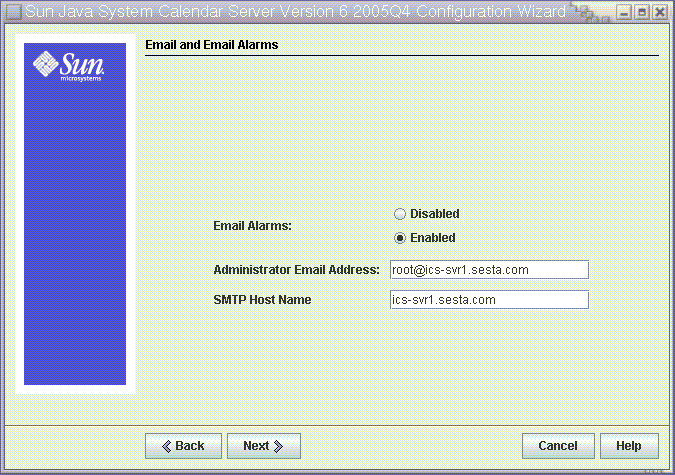
- Email Alarms
-
Specifies whether Calendar Server should send an email alarm message to a Calendar Server administrator in case a server problem occurs. Default: Enabled
- Administrator Email Address
-
Email address of the Calendar Server Administrator who will receive the email alarm messages. Default: None
- SMTP Host Name
-
Host name of the SMTP server where email alarm messages should be sent. Default: current host.
Click Next to continue, Back to return to the previous panel, or Cancel to exit.
Runtime Configuration Panel
Figure 3–4 Runtime Configuration Panel
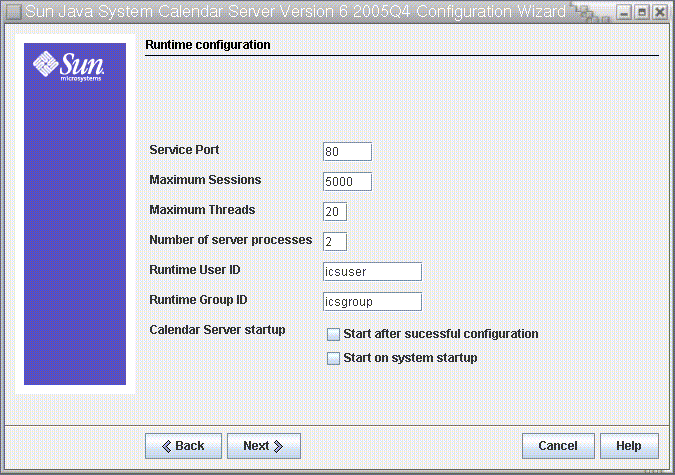
- Service Port
-
Port number that Calendar Server listens on to provide Web (HTTP) access to users. Default: 80.
- Maximum Sessions
-
Maximum number of concurrent Calendar Server sessions. Default: 5000
- Maximum Threads
-
Maximum number of concurrent Calendar Server threads. Default: 20
- Number of Server Processes
-
Maximum number of Calendar Server processes to run on the server. Default: Number of CPU's on the server where you are installing Calendar Server.
- Runtime User ID
-
UNIX user name under which Calendar Server will run. This name should not be root. If the account does not exist, the configuration program will create it. Default: icsuser
- Runtime Group ID
-
UNIX group under which Calendar Server will run. If the group does not exist, the configuration program will create it. Default: icsgroup
- Calendar Server Startup Options
-
Select one or both options by clicking in the check box.
-
Start after successful installation
Specifies whether to start Calendar Server automatically after a successful installation. Default: checked
-
Start on system startup
Specifies whether to start Calendar Server automatically after a system startup. Default: checked
-
Click Next to continue, Back to return to the previous panel, or Cancel to exit.
Select Directories Panel
Accept the default directories on this panel. While you are allowed to choose the store configuration and data files directories, it is not advised.
Figure 3–5 Select Directories Configuration Panel
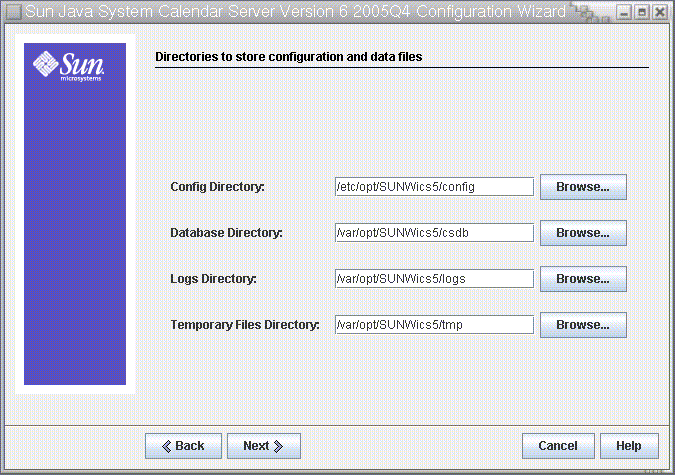
- Config Directory
-
Directory where the configuration file (ics.conf) is stored.
- Database Directory
-
Directory where Calendar Server should create and store the calendar database files. Default: /var/opt/SUNWics5/csdb
- Logs Directory
-
Directory where Calendar Server writes log files. Default: /var/opt/SUNWics5/logs
- Temporary Files Directory
-
Directory where the Calendar Server writes temporary files. Default: /var/opt/SUNWics5/tmp
Then, Click Next to continue, Back to return to the previous panel, or Cancel to exit.
Archive and Hot Backup Configuration Panel
This panel allows you to select both automatic backup types, or either one of the two, or none. Select or deselect the boxes appropriately. Using both archive backups and hot backups is strongly recommended.
Tip –
Prevent the catastrophic loss of all your database copies due to an equipment failure. Keep your automatic backup copies on a disk or disk system other than the one where your live databases reside.
For information on automatic backups, see Chapter 10, Configuring Automatic Backups (csstored).
Figure 3–6 Archive and hot backup Configuration Panel
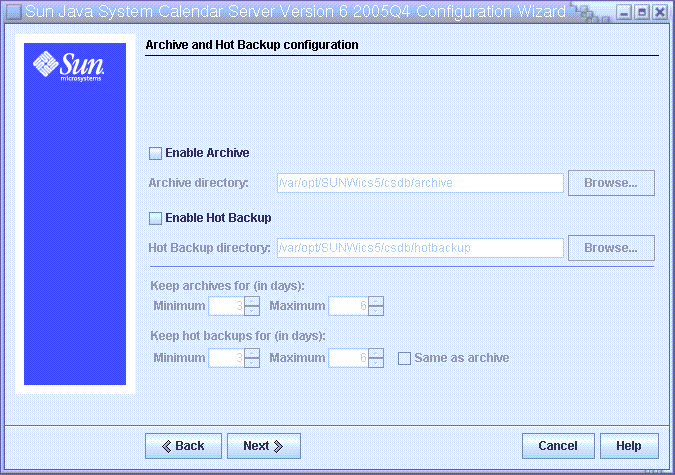
- Enable Archive
-
When this box is checked (default), csstored will take a snapshot of your calendar databases every 24 hours. At the end of the day, it stores the transaction log files for that day with the snapshot in the archive backup directory.
- Archive Directory
-
Choose the backup directory by clicking Browse, or accept the default.
- Enable Hot Backup
-
When this box is checked (default), csstored takes a snapshot of your calendar databases every 24 hours, but applies the transaction logs to the snapshot at a set interval (default is two minutes), thus ensuring a nearly complete duplicate of your live database.
- Hot Backup Directory
-
Choose the backup directory by clicking Browse, or accept the default.
- Keep Archives for (in days)
-
Click the up or down arrows in the Minimum and Maximum fields to select range of days of archival backups to keep in the backup directory.
- Keep Hot Backups for (in days)
-
Click the up or down arrows in the Minimum and Maximum fields to select the range of days of hot backups to keep in the directory.
The number of copies actually stored at any one time depends on the size of the files and the size of the directory. When either the size limits, set in the ics.conf file, or maximum number of copies exceeds the limit, the oldest copies are purged down to the minimum number specified on this configuration panel.
Click Next to continue, Back to return to the previous panel, or Cancel to quit the configuration program.
Ready to Configure Panel
Up to now the panels have been gathering data needed for the configuration and performing some validity checking. You can go back and redo the configuration information at this point, or start the configuration.
Figure 3–7 Ready to Configure Panel
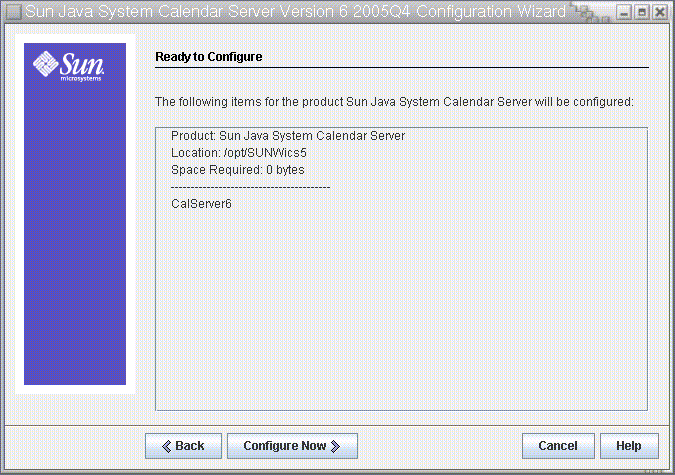
Click Configure Now to configure Calendar Server, Back to return to the previous panel, or Cancel to exit.
Configuration Summary Panel
Figure 3–8 Configuration Summary Panel
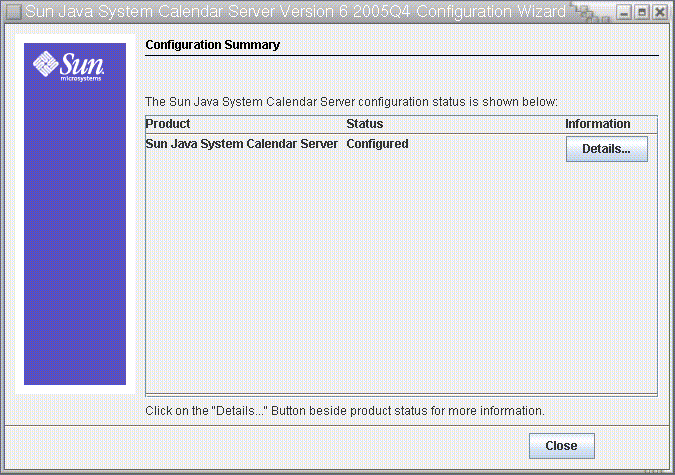
Click Details to view the details of the configuration log or Close to exit the configuration program.
Chapter 4 Database Migration Utilities
If you had an earlier version of Calendar Server (5.11 and earlier), after you install Calendar Server, and perform the postinstallation configuration, you may need to migrate the component databases and the LDAP database.
A Choosing the Right Utilities section is provided in this chapter to assist you in choosing the correct utilities to run.
This chapter contains the following sections:
Postinstallation Database Migration Utilities
After you have installed Sun Java System Calendar Server, if you have calendar databases and LDAP database entries from your old Calendar Server 5.1.1 installation, run the following utilities in the order given:
-
cs5migrate
Migrates your calendar databases from Calendar Server version 5 to version 6 format. These utilities are available for download from technical support.
If you plan to use the Connector for Microsoft Outlook and have recurring components, then use cs5migrate_recurring, which creates a master record and exceptions for each recurring series.
If you do not have recurring components in your existing database, or you do have them, but do not plan to use the Connector for Microsoft Outlook, use cs5migrate.
Both cs5migrate and cs5migrate_recurring are available only from technical support. They are not packaged with the product.
-
Assigns an owner to each calendar in the Calendar Server 6 database and maps each calendar ID (calid) to an owner, if needed, which allows support for hosted (virtual) domains and the LDAP Calendar Lookup Database (CLD) plug-in. This utility is packaged with Calendar Server. Run this utility after cs5migrate and before csvdmig.
-
Upgrades a Calendar Server 6 site to use hosted (virtual) domains by adding the calendar’s domain (@domainname) to each calid. For example, in the domain sesta.com, jdoe’s calid would now be jdoe@sesta.com. This utility is packaged with Calendar Server. Run this utility after cs5migrate, and csmig.
-
Migrates LDAP data from Schema 1 to Schema 2 in preparation for use with Access Manager 6.1 or higher. This utility is packaged with Access Manager.
Choosing the Right Utilities
Since there are so many potential utility choices, use the graphic below to choose which of the utilities to run.
Figure 4–1 Choosing Migration Utilities to Run
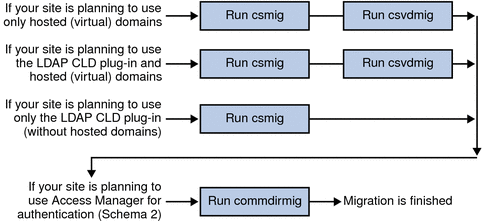
csmig
The csmig utility assigns an owner to each calendar in the calendar database and maps each calendar ID (calid) to an owner, if needed.
The csmig utility supports hosted (virtual) domains and the LDAP Calendar Lookup Database (CLD) plug-in. Calendars in the migrated database are accessible using the LDAP CLD plug-in. For information about the LDAP CLD plug-in, see Chapter 6, Configuring Calendar Database Distribution Across Multiple Machines.
This section describes the following topics:
csmig Functions
The csmig migration utility performs the following functions:
Migrates Calendars
csmig migrates both user and resource calendars in the current calendar database (*.db files) specified by the caldb.berkeleydb.homedir.path parameter. In the new destination target database, csmig updates entries required by the LDAP CLD plug-in in the calendar properties (calprops), events, todos (tasks), and group scheduling engine (GSE) database files.
csmig writes only to the destination target database; it does not update your existing calendar database.
Assigns Owners to Calendars
csmig assigns an owner to each calendar in the calendar database and maps each calendar ID (calid) to an owner, if needed. All default calids are kept as is, and no changes are made. Other calendars are mapped as follows:
-
User calendars that don’t have valid owners will be owned by the user passed to csmig by the -c option. For example, if calendar ID jsmith doesn’t have an owner, it will be converted to orphan:jsmith, where orphan is specified as the -c option.
-
Resource calendars that don’t have an owner will be owned by the resource user passed to csmig by the -r option.
-
If a resource calendar has any colons (:) in the name, the colons are converted to underscores, so that the migrated name has only one colon.
For example, a calendar named football with owner bkamdar will be converted to bkamdar:football. A calendar named tchang:soccer with the owner bkamdar will be converted to bkamdar:tchang_soccer. A resource calendar named auditorium:room1 with an owner admin1 will be converted to admin1:auditorium_room1.
Updates LDAP Attributes
csmig updates LDAP attributes for all relevant LDAP entries, including icsSubscribed, icsCalendar, icsCalendarOwned, icsFreeBusy, icsSet, and for resource calendars, uid. csmig creates the icsDWPHost attribute for each calendar in the LDAP directory server database. icsDWPHost specifies the host name of the back-end server where a calendar resides.
csmig Requirements
The requirements for using csmig are:
-
The calendar database must not be corrupted. Use the csdb check command to check your calendar database, and if necessary, run the csdb rebuild command to rebuild the database. For information about these commands, Appendix D, Calendar Server Command-Line Utilities Reference.
-
You must have sufficient disk space for the new destination target database and if applicable, your backup database.
-
To run csmig, log in as icsuser (or as the Calendar Server runtime user ID specified during configuration). If you run csmig as superuser (root), you might need to reset the permissions for the migrated files.
You must also have privileges to manage the attributes of calendar users in the LDAP directory server that stores user preferences.
-
Calendar Server must be stopped.
csmig Syntax
The csmig utility has the following syntax:
csmig [-t DestinationDB]
[-b Backend-DWPHost]
[-o OutputFile]
[-e ErrorFile]
[-m MappingFile]
[-c calendarOwner]
[-r resourceOwner]
{ migrate|dryrun }
|
The following table lists the utility options, gives a description of each, and gives the default value.
|
csmig Options |
Description and Default Value |
|---|---|
|
-t DestinationDB |
Specifies the destination target database that csmig generates. The default is MigratedDB. |
|
-b Backend-DWPHost |
Specifies the name of the DWP back-end host server. This name must match the DWP back-end host server name specified in the ics.conf file. |
|
-o OutputFile |
Specifies an output file that captures the csmig output to the screen as well as any errors that occur. The default is MigrateOut. |
|
-e ErrorFile |
The file where csmig writes any errors or database entries that cannot be resolved. If database entries cannot be resolved, they are not written to the destination database. The default is MigrateError. |
|
-m MappingFile |
Specifies an output mapping file generated in dryrun mode that lists entries in the LDAP schema that need to be changed. For example: Old: calid=jsmith New: calid=jsmith:basketball The mapping file provides only a list of changes to make to the LDAP schema. csmig does not actually make the changes to the schema The mapping file is not used in migrate mode. |
|
-c calendarOwner |
Specifies the owner for user calendars that don’t have owners. |
|
-r resourceOwner |
Specifies the owner for resource calendars that don’t have owners. |
|
migrate|dryrun |
Specifies which mode the utility is running in. Use migrate mode to perform the migration. Use dryrun mode to generate the output mapping file before you actually migrate. |
csmig Migration Steps
After you have installed and configured Calendar Server 6, you must run csmig to migrate your existing Calendar Server and LDAP data. Migration of the LDAP data is required for the LDAP CLD plug-in to work properly. Use these steps to migrate calendar data using csmig:
 High Level Steps for Using csmig
High Level Steps for Using csmig
-
Configure your Directory Server using comm_dssetup.pl.
If you have not already indexed LDAP attributes using comm_dssetup.pl, do so at this time. This will greatly help performance of the LDAP data migration.
-
Using a staging server (not your production server), perform a test dry run.
A dry run reports what csmig would do during an actual migration but does not migrate any data. After the dry run, and before you actually migrate, correct any errors and determine a plan to handle any unresolved calendars.
For instructions on how to perform a test dry run, see csmig Migration Steps.
-
Migrate Your Production Data
During a production run, csmig migrates the calendar database (.db files) and LDAP data (user and group preferences data), icsSubscribed, icsCalendar, icsCalendarOwned, icsFreeBusy, icsSet, and uid (for resource calendars). After the migration, all calendar resources will have an LDAP entry created.
For instructions on how to migrate your production data, see csmig Migration Steps.
 To Perform a Test Dry Run
To Perform a Test Dry Run
-
Install Calendar Server 6 (if necessary) on the staging server.
-
Copy a snapshot of your calendar database to the staging server.
-
Mimic your production LDAP environment on the staging server by performing the following tasks:
-
Install Directory Server.
-
Install a snapshot of the LDAP database on this server.
-
-
Run comm_dssetup.pl to configure the staging Directory Server.
-
Run csconfigurator.sh to configure the staging Calendar Server.
-
Log in as icsuser (or, if its different, log in as the Calendar Server runtime user ID specified during configuration). If you run csmig as superuser (root), you might need to reset the permissions for the migrated files.
-
Change to the cal_svr_base/SUNWics5/cal/sbin directory.
-
Run the csdb check command to check your database for corruption. If corruption is indicated, run csdb rebuild to rebuild the database.
-
Consider creating a catchall calid for user calendars that don’t have an owner. For example, the following command creates a user with the calid of orphan:
./csuser -g orphan -s adminuser -y password -l en -c orphan create orphan
-
Stop the Calendar Server using the stop-cal command (if necessary).
cal_svr_base/SUNWics5/cal/sbin/stop-cal
-
Run csmig with the dryrun option. For example, you might enter:
./csmig -b sesta.com -o csmig.out -e csmig.errors -m csmig.map -c orphan -r calmaster dryrun
This command assigns user calendars without an owner (orphan calendars) to the owner orphan and resource calendars without an owner to the owner calmaster.
-
Check the output mapping file (csmig.map). The mapping file lists entries that need to be updated in the LDAP schema.
-
Check the output, mapping, and error files. Resolve any LDAP issues or errors that you find. Determine how you will handle any unresolved calendars before the actual migration. Several options are:
-
Delete any unneeded calendars before you migrate.
-
Assign owners to any unresolved calendars.
-
Allow csmig to assign owners to the calendars during migration using the -c and -r options.
-
-
Run csmig to migrate your staging calendar database.
For example, the following command migrates the calendar database to the /var/opt/SUNWics5/testcsdb/ directory:
./csmig -t /var/opt/SUNWics5/testcsdb/ -b sesta.com -o csmig.out -e csmig.errors -m csmig.map -c orphan -r calmaster migrate
-
After the test migration is finished, perform these steps to check out the newly migrated calendar database.
-
Copy the migrated database to the /csdb directory specified by the caldb.berkeleydb.homedir.path parameter. Or, edit this parameter to point to the new location of the migrated database.
-
Run csdb check on the new calendar database. The number of events and todos in the migrated database should match the pre-migration totals.
-
Search for icsCalendarOwned entries and make sure that the entries match the pre-migration number of calendars.
-
Log in to Communications Express and verify some of the calendars in the migrated database.
If the test migration is successful, you are ready to migrate your production database.
-
 To Migrate Your Production Data
To Migrate Your Production Data
-
Log in as icsuser (or as the Calendar Server runtime user ID specified during configuration). If you run csmig as superuser (root), you might need to reset the permissions for the migrated files.
-
Change to the cal_svr_base/SUNWics5/cal/sbin directory.
-
Stop the Calendar Server using the stop-cal command (if necessary).
cal_svr_base/SUNWics5/cal/sbin/stop-cal
-
Backup the following data:
-
Calendar database (.db files).
-
LDAP data: slapd database directory and LDAP database.
-
ics.conf file. This step is not actually required, but it can be useful if you need to revert to your original configuration.
-
-
Run csmig with the migrate option.
For example, the following command migrates the calendar database to the /var/opt/SUNWics5/newcsdb/ directory:
./csmig -t /var/opt/SUNWics5/newcsdb/ -b sesta.com -o csmig.out -e csmig.errors -m csmig.log -c orphan -r calmaster migrate
-
Check for any unresolved calendars in the error file (csmig.errors) and resolve them according to your plan from csmig Migration Steps under csmig Migration Steps.
-
Run the csdb check command to check your migrated database. If any corruption is indicated, run csdb rebuild to rebuild the database.
-
Copy the new migrated database to the /csdb directory specified by the caldb.berkeleydb.homedir.path parameter. Or, edit this parameter to point to the new location of the migrated database.
-
Enable the LDAP CLD plug-in by making any necessary changes to the following configuration parameters in the ics.conf file:
-
caldb.dwp.server.server-hostname.ip = "server-hostname" (for each back-end server including the local server)
-
caldb.cld.cache.enable = "yes" (if you want to use the CLD cache option)
-
caldb.cld.cache.homedir.path specifies the location of the CLD cache directory. The default is /var/opt/SUNWics5/csdb/cld_cache.
For information about setting configuration parameters for the LDAP CLD plug-in, see Chapter 6, Configuring Calendar Database Distribution Across Multiple Machines.
-
Restart Calendar Server using the start-cal command.
-
Log in to Communications Express and verify that your configuration is working by checking several of the migrated calendars.
To disable alarms while you are making your checks, set each of the following parameters in the ics.conf file to “no”:
csmig Tips and Troubleshooting
The section describes the following tips and trouble shooting examples:
The csmig dry run calendar shows the wrong owner for a calendar.
Example Problem
A calendar named tchang:myCalendar has the owner jsmith in the calendar database, and the csmig dry run shows the mapping as jsmith:tchang_myCalendar. However, you would like to name this calendar tchang:myCalendar and assign the owner as tchang.
Example Solution
Before the migration, use the cscal utility to change the owner of the calendar tchang:myCalendar to tchang. Once this is done, the migration will map this calendar to tchang:myCalendar and add icsCalendarowned to the LDAP entry for user ID tchang.
The LDAP calendar search doesn’t work correctly.
Example Problem
After migration, the LDAP calendar search is enabled, but the calendar search dialog does not return any results or returns only partial results.
Example Solution
Enabling the LDAP calendar search allows Calendar Server to search (&(objectclass=icscalendaruser)(icscalendarowned=*substr*)).
Manually run two different searches on the LDAP data with the following filters and compare the output:
-
LDAP search with filter (&(objectclass=icscalendaruser)(icscalendarowned=*substr*))
-
LDAP search with filter (icscalendarowned=*substr*)
Since the server uses the filter that includes icsCalendarUser object class, the LDAP server might have been deployed with the schema check disabled, and some calendar entries may have been provisioned without the icsCalendarUser object class.
The csmig dry run indicates duplicate calendar names.
Example Problem
The csmig dry run mapping file and output file indicate that there is a duplicate calendar name. For example, in the original database, jsmith owns the following calendars:
-
basketball with 5 events
-
jsmith:basketball with 10 events
The dry run indicates that during a migration, the two calendars will be merged, and the resulting calendar will be jsmith:basketball with owner jsmith and 15 total events
The output file will include the following warning message:
Error modifying calendar properties, error=2
Example Solution
If you don’t want the two calendars to be merged, change the owner of basketball to a user other than jsmith before the migration. This will preserve the data integrity of the two separate calendars.
How do I assign orphan calendars to different owners?
Example Problem
By default csmig assigns all orphan calendars to a single owner, but I would like to assign different owners for some orphan calendars.
Example Solution
csmig doesn’t accept the mapping file in the command line. However, you can assign owners to the orphan calendars in the original database before the migration. Check the dry run mapping file for all orphan calendars. Then use the cscal utility to assign owners to the orphan calendars before the migration. Run csmig in dryrun mode again to verify the new owners.
How do I move calendar users to another back-end server?
Example Problem
How do I move users from one back-end server to another?
Example Solution
To move a calendar user, you export each of the user’s calendars on the original server and then import the calendars on the second server. After the calendars are moved, you can delete the calendars on the original server. For instructions on how to move calendars, see Managing User Calendars.
csvdmig
The csvdmig utility modifies the Calendar Server database and LDAP directory server database for sites that want to use hosted (virtual) domains.
Note –
Be sure to run csmig before using this utility if you are moving from a non-hosted environment.
This sections contains the following topics:
csvdmig Functions
The csvdmig utility adds the domain name to the user ID as follows:
-
The format of calendar ID's (calids) is changed:
From: userid[:calendar-name]
To: userid@domain[:calendar-name]
-
Access Control List (ACL) access rules are changed:
From: userid
To: userid@domain
-
The LDAP directory server user entries for the Calendar Server attributes are modified as:
userid[:calendar-name] to userid@domain[:calendar-name].
-
Updates the owner and attendee fields in events and tasks in the calendar database.
For example: if jsmith in the domain sesta.com is the owner of an event, the new owner field would contain jsmith@sesta.com.
The csvdmig utility updates the databases and LDAP directory in place. That is, it does not create a separate migrated database, but alters the database you are converting. Therefore, to be safe, run csvdmig against snapshots of your databases and LDAP directory.
csvdmig Syntax
The csvdmig utility has the following syntax:
csvdmig [-t DestinationDB]
[-c ConfigFile]
[-e ErrorFile]
[-m MappingFile]
migrate [DB|LDAP]
|
The following table lists the options used by csvdmig, and gives a description of each.
|
Option |
Description and Default Value |
|---|---|
|
-m MappingFile |
Input parameter specifying a mapping file. For more information on the mapping file, see Mapping File. The default is MigrateMapping. |
|
-c ConfigFile |
Input parameter that specifies a Calendar Server configuration file. The default is the ics.conf file. |
|
-t DestinationDB |
Output parameter that specifies the location of the database. The default is MigratedDB. Tip – Always use the -t option. Attempting to migrate the databases in the working directory produces unpredictable results. See Destination DB. |
|
-e ErrorFile |
output parameter that specifies the name of the error file for errors that cannot be resolved. The default is MigrateError. |
|
DB | LDAP |
Specifies which database to modify: DB – the calendar database LDAP – the LDAP directory The default is the calendar database (DB). |
Table 4–1 Options for csvdmig
|
Option |
Description and Default Value |
|---|---|
|
-m MappingFile |
Input parameter specifying a mapping file. For more information on the mapping file, see Mapping File. The default is MigrateMapping. |
|
-c ConfigFile |
Input parameter that specifies a Calendar Server configuration file. The default is the ics.conf file. |
|
-t DestinationDB |
Output parameter that specifies the location of the database. The default is MigratedDB. See Destination DB. |
|
-e ErrorFile |
output parameter that specifies the name of the error file for errors that cannot be resolved. The default is MigrateError. |
|
DB | LDAP |
Specifies which database to modify: DB – the Calendar Server databaseLDAP – the LDAP directory The default is the calendar database (DB). |
Mapping File
The mapping file is an input text file that maps existing users to their respective domains. You must create the mapping file before you run csvdmig. Specify one entry per line with a space between the old and new values. For example:
user1 user1@sesta.com user2 user2@siroe.com user3 user3@sesta.com ... usern usern@siroe.com
Destination DB
This utility does not move the migrated files into a new DestinationDB. If you specify the -t option, you must copy the database files to be migrated into that directory before running csvdmig.
If you do not use the -t option, the utility will migrate the files in the working directory, with unpredictable results.
csvdmig Examples
-
Migrate the LDAP directory server data using default values:
csvdmig migrate LDAP
-
Migrate the Calendar Server database:
csvdmig -t targetDB -e errorFile -m mappingFile migrate
commdirmig
The commdirmig utility migrates your LDAP data from Sun LDAP Schema 1 to Schema 2 in preparation for using Access Manager for authentication services.
This section contains the following topics:
Who Should Run the Utility
If you previously used a version of Messaging Server 5 or Calendar Server 5, your LDAP entries were formatted Schema 1. In your new Calendar Server 6 2005Q4 environment, if you are going to use Access Manager for authentication, you must convert your LDAP entries to Schema 2 format by running this utility.
If you are not using Access Manager, you should still consider migrating your LDAP data, since Schema 2 is the preferred LDAP mode for all Java Enterprise System products that use LDAP. In the future it is possible that newer versions of the communications products (Calendar, Messaging and Instant Messaging) may not support Schema 1. However, the migration can be deferred until a later, more convenient time if you are not going to be using Access Manager at this time.
Note –
If you have a separate LDAP directory for preferences, you must run commdirmig on that LDAP as well as the one used for authentication.
When to Run the Utility
If you are migrating from a pre-Java Enterprise System version of Calendar Server, run this utility after you run cs5migrate, csmig and csvdmig.
Where to Find Documentation
The commdirmig migration utility requires special preparation and planning. It is documented in a separate guide, see Sun Java System Communications Services 6 2005Q4 Schema Migration Guide.
Where to Find the Utility
The commdirmig utility comes bundled with Delegated Administrator that you install from the Java Enterprise System installer.
A patch is also available from technical support for the utility.
- © 2010, Oracle Corporation and/or its affiliates
