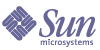
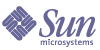
| |
| Sun Java System Portal Server Mobile Access 6 Administration Guide 2005Q4 | |
Chapter 5
Configuring Mobile ApplicationsPortal Server Mobile Access software provides three default applications that end users can access from the mobile Portal Desktop. These are:
These applications run on a server on which Portal Server software is installed. The mobile Portal Desktop acts as the user interface. Once the link to the application is established, they run outside the control of Portal Server software. When the users are finished using the application, they can return to the mobile Portal Desktop to work with other applications or channels.
This chapter explains how to use the administration console provided by Sun Java System Identity Server software to manage the application preferences associated with the address book, calendar, and mail applications. It provides these sections:
To obtain detailed information on the Service Configuration and Identity Management features, refer to the Sun Java™ System Identity Server 2004Q2 Administration Guide. To obtain detailed information on configuring communications channels, refer to the Sun Java™ System Portal Server 6 2004Q2 Administration Guide.
Using Service Configuration AttributesWithin the Service Configuration level, you can view and change default application preferences as well as control which preferences users can edit themselves.
Two types of preferences for mobile applications are stored in Service Configuration:
To Edit Service Configuration Attributes
- Log in to the Identity Server administration console as the administrator.
By default, Identity Management is selected in the Header frame (the top horizontal frame) and Organizations is selected in the Navigation frame (the left vertical frame).
- Click the Service Configuration tab.
- Under the Mobile Application Configuration heading, click Mobile Address Book.
The Mobile Address Book page with the address book preferences appears.
- Locate the preference that you want to change and highlight the value you want to change.
- Click Remove.
- In the text box, type in the new value for the preference.
- Click Add.
Your new value appears in the preference display.
- Click Save.
You can now view your new settings.
Using Identity Management AttributesWithin the Identity Management level, you can view and change default application preferences for any organization or user.
Preferences stored here are copies of the dynamic preferences stored at the Service Configuration level. For the mobile mail application, an organizational preference is stored here also.
To Edit Identity Management Services Attributes
- Log in to the Identity Server administration console as the administrator.
By default, Identity Management is selected in the Header frame (the top horizontal frame) and Organizations is selected in the Navigation frame (the left vertical frame).
- Choose Services from the View menu in the Navigation frame on the left of the Identify Management page.
The list of Identity Server services appears in the Navigation frame on the left.
- From the Mobile Application Configuration heading, click the arrow of the mobile application that you want to change.
The application preferences appear in the Data frame on the right.
- Click the preference that you want to change. The text appears in the text box below.
- Change or add values as appropriate.
- Click Save.
You can now view your new settings.
To Edit Identity Management Users Attributes
- Log in to the Identity Server administration console as the administrator.
By default, Identity Management is selected in the Header frame (the top horizontal frame) and Organizations is selected in the Navigation frame (the left vertical frame).
- Choose Users from the View menu in the Navigation frame on the left.
The list of Identity Server users appears in the Navigation frame on the left.
- From the UserId column, select the box next to the name of the user and click the arrow following the user’s full name.
The user’s information appears in the Data frame on the right.
- Choose the mobile application from the View menu in the Data frame on the right.
The mobile application frame with its preferences is displayed.
- Enter the values, if you wish to change a user’s preferences.
- Click Save.
You can now view the new settings.
About Mobile Application TemplatesMobile application templates exist to establish the rules governing the storage of application preferences. The templates are represented as uniform resource locators (URLs) described in RFC 1738 published by the World Wide Web Consortium (W3C).
Administrators can edit template strings to assign values to properties within the strings and to apply certain rules of use to those properties.
A template string must start with the word default followed by the pipe symbol |. The string provides the name of the template configuration and preferences that can be changed to alter the application’s behavior. These preferences are set to default values when Mobile Access is installed.
Code Example 5-1 is an example of an address book template. Template strings appear in the field as a single, long string. This example divides the template string into separate lines for readability purposes. Line breaks have been added preceding each ampersand (&).
Code Example 5-1
default|undef:///?configName=MA-AB-APP
&default=sortBy
&default=sortOrder
&merge=sortBy
&merge=sortOrder
&sortBy=cn
&sortOrder=asc
The name of the template in this example is MA-AB-APP. This template includes two preferences—sortOrder and sortBy. It provides default values for them and rules permitting user definitions of these preferences.