 To Install the Desktop Deployment Toolkit
To Install the Desktop Deployment Toolkit
Steps
-
Locate the Sun Java System Connector for Microsoft Outlook setup file, Setup.exe , that you have downloaded or otherwise copied to your computer.
Double-click the filename to start the program.
The InstallShield Wizard then welcomes you to the process and prompts you to click Next to continue, as shown in Figure 1–1.
-
Click Next.
The InstallShield Wizard then prompts you to enter your customer information, as shown in Figure 1–2.
-
Enter your User Name and Organization, and choose whether you want the deployment configuration program software to be available to all users of this computer, or only to your User Name. Then click Next.
The InstallShield Wizard then asks whether you want to perform a Complete or Custom installation.
Figure 1–1 The InstallShield Wizard Welcome Screen
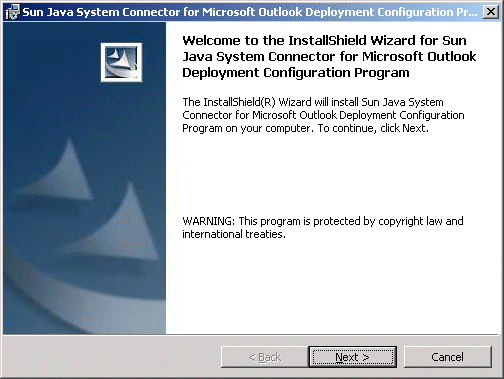
Figure 1–2 InstallShield Wizard: Customer Information
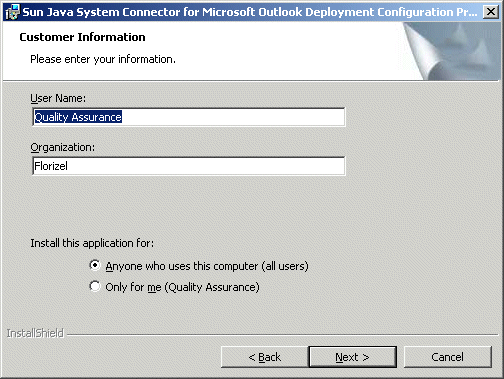
-
Choose the Complete installation option, and click Next.
The InstallShield Wizard then announces that it is ready to begin the actual installation, and prompts you to click Next to begin.
-
Click Next, and wait for the installation to proceed and conclude. (A progress meter appears in the window while you are waiting.)
The InstallShield Wizard notifies you when the process is complete, and prompts you to click Finish.
-
Click Finish.
As the InstallShield Wizard exits, it opens a browser window to the Sun web site where you can download the documentation's PDF and HTML files.
The Desktop Deployment Toolkit has now been installed to:
C:\Program Files\Sun\Deployment Configuration Program\
A new shortcut icon for the administrator’s Deployment Configuration program (Admin.exe) appears on your desktop.
- © 2010, Oracle Corporation and/or its affiliates
